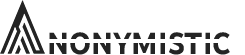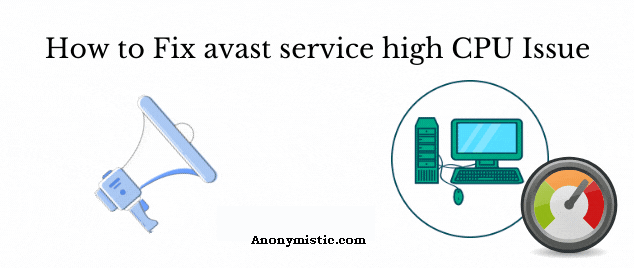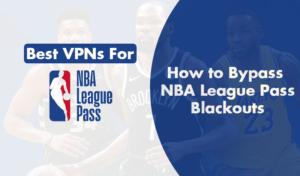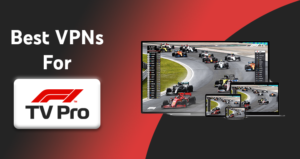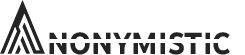Does your Avast Antivirus use high CPU?
Is your Avast application using more than 50% of your CPU power?
What to do in such scenarios? Well, I have a solution for you to fix Avast High CPU usage. But before moving on let’s put some lights on why Avast uses high CPU usage.
The reason why Avast uses high CPU usage is that it provides security from various malware and virus attacks on your computer, and it also offers certain real-time operations like background scanning, virus removal, and computer cleanup. As time passed, many users constantly complained about the high CPU usage of Avast.
If you are experiencing the same, then this can interrupt almost anything that you are doing on the computer. But, there are certain ways to troubleshoot the issue, and to make sure the problem is solved, you need to follow the article! but remember avast does not slowdowns your computer if you use it smartly. because of the same error, you might get an issue like avast ui will fail to Load the avast interface.
Ways to Fix-Avast High CPU Usage
Uninstall or Remove Avast Cleanup Tool
The primary function of the Avast Cleanup Tool is to act as a real-time scanner and help users to free space from background running applications. Certain users resolved their issue by uninstalling the cleanup tool.
Here’s a quick guide to uninstall avast cleanup tool:
- Open Avast application.
- Now, go to settings and Tap on ‘Components’.
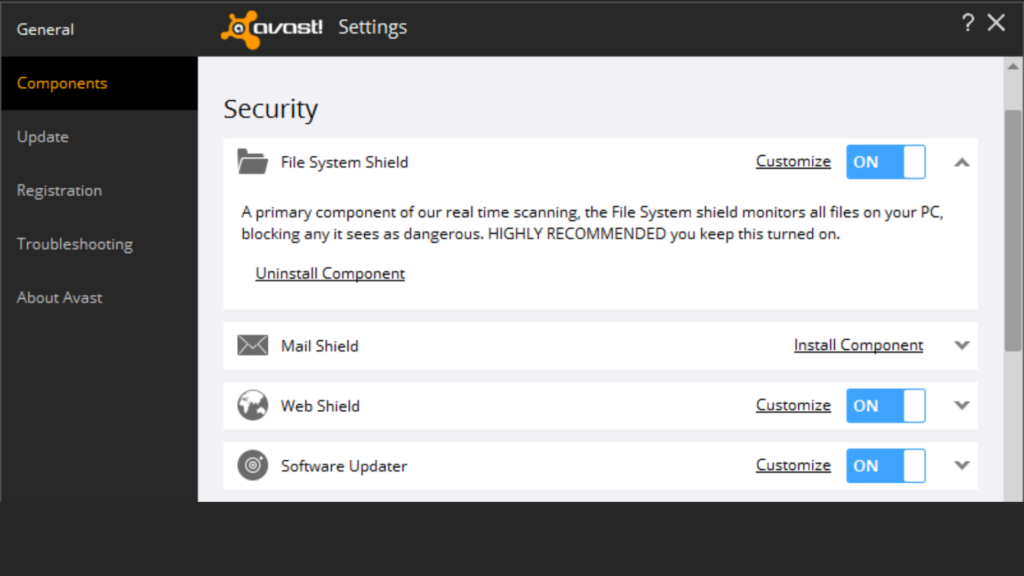
- You can see a downward facing arrow just next to the component tab.
- A list will appear, search for Avast Cleanup Tool.
- Click Uninstall a component and then click OK.
- Restart the system.
avas
Check whether the CPU usage is back to normal. If this method doesn’t help you, go with the next method. you should know how to cancel avast cleanup premium if this is not working for you.
Use TWEAK – Command Prompt
Background checks and monitoring can also cause load on the CPU. Disabling the following will surely decrease CPU usage of the system.
The following are the steps to disable.
- Open the Run tab by pressing ‘Windows Key + R’.
- Type ‘cmd’ and press enter.
- Type “C: ProgramDataAvastSoftwareAvast” and press enter.
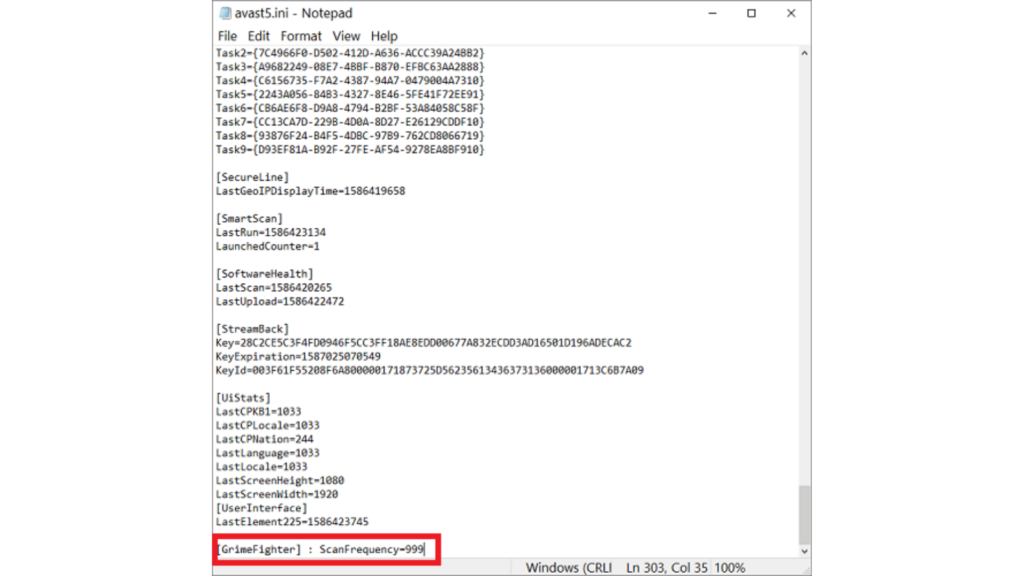
- A list of folders will appear, choose avast5.ini file and insert [GrimeFighter]: ScanFrequency=999 in the command line.
- Save the file.
- Restart the system.
After your computer successfully rebooted again check if the CPU usage is back to normal or not. If it is still using high CPU service, follow the next possible method. unwanted websites can be blocked from running in the background. use avast url blacklist to block untrusted websites.
Upgrade to Latest Version
Most of the time it’s an old bug from the previous version that causes the problem. Upgrading Avast to the latest version will help you solve the problem.
Here are the steps to update Avast.
- Open your Avast Antivirus and Click to Menu.
- Go to the setting in the newly appeared dialog box.
- Click on General and then to Update sub tab.
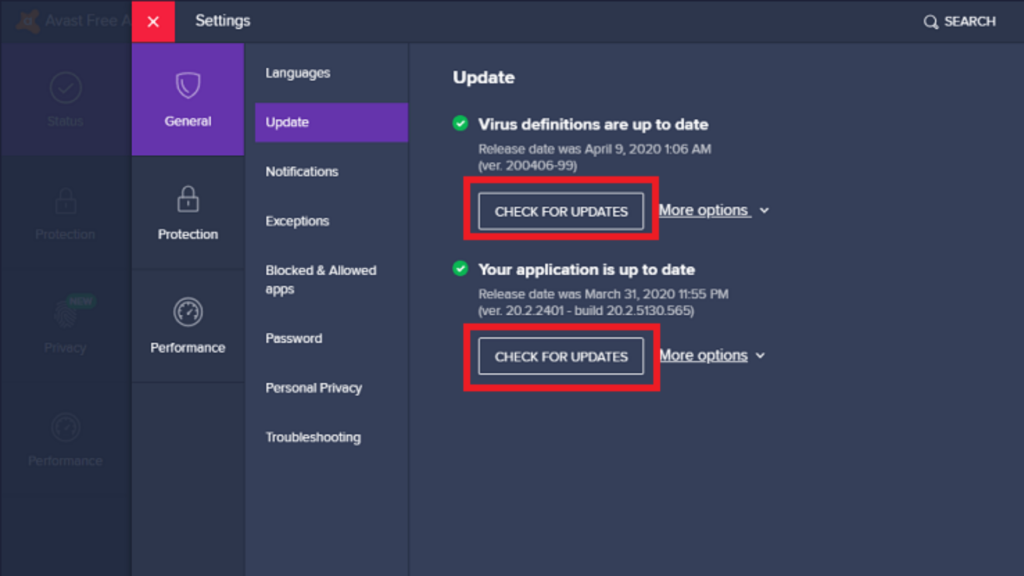
- Two update options will appear.
- Update both.
Upon up-gradation, check if the avast service’s high CPU usage has returned to normal. If not, then follow the next method. if you get an avast update error then restart the system & try again.
Block Avast Screensaver Scan
When the Avast Screensaver scanning runs in the background, it causes high CPU usage. To solve the issue, you need to ‘stop’ the avast screensaver scan.
Following are the steps to do so:-
- Right-click on the PC.
- Now choose the scan option with the Avast in the context menu.
- A dialogue box with the list appears on the window which displays all the running scans.
- Search and block the Avast Screensaver scanning.
Now that you have stopped the screensaver scan check whether the issue still exists or not. If yes, follow the next method.
Disabling the Notification Updater
When the update notifications of Avast is left un-noticed, then the result turns out to be high CPU usage. Therefore, in this method, we will be disabling the updater notification option of Avast.
- Open Avast and click on Menu.
- Select Settings.
- Click on the Performance tab and choose software updater.
- Uncheck the option names and ‘Notification about new update.’
- Click ‘X’ to close the window.
there is complete method that can block all avast pop ups & notifications.
After completing the process, check if the issue still exists or not. If not, follow the next option to resolve your issue.
Disabling the Mail Shield
There are high chances that the Mail Shield feature of Avast is causing hindrance to your system and is also the reason for the increased CPU usage.
Many users have claimed to solve their issue by disabling the Mail shield feature of Avast.
Here’s a quick guide to disable:
- Open Avast and click on Menu.
- Click on settings and choose the option named as protection.
- In the Protection tab, select Core shields.
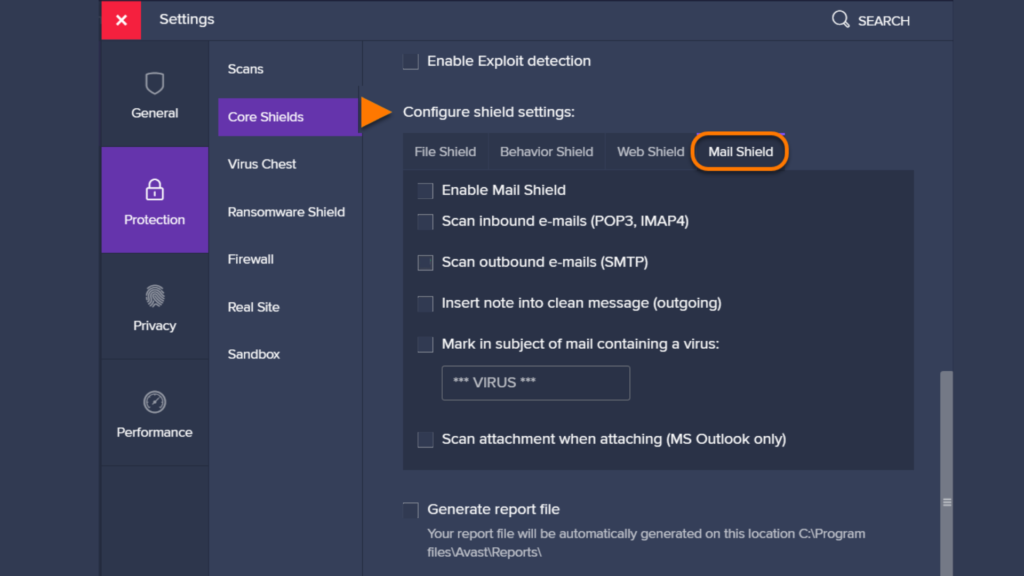
- A list will appear, select Mail Shield and uncheck all the options.
- Click ‘Indefinitely’ if Avast asks for a while.
- Restart the system.
After the completion of the process, check if the problem still exists and keep an eye on your system behavior as the system becomes quite vulnerable when certain features are disabled
Using the Avast Antivirus Registry Feature
Avast Antivirus Registry Feature can be quite beneficial when there is high usage of CPU and RAM.
Here’s the trick to use the Avast Registry feature to solve the high CPU usage bug.
- Press ‘windows key+R’ to open the Run command prompt.
- Type Regedit and press enter.
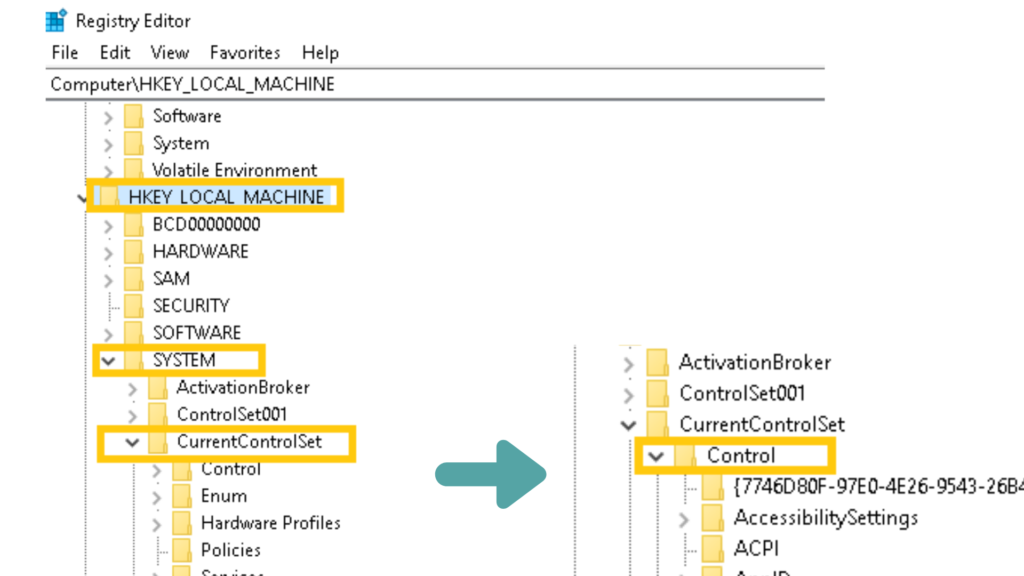
- Follow the path: System path: HKEY_LOCAL_MACHINESYSTEMCurrentControlSetControlSession Memory Management’ Manager
- Now locate the file names as ClearPageFileatShutdown and turn the value from 0 to 1.
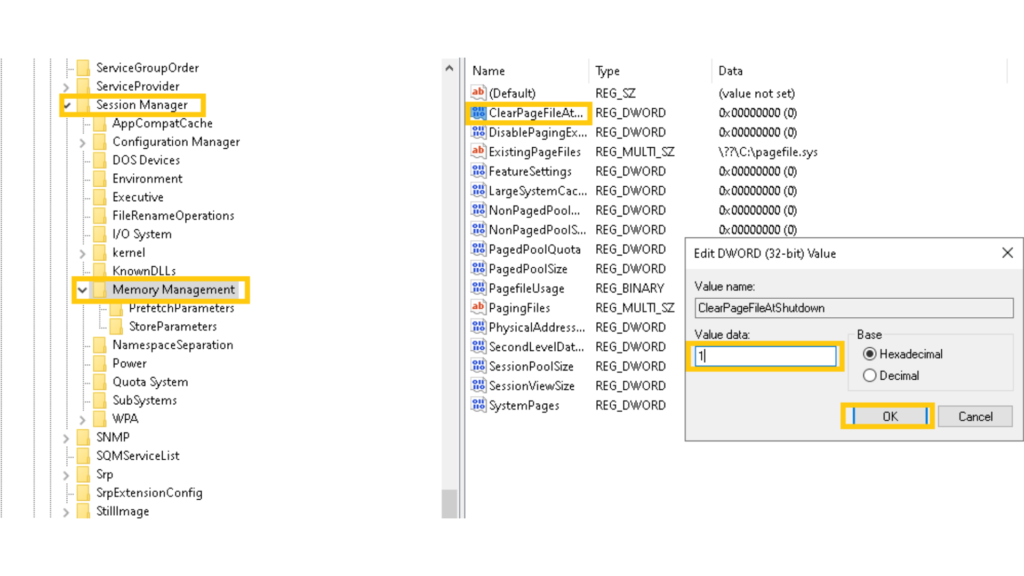
- Restart the system and open the Avast Antivirus application again.
This method will surely solve your issue.
Use Control Panel to Repair Avast
One of the best ways to resolve the issue is to repair Avast using the Control Panel.
The following are the ways to repair Avast. Before proceeding, make sure that you have logged in as an administrator.
- Open Control Panel of the computer.
- Now, select ‘category’ and tap on ‘Uninstall a program’ option.
- Search for the option named as ‘Locate Avast.’
- Click on Uninstall/Repair.

- Two options will appear ‘Repair and Remove.’
- Choose Repair and select next.
- Confirm the process.
- Click Finish and Restart your system.
Check whether the issue still exists. If not, follow the next possible solution or uninstall avast to reinstall the different versions of the product.
Wrapping It Up!
Avast antivirus is no doubt a fantastic product that solves many problems of its users. But Avast’s high CPU usage gives a nerve-wracking challenge. Nevertheless, the high CPU usage can be brought back to normal by these solutions mentioned above. The information provided above is proven to solve the issue of many users. use Avast offline installation to setup antivirus software.
I hope the solutions are useful to you and do let us if you have any queries.
For any queries or suggestions, leave a comment below. We’ll be happy to assist you!