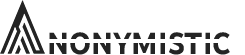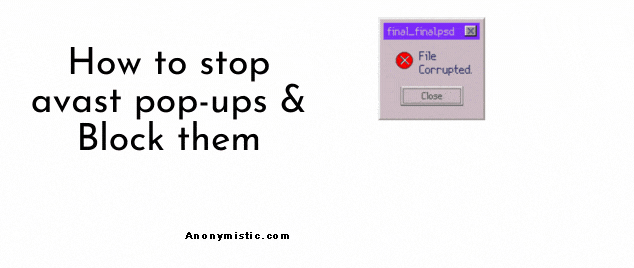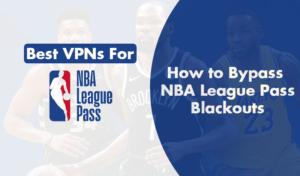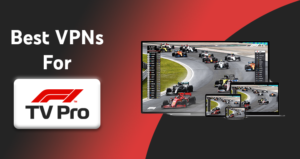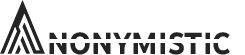You are working on a project, and your avast antivirus suddenly pop-ups a message. This is so irritating to cancel the message and it appears again and again. You don’t want to uninstall the antivirus, but you want to disable the pop-ups permanently. You are at the right place, and here we are discussing how to disable avast antivirus pop-ups.
Blocking avast antivirus pop-ups will allow you to disable every pop up whether it is essential or just an advertisement. If you are using the free version of the Avast antivirus, after a fixed duration of time, the avast starts popping up the notifications and ad. Also, avast antivirus pop-ups the message to buy the full version of it. One of the common messages is, “Anyone can see what you do online!” This message is not for real, it is only to worry you a bit about Antivirus Protection. we already have explained how to cancel avast 60 days triel subscription just in case you need an extra bit of help
There are different types of popups avast flashes, listed below.
How to disable the Software Update Pop-up?
This pop-up flashes on your screen when the avast antivirus is outdated. This notification pop-up keeps on flashing until the avast antivirus is again updated. You may also deactivate the pop-up to stop it. Here are the steps to disable the pop-up.
- Open the avast antivirus by clicking on the icon in the system tray.
- Click on the settings and wait for the dialog box.
- Go to the Tools and wait for the response.
- Tap on the Software Updater.
- Go to the Customize option for further steps.
- Uncheck the Notifications Enabled option.
- You may also click on the Software update follow by the Ignore Updates.
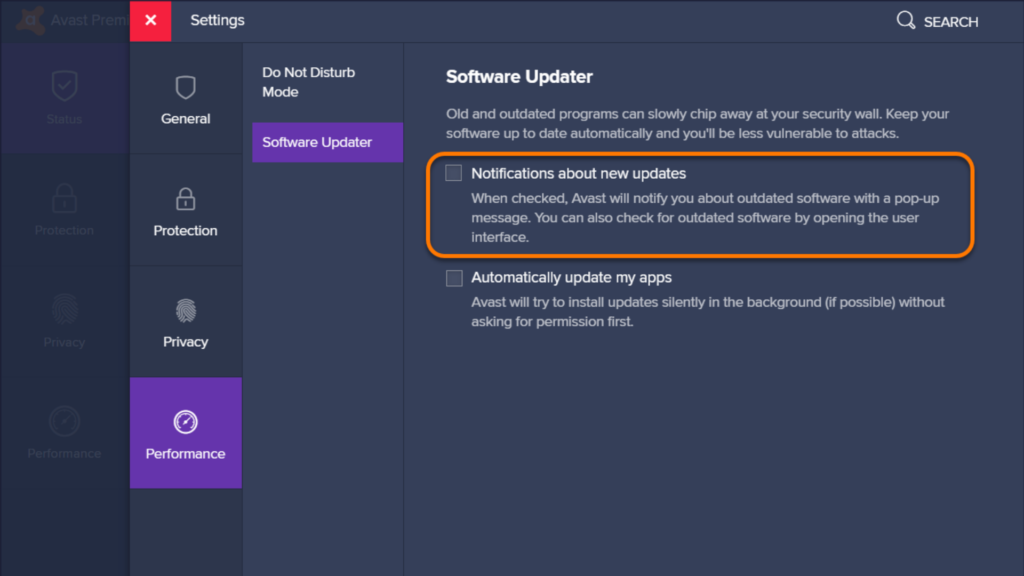
How to disable update the pop-up notification?
This is one of the most common pop-ups avast shows. The pop irritates the most in comparison to other ones. This pop-up generally flashes when the virus definition updates itself. After the virus definition update is completed, the pop-up pops-up very frequently until you upgrade your Avast Virus Database. To get rid of this, you may also disable it. The steps to disable this pop-up are:-
- Open Avast antivirus app.
- Click on settings and wait for the response.
- Now, click on the program option and goto the menu
- Take a glance look and search for the update option.
- Now go to Details option and uncheck the box ‘Show notification box after any automatic update’.
You may also download the updated version of the Avast antivirus to get rid of the pop-ups as the updated version is already updated, none of the pop-ups will bother or disturb you again.
Disable Avast Application Update Pop-up Notification?
Using the outdated Avast antivirus application shows this particular pop-up and you need to update it. Also, if there is the latest version available for your device, this pop-up will start annoying you. You may simply follow the steps to disable this pop-up.
Step 1. Go to the Avast antivirus icon from the system tray.
Step 2. Click on settings.
Step 3. Now, click on the program option.
Step 4. Tap on the Update option.
Step 5. Go to open settings and wait for the process.
Step 6. Tap on the Select option in order to open the next window.
Step 7. Finally, click on the Manual Update and knob it off.
One of the solutions is to update your Avast antivirus and to do that here is the step-by-step guide.
i) Click on Update when the software shows the pop-up.
ii) Rater, you may go to the settings option.
iii) Click on the update button.
iv) Go to the Program option and wait for the update option to appear.
v) Lastly, click on the Update option, and you are good to go.
if you have already uninstalled avast antivirus & still getting popups then you might wanna check whether it’s a different version of the avast product. you can always cancel the avast cleanup subscription
Stop Green Pop-up “This Site is Safe” Notification?
While surfing on the internet browser, most of the time, you receive a notification from the Google results stating ‘This site is safe,’ this notification pops up because of the Avast Online Security Plugin. Most of the time, this notification does not allow you to browse into some specific sites, you may simply disable it if you want. The steps to disable are as follows.
Step 1. Firstly you have to search for the green ball icon of Chrome.
Step 2. Go to the top right corner and click on the green ball icon.
Step 3. Right-click on the green ball icon.
Step 4. Click on the Select option flashes on your screen.
Step 5. Tap on the last option, that is Search Engine Results.
Step 6. Untick the similar option shown on the screen.
Step 7. Repeat the steps with ‘Enable pop-ups on Search Result Page.’ Save the changes you have done.
Step 9. Finally, click on the Confirm button, and you are good to go.
How to disable Avast SecureLine VPN pop-up?
This pop-up flashes on both a free and paid version. If the pop-ups are annoying you, simply follow the steps to deactivate permanently.
Step 1. Open the avast antivirus by clicking on the icon in the system tray.
Step 2. Click on the settings.
Step 3. Go to the General option. Tap the pop-up and untick the ‘Show pop-up offers for other Avast products’.
Step 4. Moreover, if you want to disable the pop-up permanently, you have to go to the Secure Line VPN and turn it off.
Step 5. Go to the Avast interface and click on settings.
Step 6. Go to the tools and knock it off.
The Conclusion
We have tried to explain nearly all the types of pop-ups that annoy users the most. Go through the instructions and follow the steps mentioned above. Let us know which of the direction solved your problem. Anyhow, if you will update the Avast antivirus, most of the pop-ups are not going to disturb you. Also, the latest version of the Avast antivirus has turned off the pop-ups by default. The updated version of the avast has also disabled the advertisements. Comment us below for more queries, we will be happy to assist you.