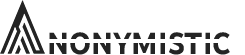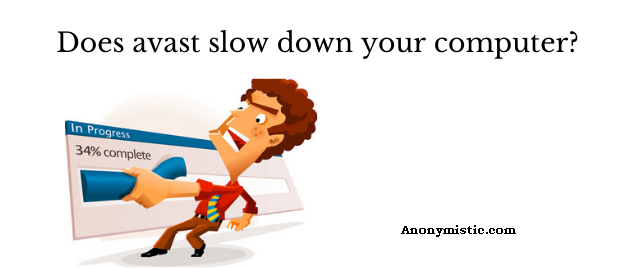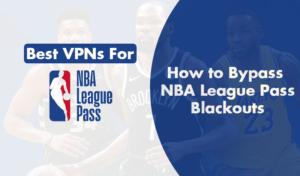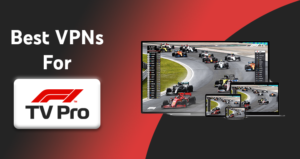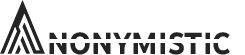We know that Avast is one of the most used and trusted Antivirus around the globe. But, did you know that Avast can generate issues that can affect your system? Yes, you heard just right! Using Avast antivirus can surely have some drawbacks. you can anytime block avast notification & pop-ups.
Avast antivirus can slow down your computer’s performance for reasons you cannot comprehend.
So, If you are fluttering over the internet to find solutions on “How to Fix- Avast Slowing down Computer,” then you’re at the right place.
The article will provide you all the information on how to decrease the boot time and increase the performance of your system, which will eventually help you in solving your issues related to Avast slowing down your computer. if the avast is not working properly then try methods below-
Ways to Solve – Avast Slowing Down Computer
Here are the different ways which you need to follow to avoid Avast slowing down the computer.
Also, check out our full Avast review for more insight.
Load Avast After the Windows Services
There are times when Avast Service and Windows Services clash with each other, making your system slow. But, loading windows altogether and then Avast will help your system’s performance increase.
Following are the steps to run this method:
- Open Avast.
- Click on Settings.
- Search for the option named as “troubleshooting.”
- There, you will find an option as “ Load Avast only after loading other system services.”
- Confirm the choice by making it check.
Check whether the boot time of your system has increased. However, If not, then follow the next possible solution.
Delay Background Updates
When you are using your computer and trying to surf online but couldn’t because Avast starts downloading the latest update of the application, this makes the computer slow. But, the problem can be solved using some simple steps:
Following are the simple steps :

- Open Avast Application.
- Go to the settings.
- Click on Updates.
- Choose the “Virus Definition”
- Options will appear on the screen.
- Choose the option preferred by you.
The recommended option would be “c.” This option will pop-up on the screen whenever there’s an upcoming latest update. You can manually select the timing of the update and leave it be. The update will start at the time of your preference.
Now, check whether the performance of your system is optimized. If not, follow the next possible solution. if avast ui won’t load then try methods given on the link.
Increase Computer Memory
Your disk can decrease the performance of your computer. If your disk space is full, you should try to reduce the amount of stuff present in it. You can start by deleting unnecessary files, removing the trash, or deleting videos and images. If all the things present on the disk are valuable to you, then you can opt for the option of increasing your RAM.
Following are the steps to remove your old RAM from the new one:

- Turn off your computer.
- Unplug all the cables and other attachments.
- Ground yourself to prevent computers from static electricity.
- Remove the bottom panel of your laptop.
- Remove the original RAM card.
- Insert the new RAM card after removing its protective bag.
- Install your new RAM.
- Replace your bottom panel and turn on your system.
This method will help you replace the old RAM to the new one with higher memory.
Uninstall Outdated Programs and Software
Outdated old software and applications can be dangerous for the system. Using old programs can pilot your computer with certain mishappening like an internal bug or some incompatibilities that can affect your PC and lead to slowing down your system
To uninstall the unnecessary files, follow the steps given below:
- Go to the Start icon.
- Go to the Settings.
- Now, choose the system on the settings menu.
- Select the Apps & Features option.
- Now, select the option you need to uninstall.
- Click on Confirm.
- Wait for 2-3 minutes to complete the process.
Uninstalling the outdated programs and applications will help you optimize the computer.
Remove Avast unwanted tools
Avast has so many tools that most of the users are unable to use all the tools. If Avast is slowing down your system, then to optimize your system back to its normal speed, you can remove some of Avast’s unwanted tools.
To do so, follow the given steps below:
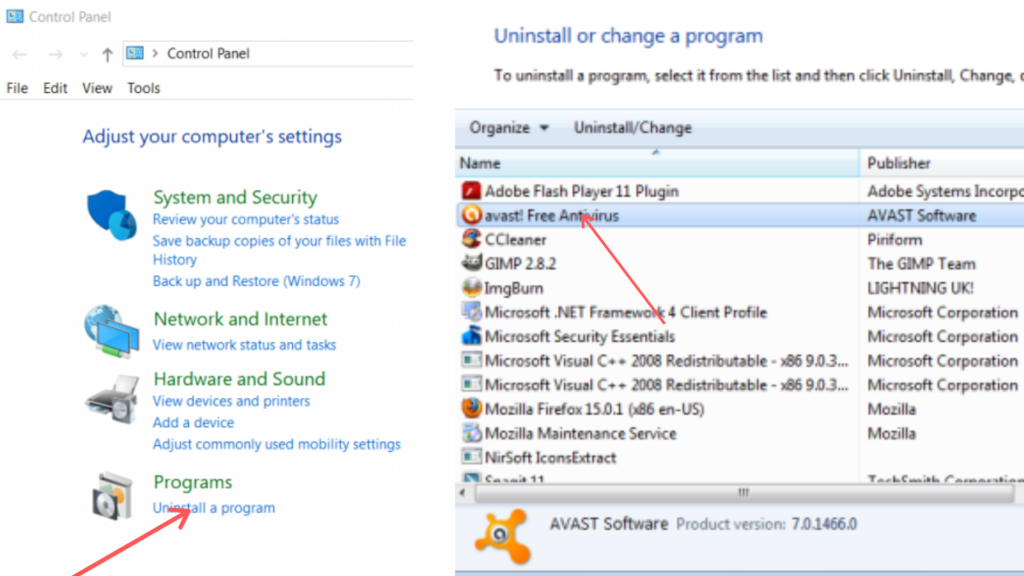
- Open “programs’ in your windows.
- Click on “Uninstall or change Programs.”
- Choose Avast and click on the Change Program.
- Avast setup program screen will appear.
- Click on change.
- Now, uncheck the tools which are not required.
use any recommended methods to uninstall avast antivirus from system or any other third party software.
This method will help you remove unwanted or unused tools from your system.
Now that you can solve the problem of your system slowing down, you should know the cause! So, the question arises,
Why Avast Slow Down Computers?
There can be many reasons that can lead to slowing down your computer like:-
- No reboot did for a long time.
- Too many startup applications.
- Multiple applications are running at once.
- Low disk space
- old, outdated operating system.
- Browsers have too many add-ons.
And much more. But you need not worry because all the given methods to solve the issue are proven to provide optimum results. you can always cancel avast trial anytime you wish
The Conclusion
Avast is one of the best Antivirus available in the market. But best does not mean perfect. It can sometimes slow down your PC, and in some extreme cases, it can even affect your browsing speed. But you need not worry about anything. It would be best if you left your queries in the comment section and we will get back to you as soon as possible.