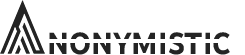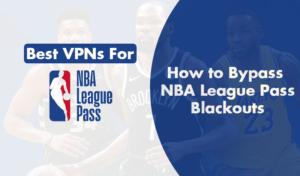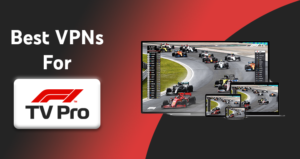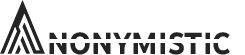This article will help our readers to learn to remove the Avast email signature from their outgoing emails. It may be difficult and confusing to some people who don’t know. Any Phishing email Would often have the following characteristic
- Such as a suspicious email address
- Bad grammar
- A link to fake sites
- A vague greeting
- Demand for sensitive information.
Anti-virus software keeps the user safe from various viruses and malware.
How to protect email with Avast?
It acts as a Web shield, file shield, and mail shield. Whenever the user would click on the link the Avast web shield activates and if the website that the user is going to visit is dangerous the web shield will terminate the connection and keep the user and the computer system safe. The duty of the file shield is to scan all the downloaded files and check if there is any malicious item or virus in the document.
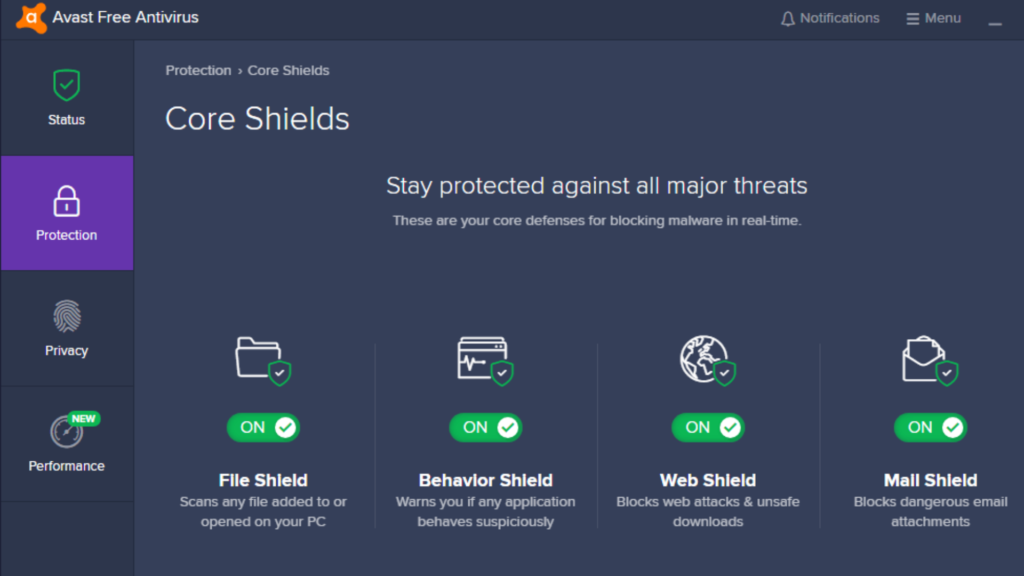
For a mail shield, if the user is using a desktop in boxes like Outlook or Thunderbird the Avast will use the mail shield to stop any annoying or dangerous spams. Any user who has been Avast antivirus software will have a message written down for every of their outgoing mail; it will show to the contacts that there are emails that are safe and secure. But as we see some people would not like the mail below that is being sent and we would like to delete this message which is automated. This article deals with the process to help those who wish to get it to delete it
Remove Avast email signature
If a user installs avast, there will be email signature settings that are already installed. The following messages to all the outgoing emails will consist of:
That it is a virus-free email
- Avast antivirus virus software has checked for the viruses before the email has been sent
- The email has been sent from a virus-free desktop which is protected by Avast
- The Avast antivirus protection is very active that it has made the email free from virus and malware
It is very common that these messages usually appear at the bottom of all the emails which are outgoing. If the user is seen to be using Outlook, Thunderbird or any other emailing browsers which are installed in their PC. This message is also seen in other web browsers such as Gmail, Yahoo Mail, or any other mail providers by web services.
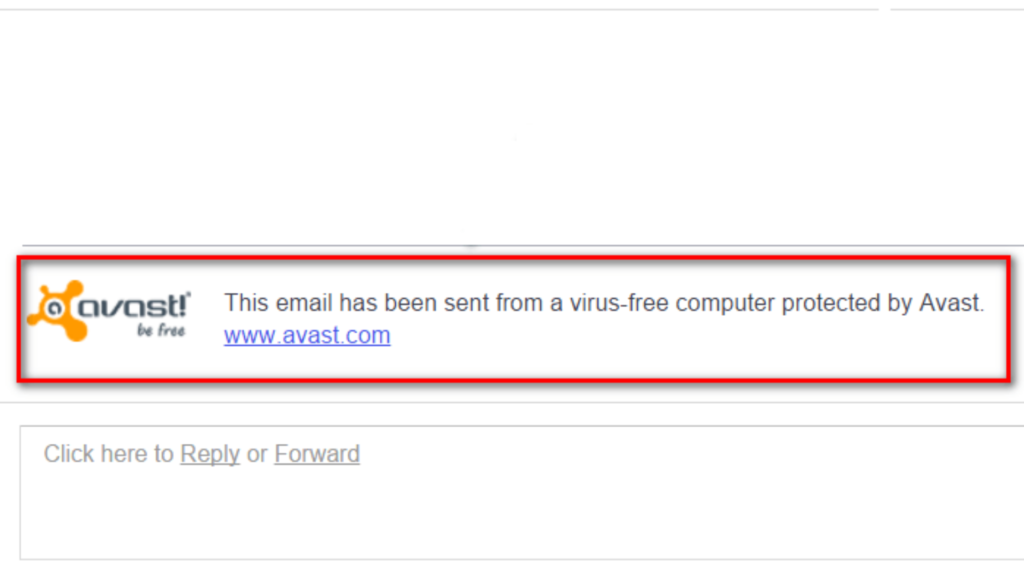
This article help the readers to learn to disable the system from their Outgoing mails:
Step 1: Right click on Avast icon and open the Avast user interface.
Step 2: Click on the menu” and visit “settings” option. If they are unable to find see the setting for a style gear or cog icon instead.
Step 3: visit general section on the left hand side. In General tab, you can see the settings for enabling Avast email signature and un-tick the checkbox.
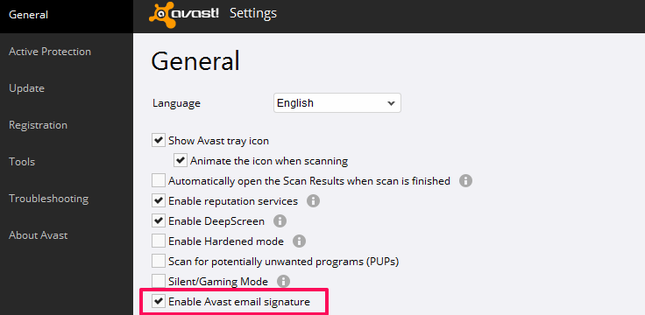
Step 4: Click the okay button and close settings.
After all this, the user is requested to restart the email and software and also the web browser that they have chosen.
When all the settings, restarting are done, User will notice that their Avast signature is no longer existing. or you can also use URL blacklist Avast feature to block websites you don’t want to access or send you emails.
Customizing Mail shield setting from incoming and outgoing mails
The mail shields scans are important for threats that are incoming and outgoing to emails.
To modify or enhance more security in the mail shield settings,
- Open avast interface and go to the Options Menu.
- From the Options Menu, go to settings.
- Select Protection then Core Shield.
- From the option of course shields, scroll down to the section of “configuring shield settings”.
- Click on the tab Mail Shield.
- From there they would be required to configure a few steps which are mentioned below:
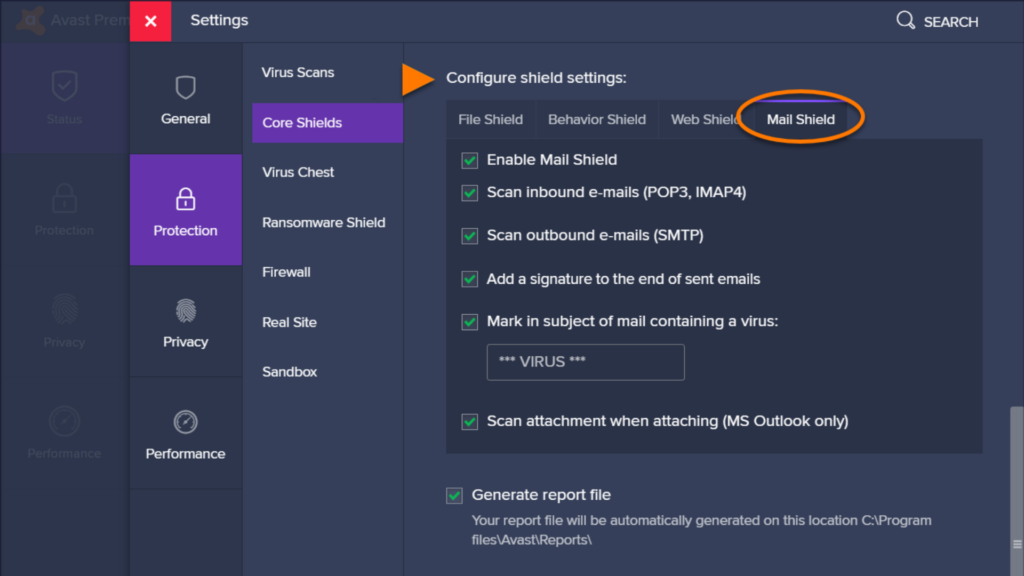
- Enabling Mail Shield: This is on you either to turn it on or off.
- Scanning of Inbound email: The mail shield should start scanning all the Inbound emails and send it using a proper encrypted connection such as SSL or TLS.
- Scanning of outbound emails: The mail shield should scan all the outbound mails as well from a proper encrypted connection which is SSL or TLS.
- Adding a signature to the end of the sent mail: This signature which comes at the end of every outgoing mail confirms that the email has been scanned for malware and it is a clean mail.
- Marking in the subject of the mail containing the virus: You must specify in the subject or in anybody of the mail that it could contain a virus.
- Scan attachment when attaching via Outlook: you are requested to enable the setting of mail shield to scan through an outgoing mail that has been sent through the Microsoft outlook.
- Generate report file: In this option You can decide either you want or not to report file by giving the command when asked.
- when nothing works you can try to Uninstall Avast Antivirus & Use a Different Version that suites your needs.
The Conclusion
It could be very annoying or disturbing for the user to have an automated email signature from their anti-virus software. In this article you find all the way to stop avast email signature.
But it is also important to know professionally sending email with antivirus signature is increases the response rate of mails.