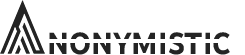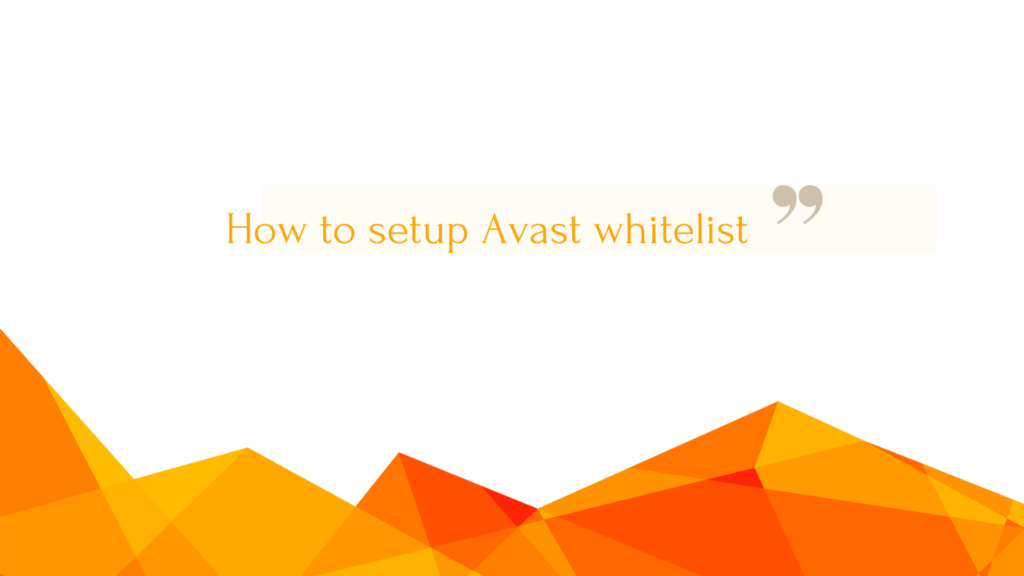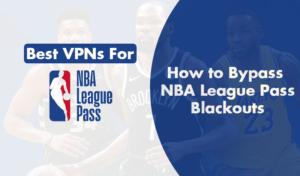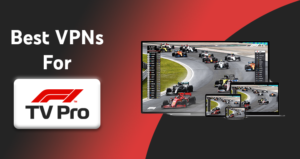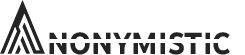Are you trying to set up an Avast Whitelist? Is this the reason you have been wondering from website to website to find the perfect article! Then this is the place for you. in our last post, we explained everything about avast url blacklist & how to setup things with avast ui.
Avast Antivirus software is one of the best antivirus software out there, and setting up a whitelist for the websites which you are unable to browse is probably the best thing you could do. Adding a whitelist can undoubtedly be useful when the software is blocking essential programs that aren’t a threat to your system.
So, In this article, we are going to provide you information on How to set up an Avast whitelist.
[IMPORTANT-NOTE]– Before you start adding applications to your Avast Whitelist, make sure that they are risk-free and do not possess any malware or virus that can risk your system’s security.
Methods to Setup an Avast Exceptions/Whitelist
Add programs/files/folders to Global Whitelist.
This particular whitelist prevents scanning files and folders from Avast.
Here’s a quick guide to set up the whitelist/exceptions:
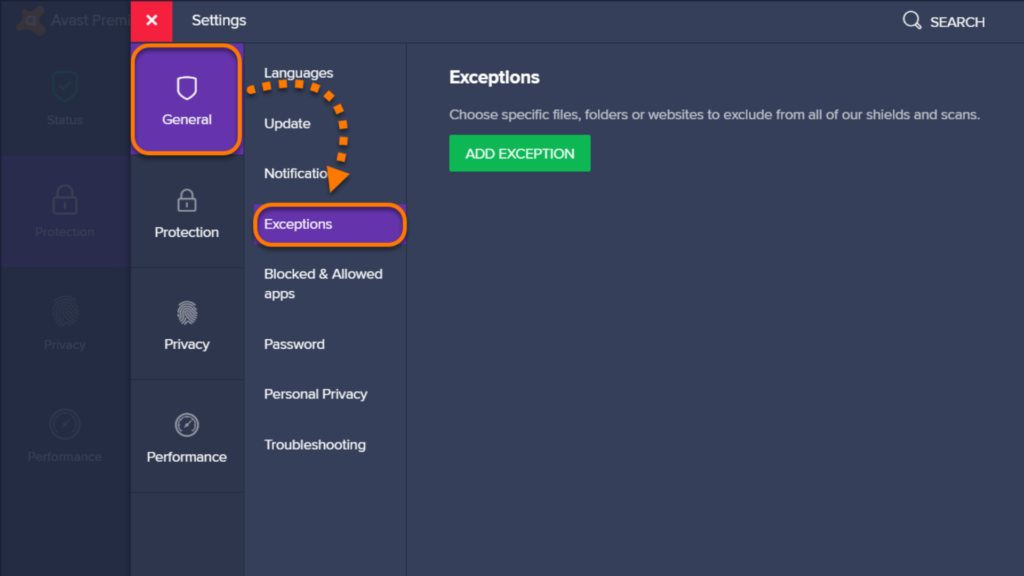
- Open the Avast Antivirus and click on Settings.
- In settings option tap on the General Tab.
- Below the general tab, you will see an option named Exclusion. Tap to open it.
- Locate the path of the file or the folder to add it to the Avast Whitelist.
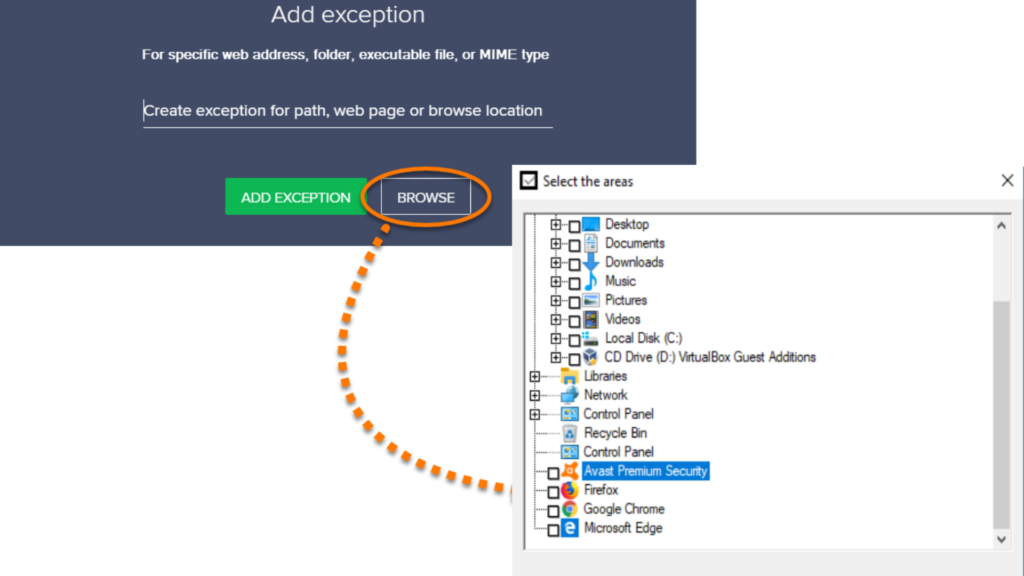
This method will allow you to open files/folders and programs that you were unable to access previously. Now, to add URLs and websites to an Avast Whitelist, follow the next approach. if the avast UI fail to open try these methods.
Global Whitelist to Add URLs/Websites
This method will allow you to set up URLs and Websites in the Avast whitelist. The most beneficial part of the whitelist is that it will stop the scanning of the websites and URLs, once the adding is complete.
Following is the step by step procedure to whitelist a URL/Website.
- Open the Avast Antivirus and click on Settings.
- Tap on the General Tab in the Settings and continue.
- Look for the option named Exclusion under the General Tab. Click to open it.
- In the URLs tab, provide the specific URL or website for which you need the allowance.
- Click on the OK button for confirmation.
- Now the URL/website is added to the Avast whitelist
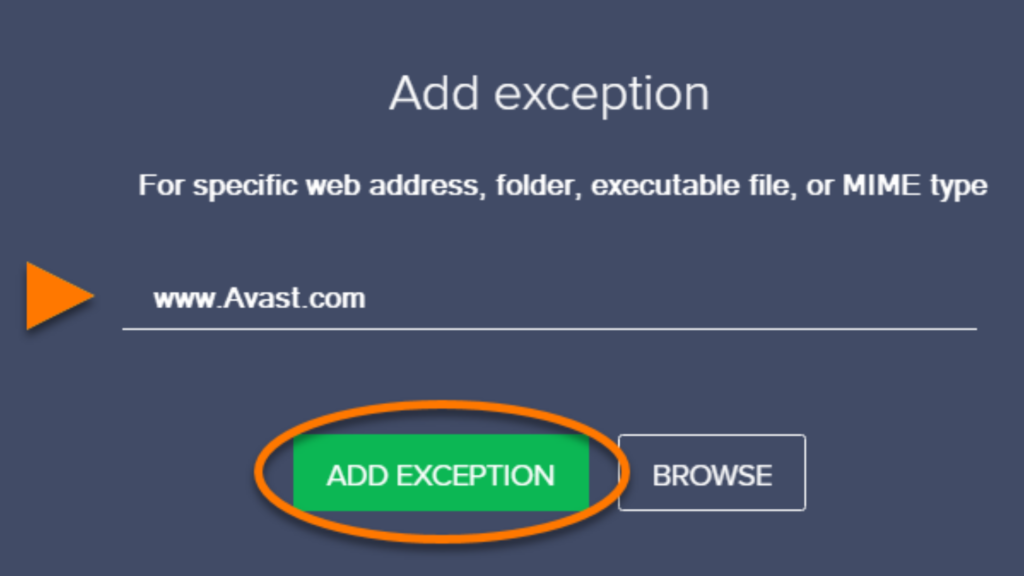
Check whether the Avast antivirus is permitting you to visit the specific URL/Website. If not, follow the given steps carefully. you can always know more about how to add avast exception.
Exclusion list for Specific Shield
The mentioned procedure is to exclude and add specific shields from Avast. To do so, follow the given below steps:-
- Open the Avast Antivirus application and head to the dashboard.
- Locate Active Protection in the settings tab and click on it.
- Now, choose the shield name which you want to add to the Avast whitelist.
- Click on the customize link and then click on Exclusions.
- Now search for the menu and add only those links which you want your Avast Sheild to be Ignored.
- Specify when you want to add the exclusions. For example, When reading, writing.
As you complete the process, the specific shield will be applied and will not interfere with those menus, which you wanted to overlook.
For Example: IF you need to add an application like WAR THUNDER – Follow the steps.
- Open Avast.
- Click on the System tray.
- Select the “Standard Shield” option.
- Click on the Customize button and then on Advanced.
- Search for the option named as “Global exclusions are not appended.”
- Provide the location and URL of Warfare.
- Click on Add.
This method will add the application War-Thunder in Avast whitelist. You can also copy the same steps and add applications like Steam in your Avast Whitelist.
[MARK] – You need to restart your system after completion of the process. Restarting will organize the settings, and the changes created in the whitelist will be applied.
You can always disable avast or turn off the security temporarily if you need a quick Help.
Here are some frequently asked questions from the users who have been troubled by the Avast exclusions list.
Q.1. How does file whitelisting work?
A.1. When you apply an application to the Avast threat lab, the application is taken care of by a bunch of analysts who check the website for malicious and unwanted activities. The requests which are free from such malicious and unwanted activity are approved to be a part of whitelist.
Q.2. What to do when you get a False Positive report?
A.2. Whenever you get a false positive, you should report it to Avast. And to report this to Avast, follow the below-mentioned steps:
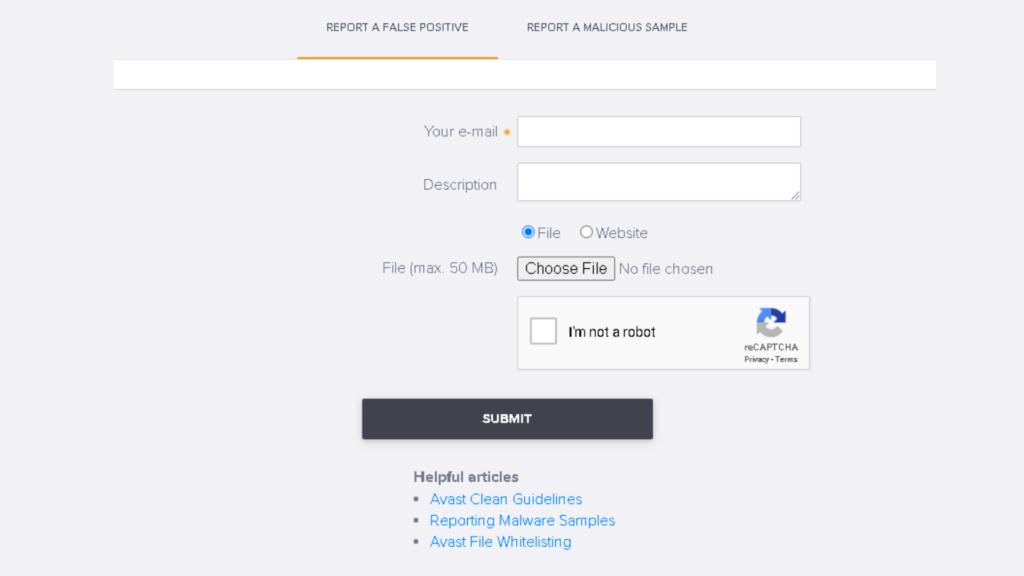
- Click on the Report link.
- Click on “Report the file as a False Positive.”
- Fill the form.
- Paste the link of confirmation from another antivirus in the additional info column.
- Click on I know what I am doing.
- Click on Submit.
Following this process will submit your report in the Avast threat lab.
Q.3. Are the submitted files kept confidential?
A.3. Yes, Avast does not store any personal information from the files submitted for whitelisting. But, Avast reserves the right to share information with security companies for research purposes.
The Conclusion
So there you have the steps to set up the whitelist on Avast. These steps will only require a bunch of clicks but will turn out to be highly fruitful shortly. You need to be careful with the guide while managing your Avast whitelist. Whatever process you require, do not forget to restart your system, this will help you and prevent the file/folder/URL/Website from the next scan.