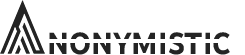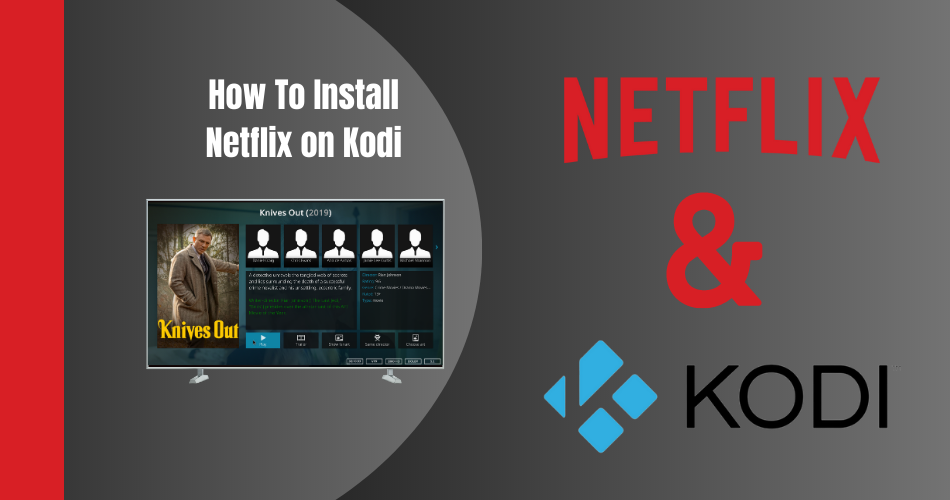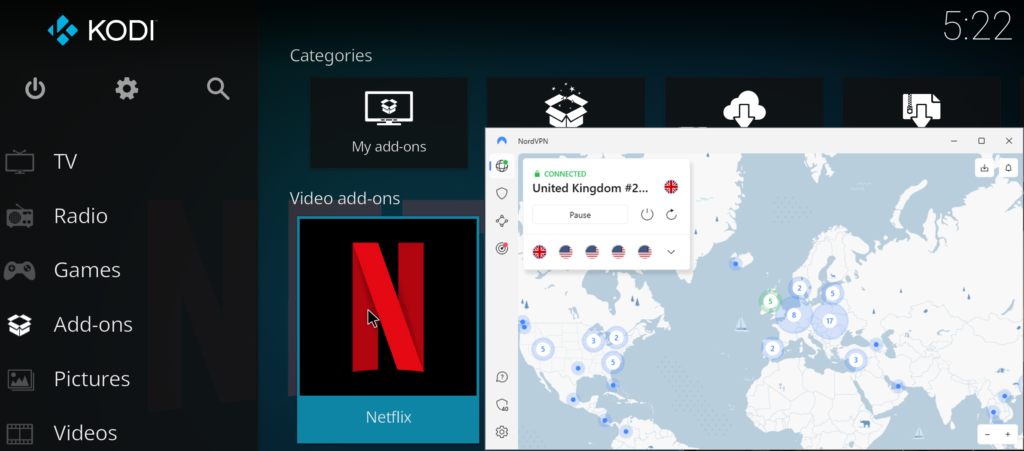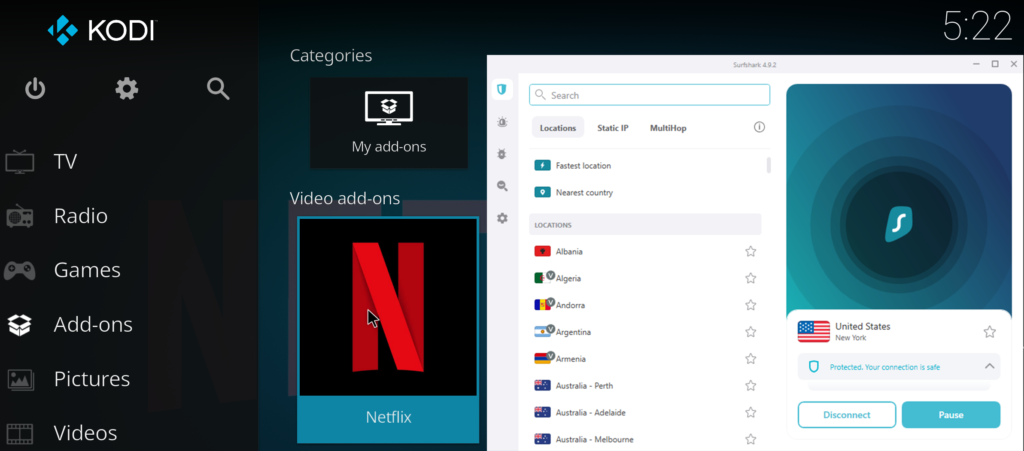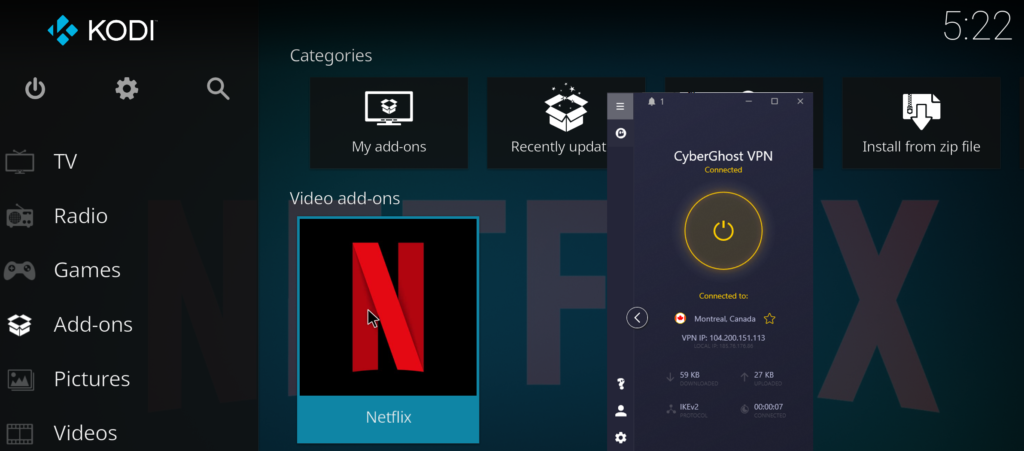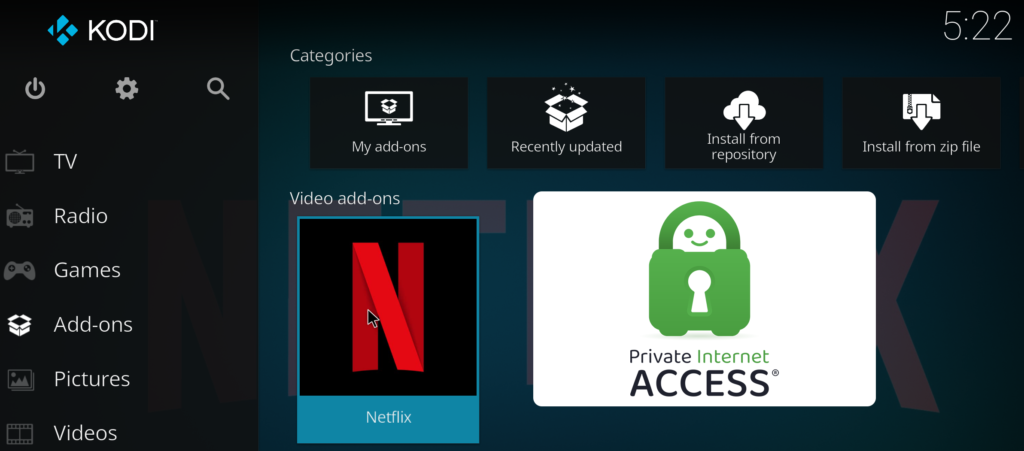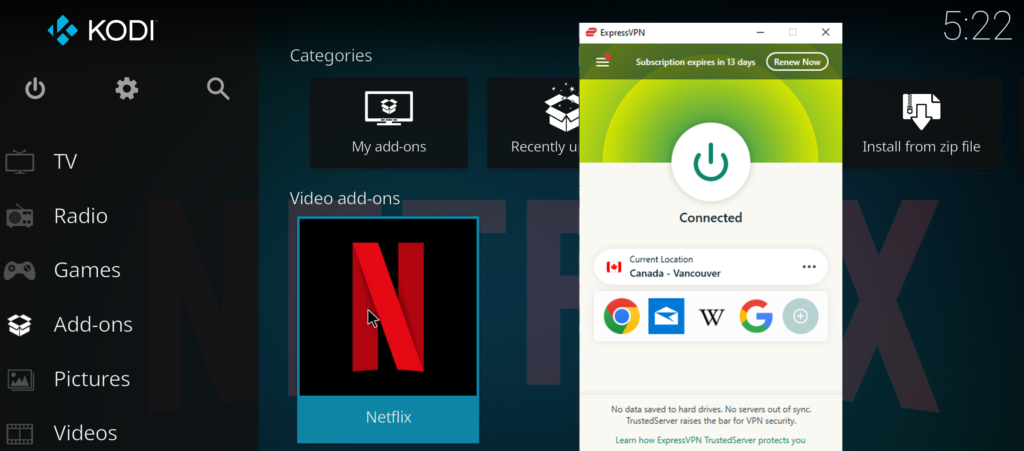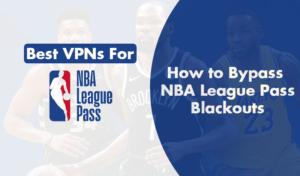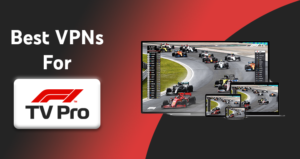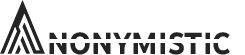Netflix is an extremely popular streaming platform, and Kodi is a well-known media center. Combining Netflix with Kodi gives you the ultimate streaming experience. However, installing Netflix on Kodi might seem a bit tricky since it is not an official Kodi add-on. This comprehensive guide will walk you through the process of installing and using Netflix on Kodi.
Preparing Kodi for Netflix Add-on Installation
Before installing the Netflix add-on, you need to ensure that your Kodi is up-to-date. The Netflix add-on works best with Kodi 18 Leia or newer versions, so make sure you’re running the latest version of Kodi. That said, it also works with Kodi 17.
Next, you need to enable the installation of third-party add-ons on Kodi. To do this, follow these steps:
- Launch Kodi and click on the settings icon (a cog symbol) in the top left corner.

- Select “System” or “System settings,” depending on your Kodi version.
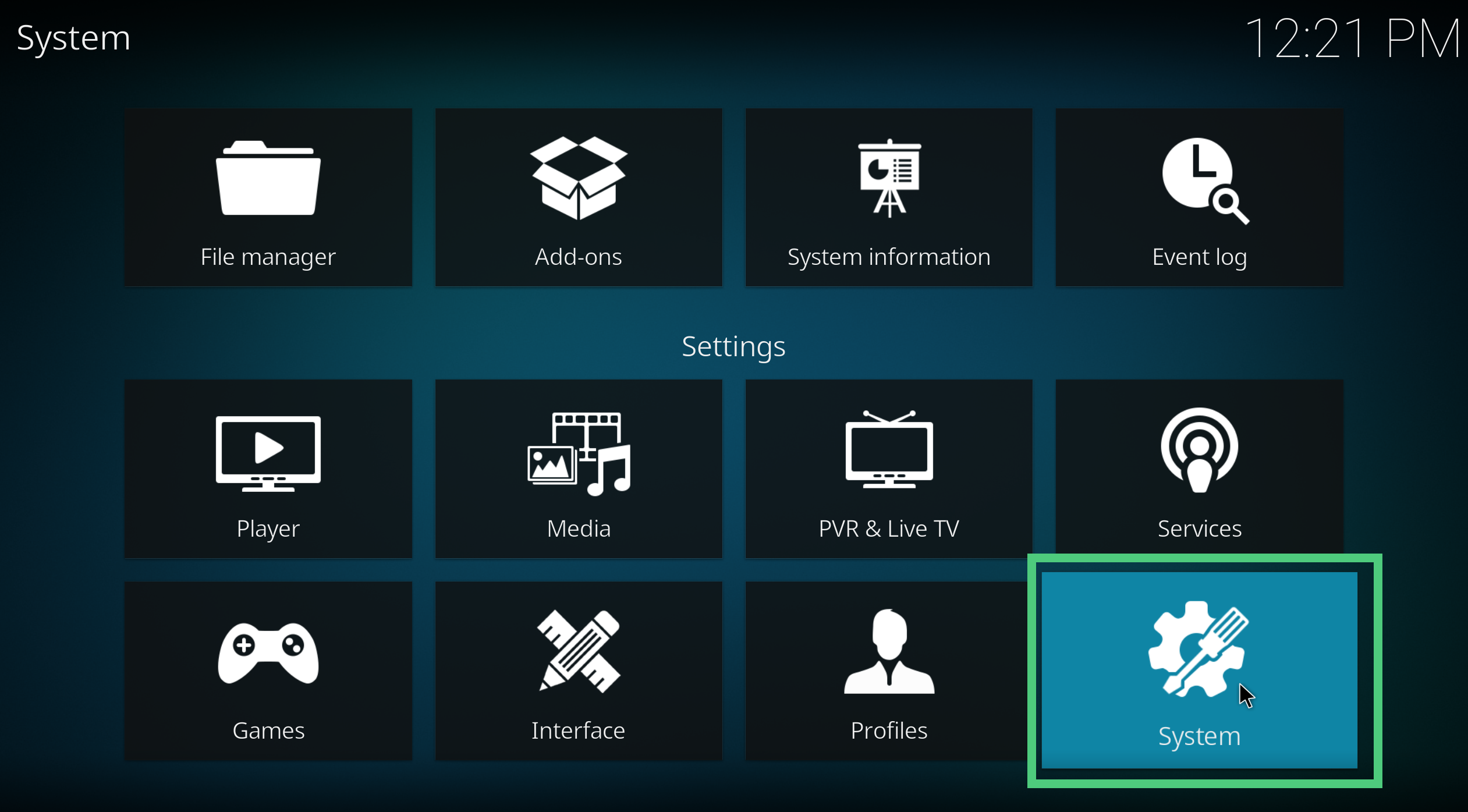
- Navigate to the “Add-ons” tab in the left panel and enable “Unknown sources” in the right panel.
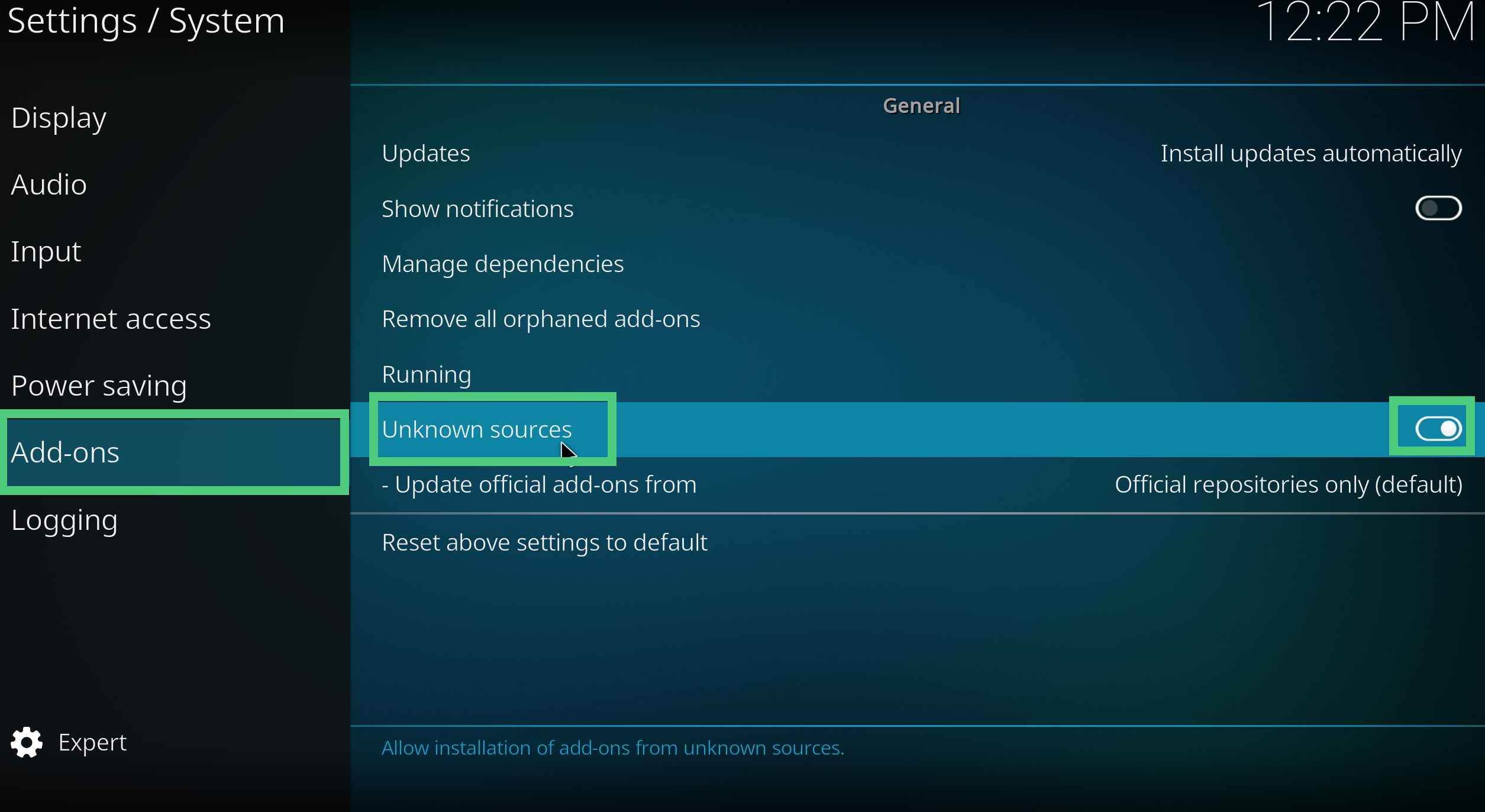
- A warning message will appear. Click “Yes” to proceed.
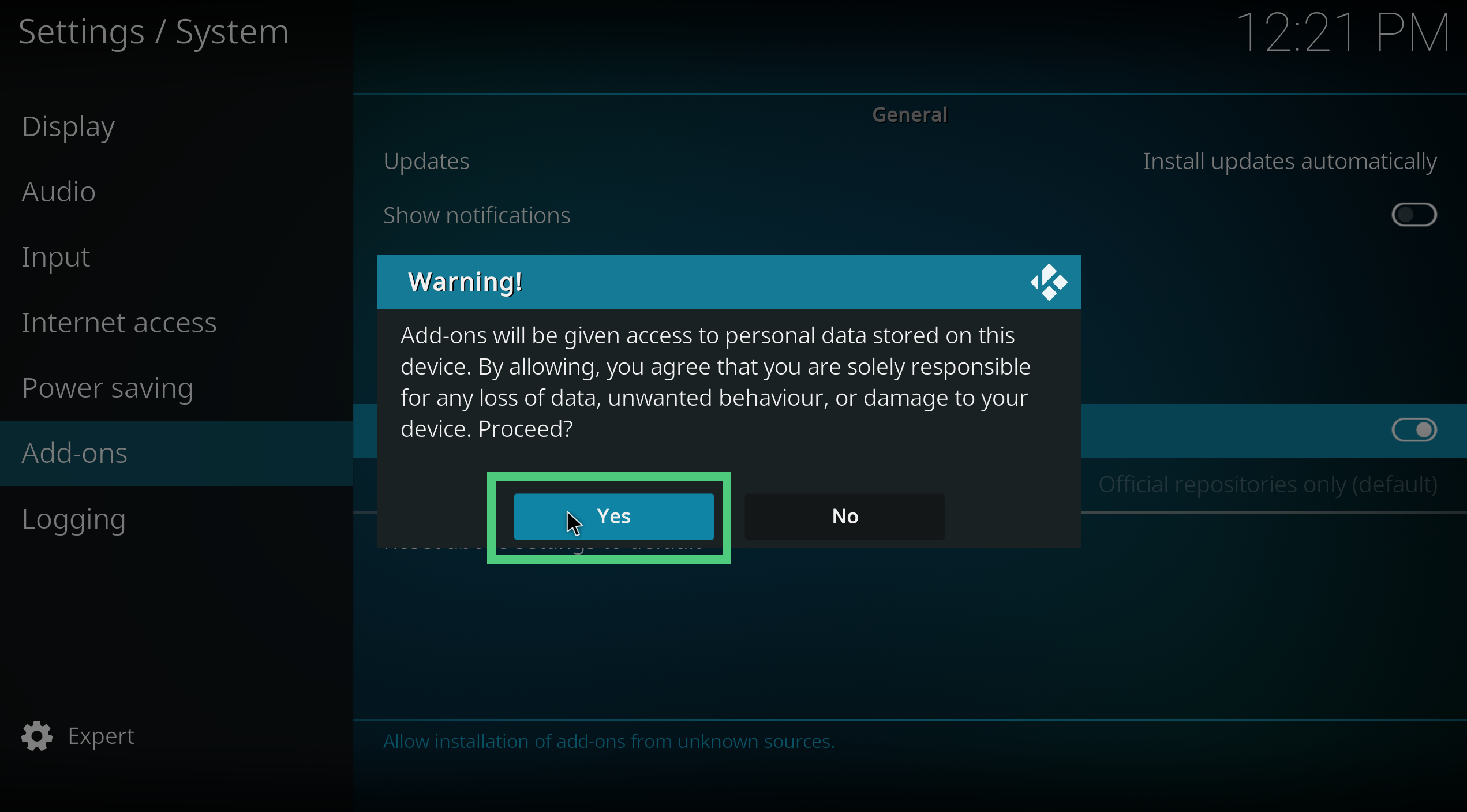
Installing Netflix on Kodi Step by Step
Now that your Kodi is prepared for the Netflix add-on installation, follow these steps to install it:
- Go back to Kodi’s main settings menu and select “File manager.”
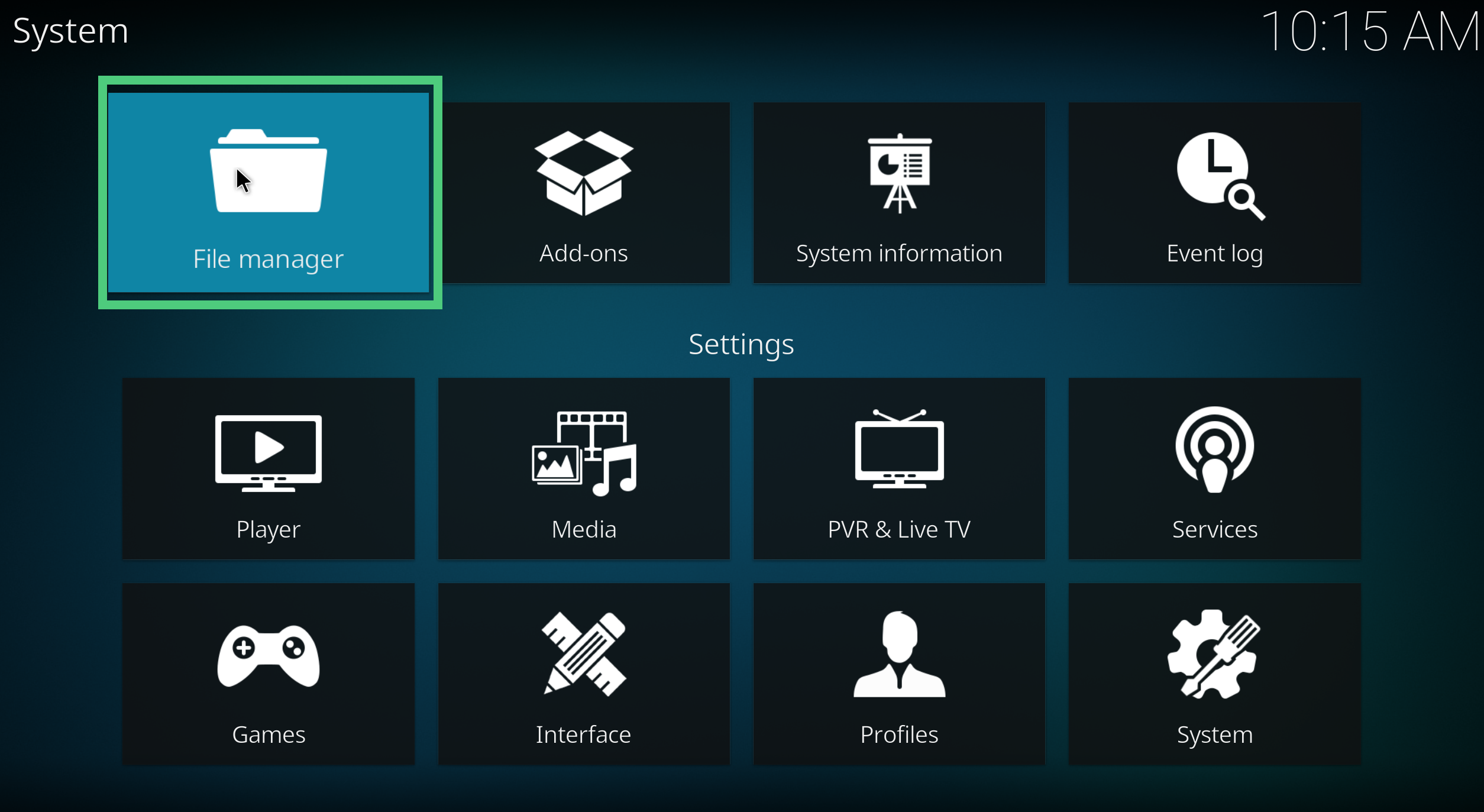
- Click on “Add source” and then enter the following URL in the top box:
https://castagnait.github.io/repository.castagnait/. Name the source “repository.castagnait” and click “OK.”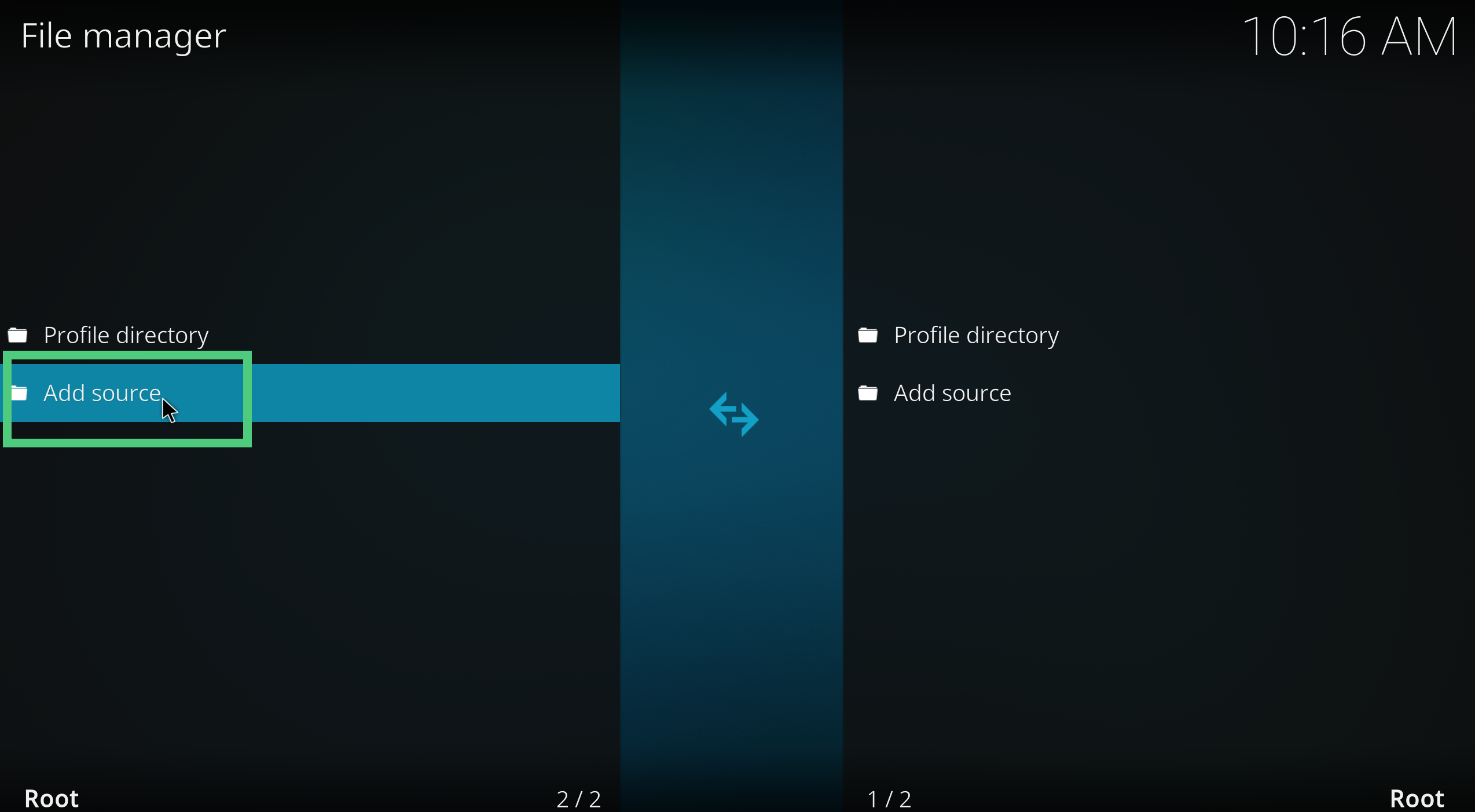

- Return to Kodi’s home screen and click on “Add-ons.”

- Click on the add-on browser icon (an open box symbol) and select “Install from zip file.”
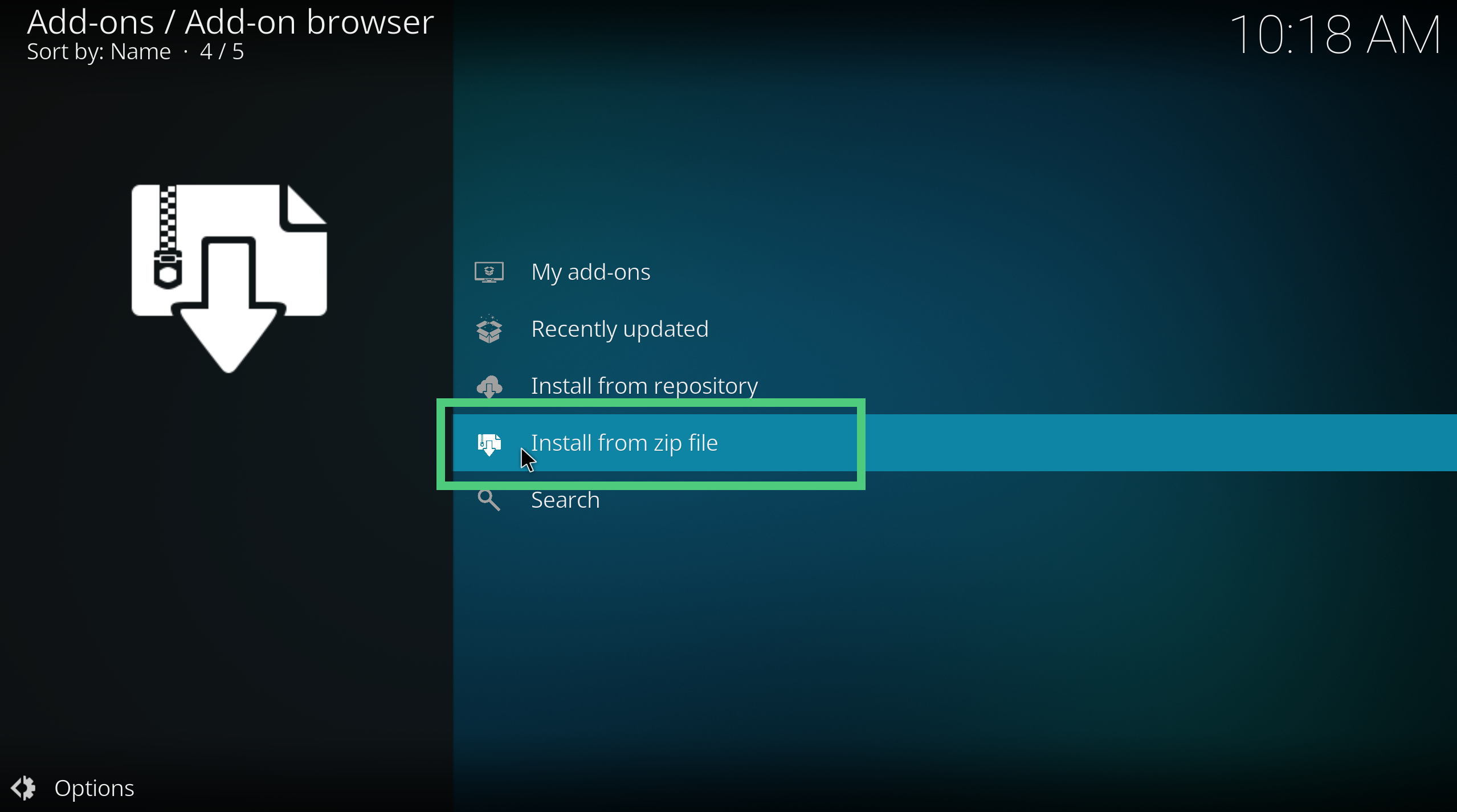
- Choose “CastagnaIT” from the list and click on the “repository.castagnait-x.x.x.zip” file to install the repository.
- After the repository is installed, select “Install from repository” and click on “CastagnaIT Repository.”
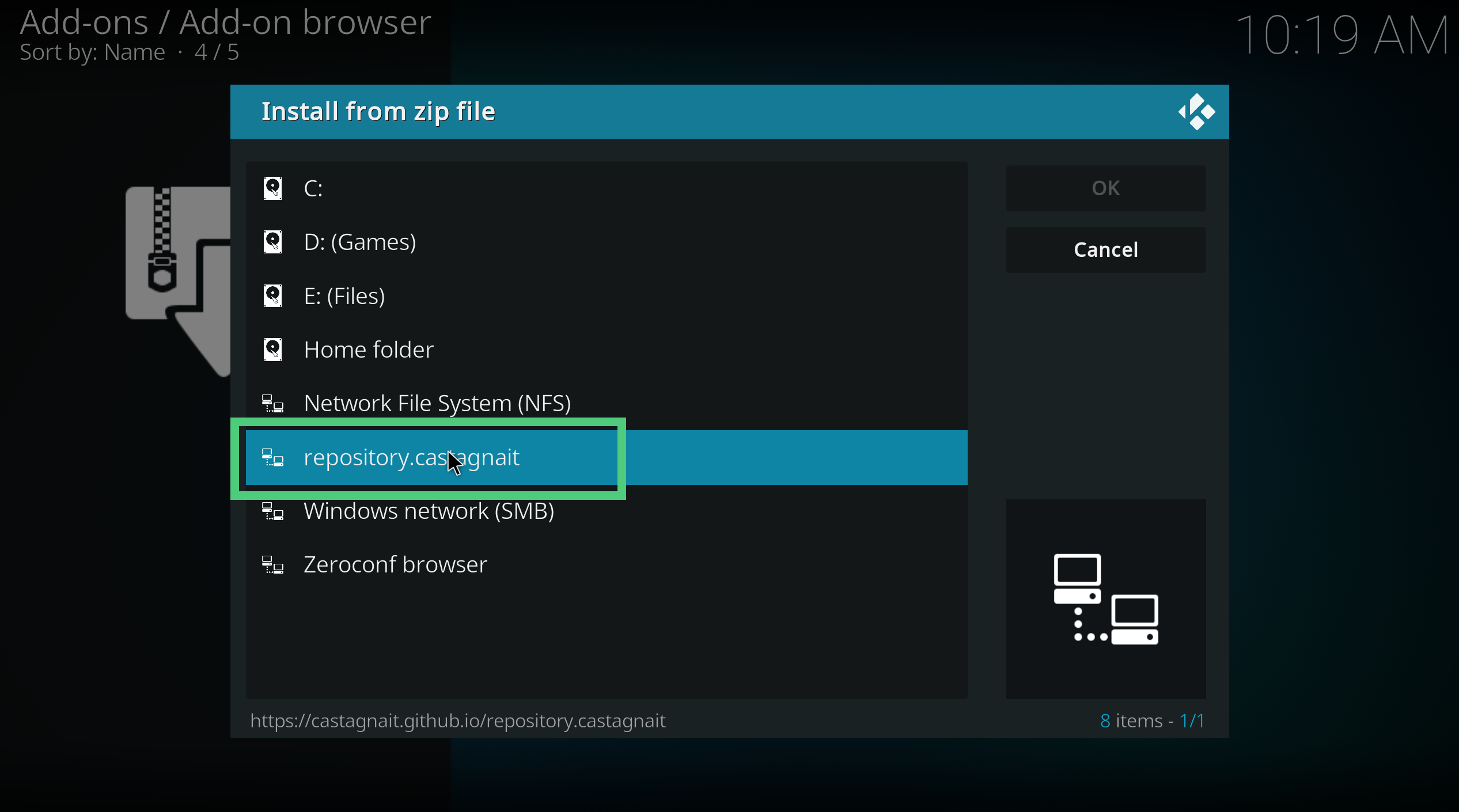

- Choose “Video add-ons” and click on “Netflix.”
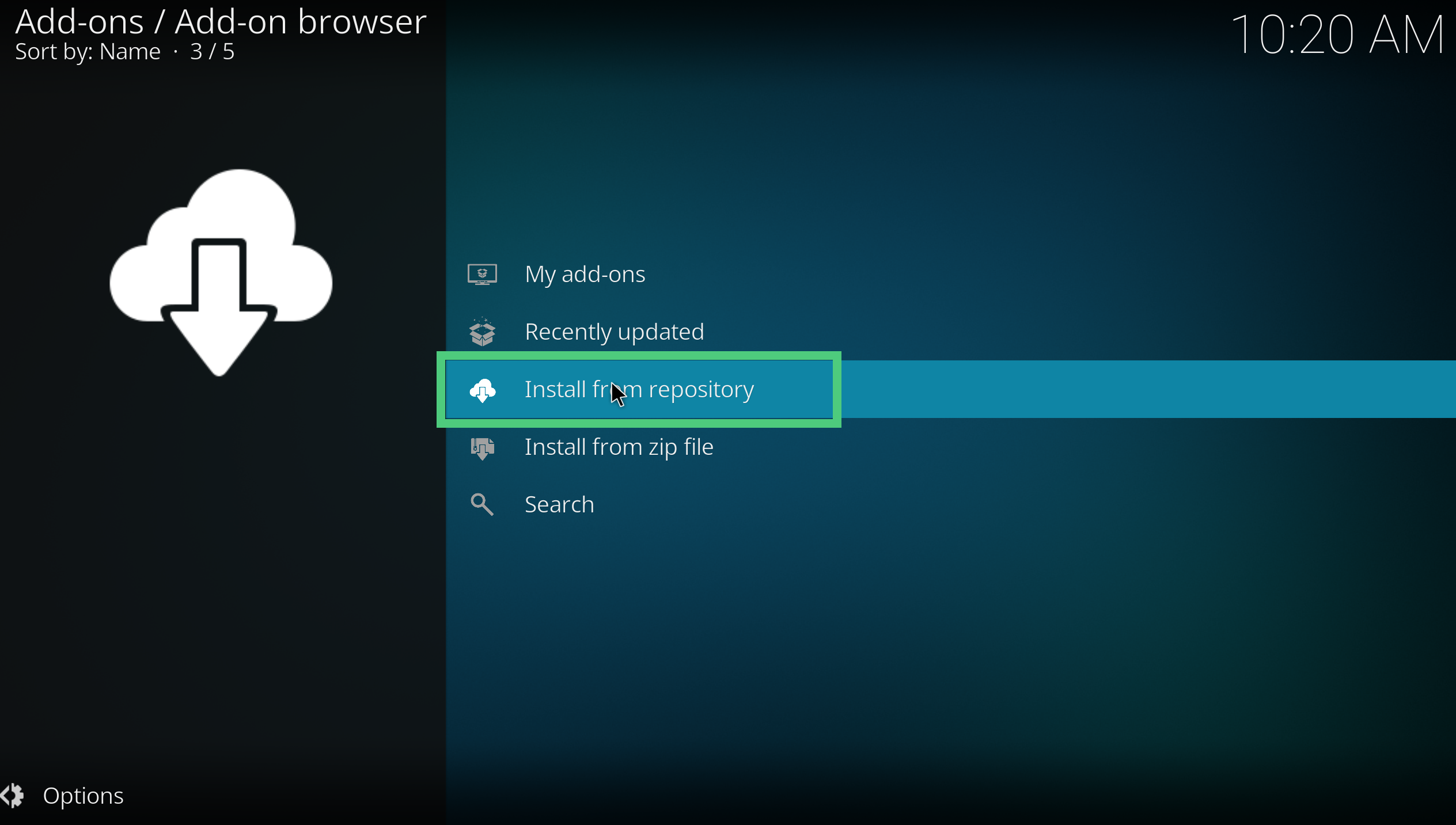
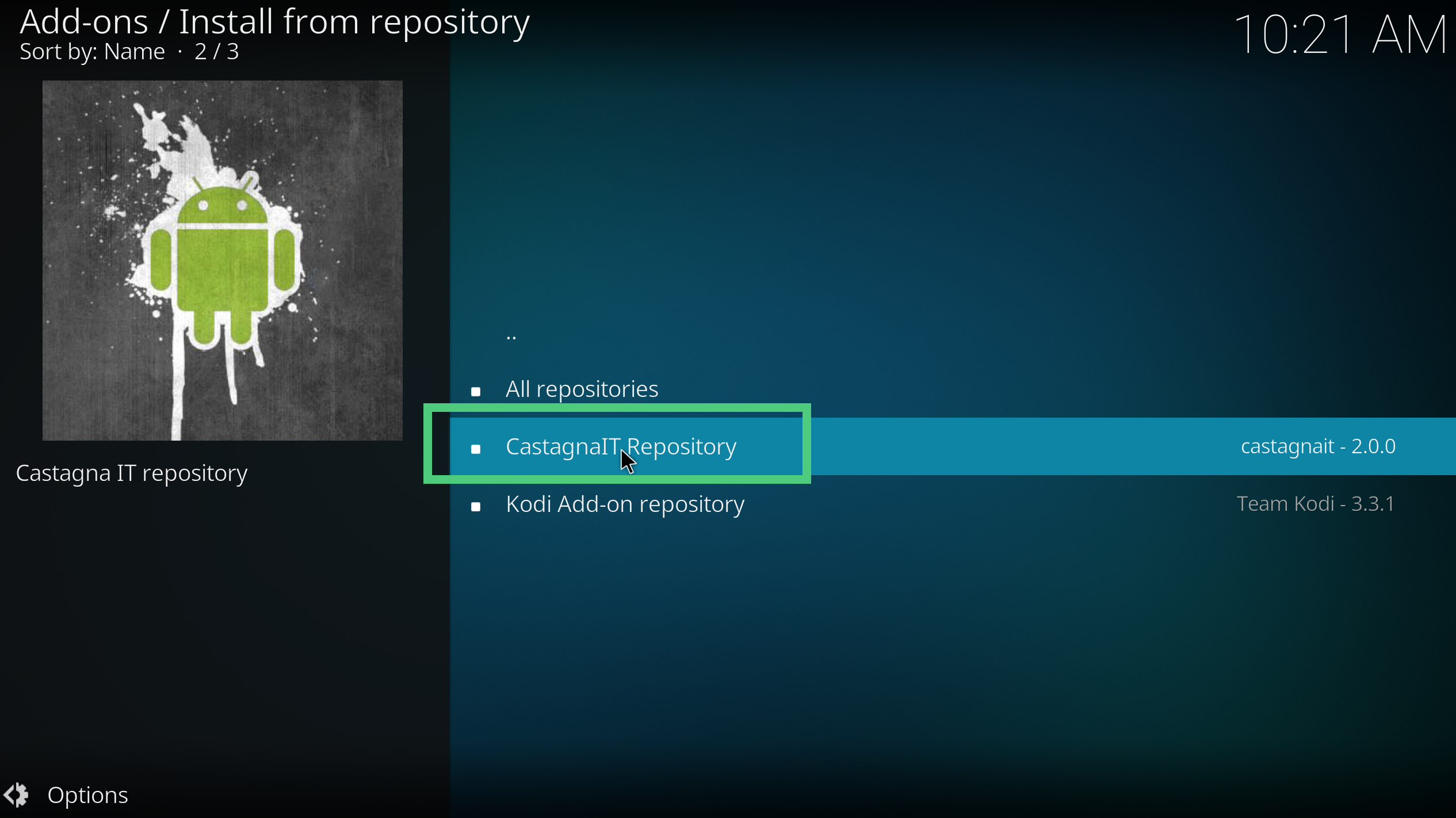
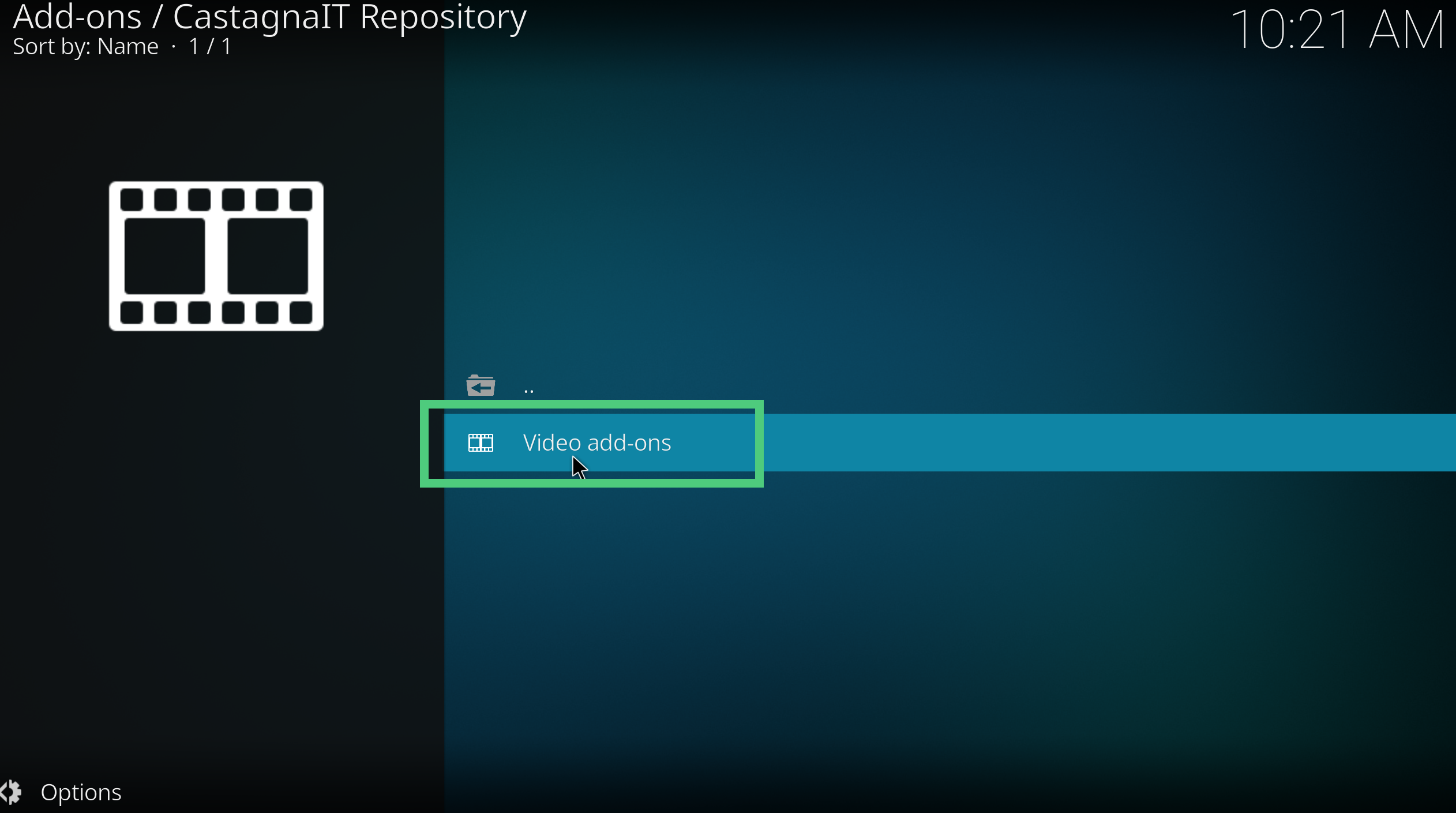
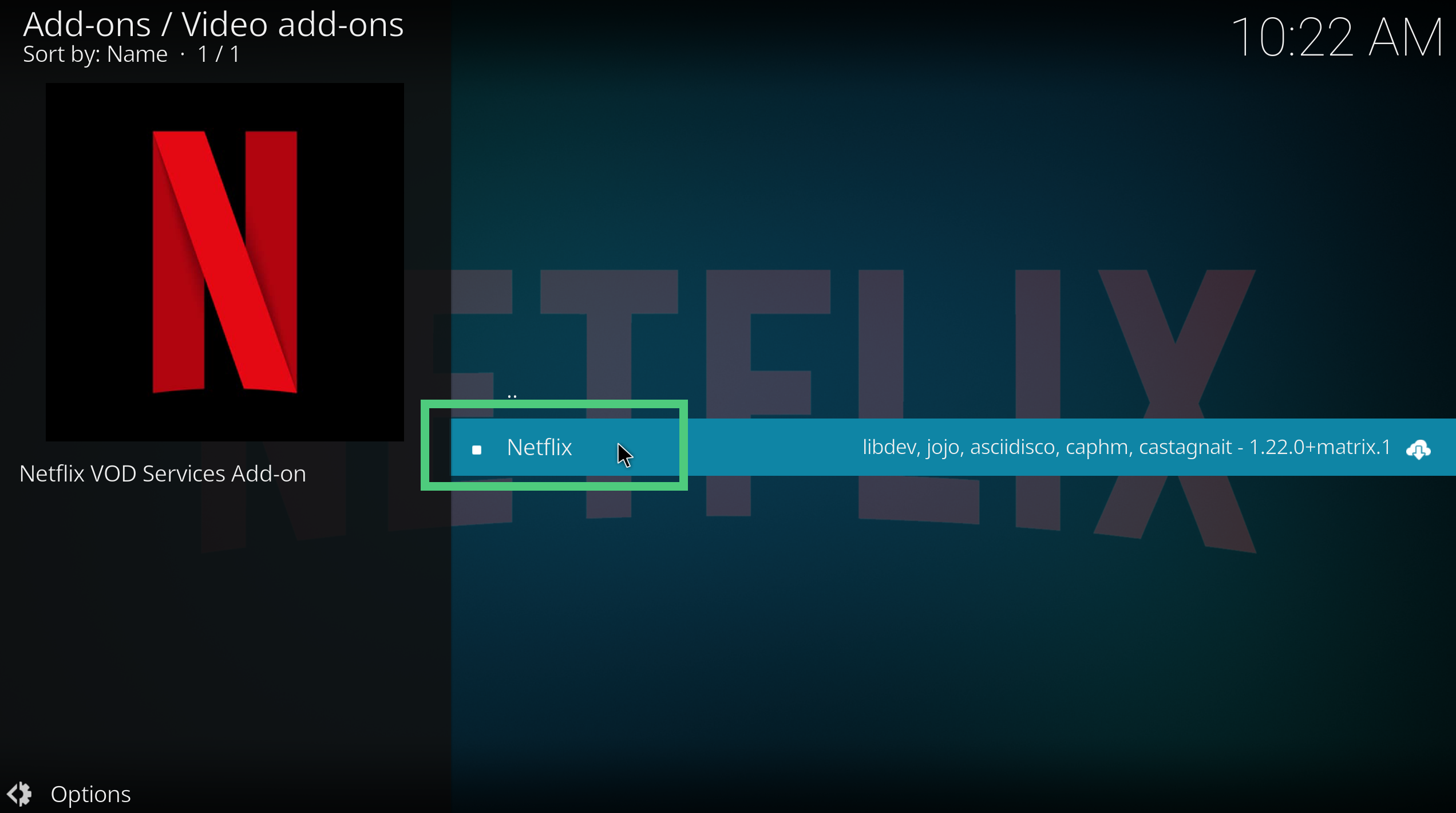
- Click “Install” and then “OK” to accept the installation of additional add-ons.
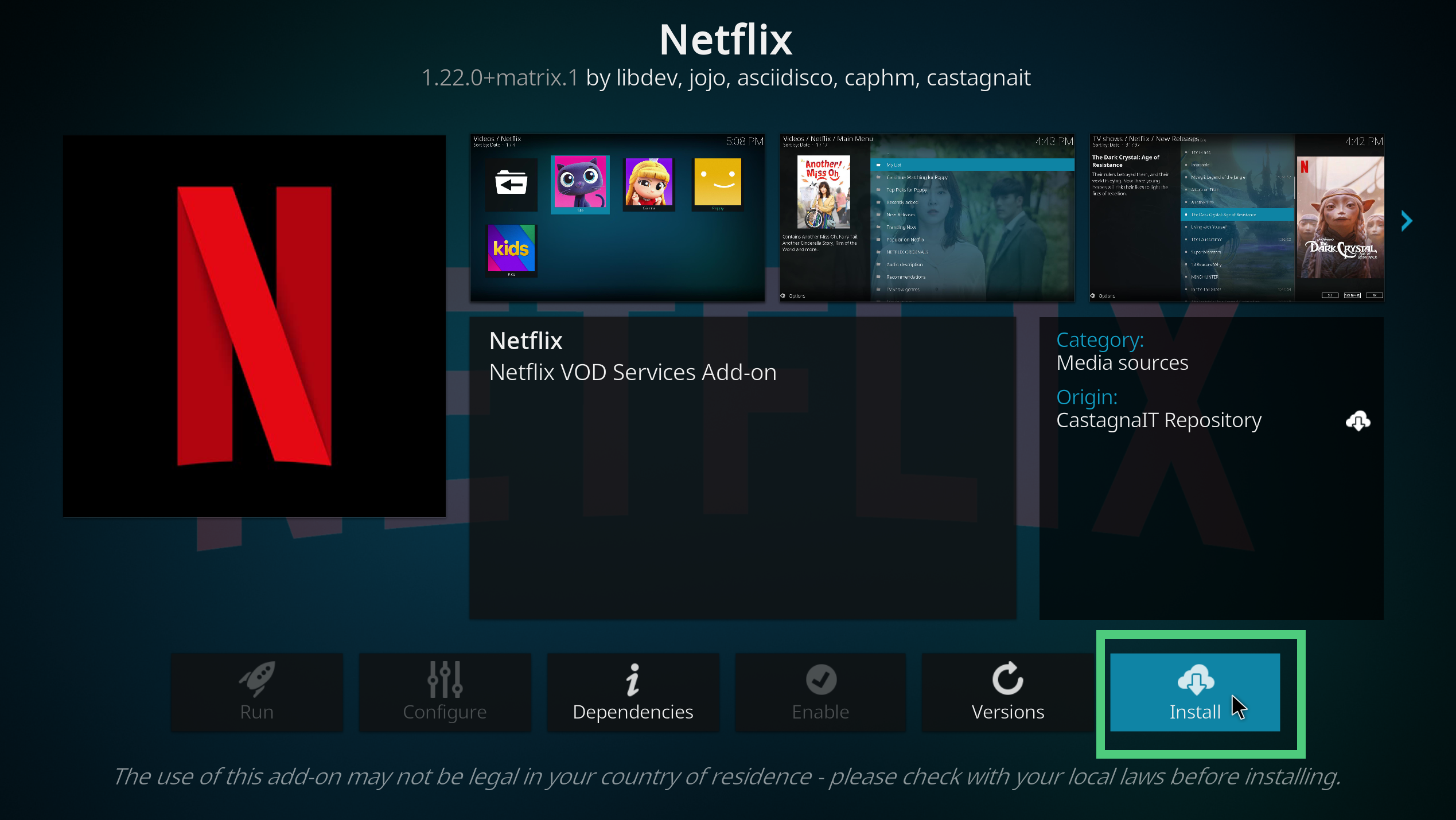
Wait for the installation to complete, and you will see a notification that the Netflix add-on has been installed successfully.
Configuring Netflix Kodi Add-on
After installing the Netflix add-on, you need to configure it with your Netflix account. Here’s how to do it:
- Launch the Netflix add-on from the “Video add-ons” section of Kodi.
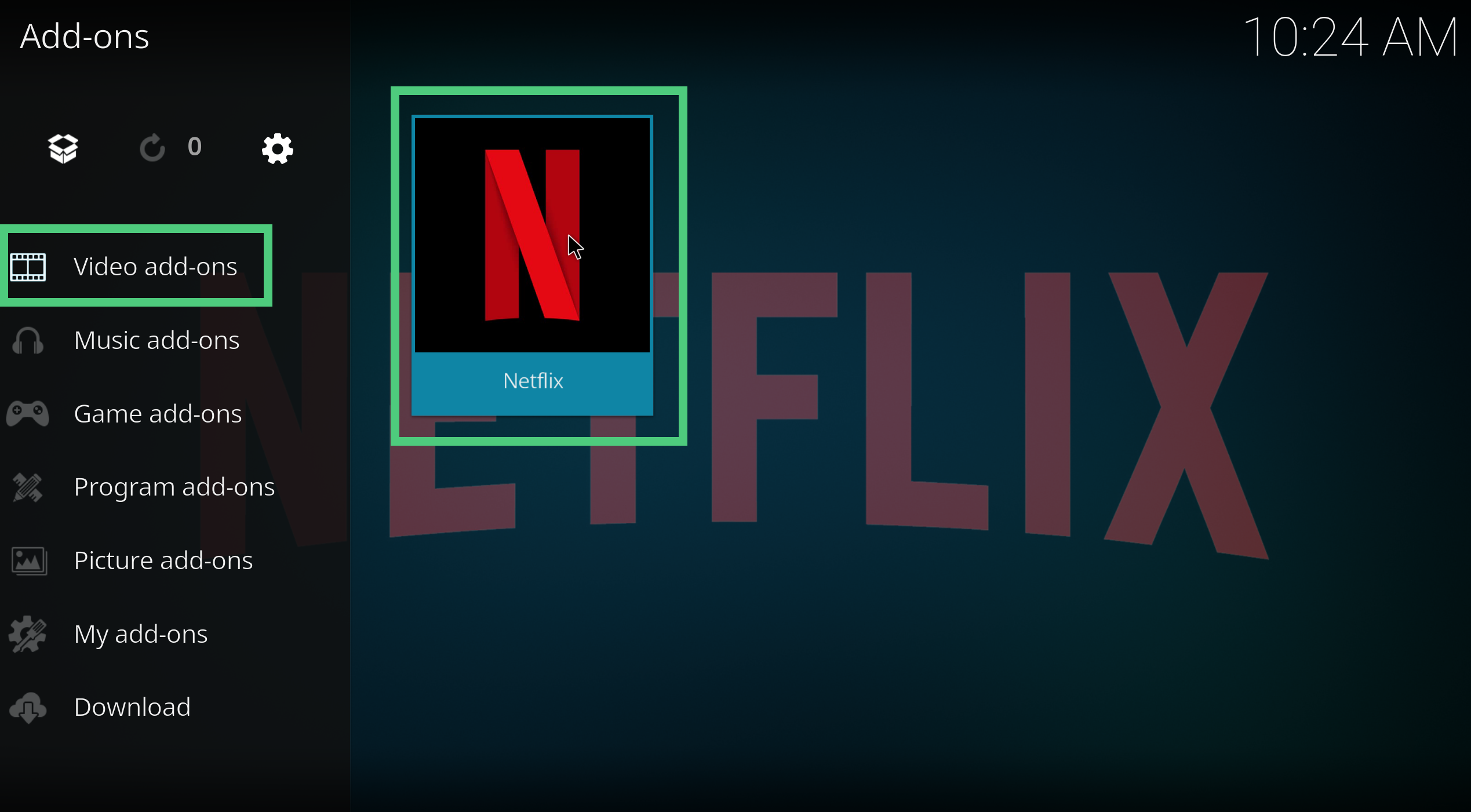
- You will be prompted to enable the “inputstream.adaptive” add-on. Click “Yes” to proceed.
- Next, enter your Netflix email and password to log in to your account.
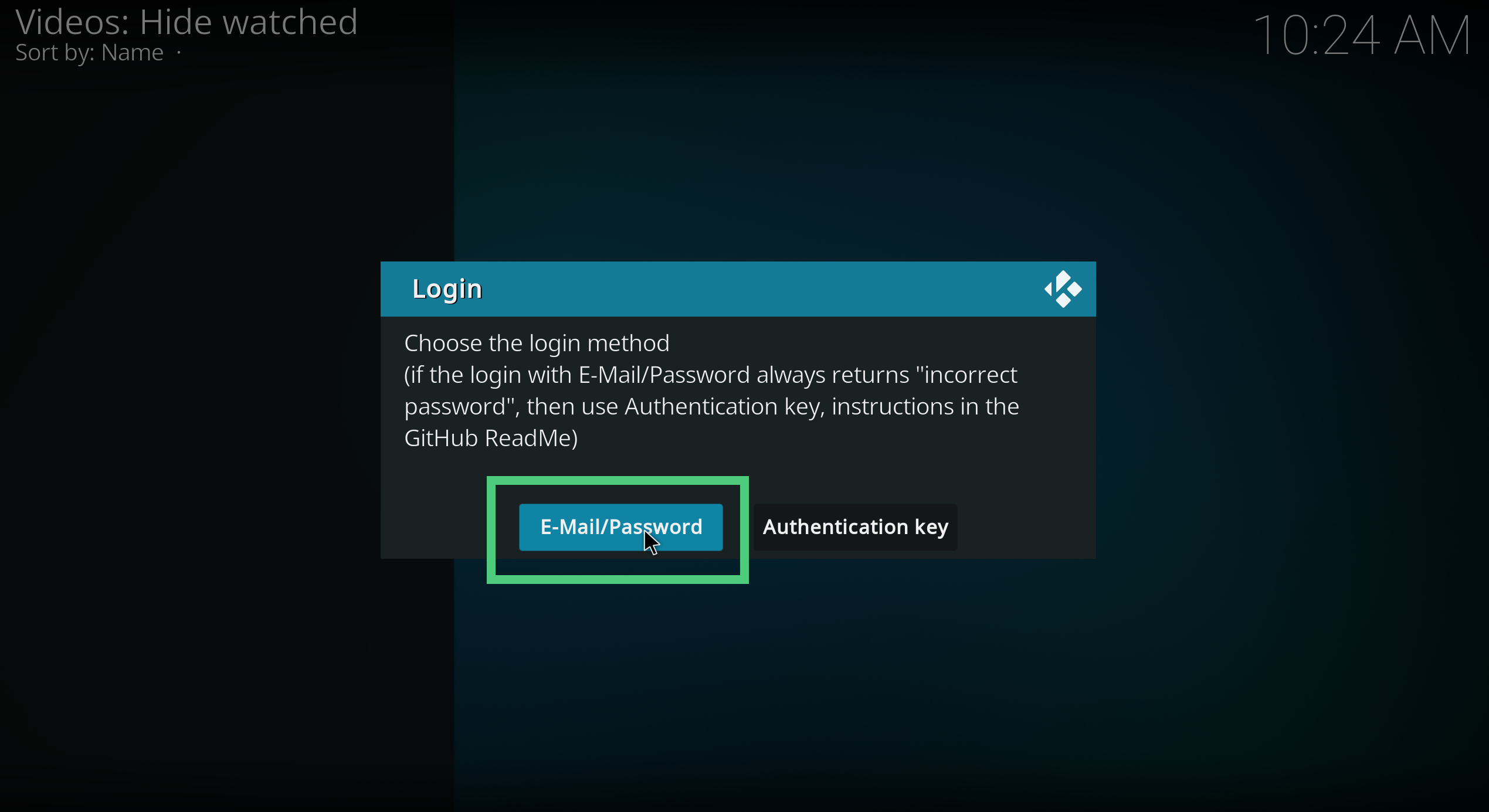
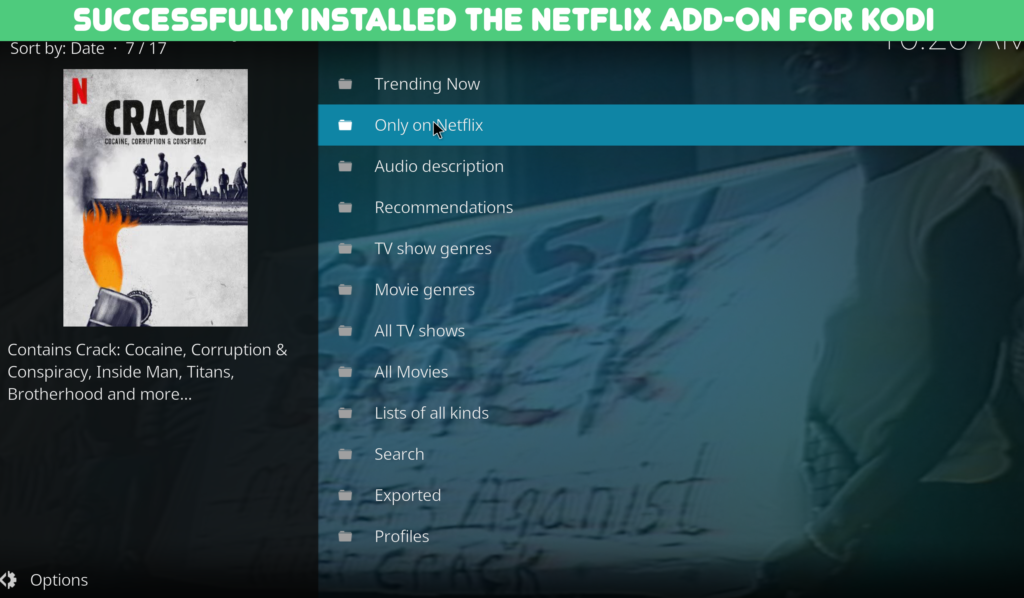
Why You Need a VPN for Netflix Kodi
Since the Netflix add-on for Kodi is not officially developed by Netflix, it is crucial to use a Virtual Private Network (VPN) to ensure a secure and private streaming experience. A VPN encrypts your internet connection and masks your IP address, protecting your online activities from hackers, ISPs, and surveillance agencies.
Additionally, a VPN allows you to access geo-restricted content on Netflix by connecting to a server in a different country. This way, you can enjoy a wider range of movies and TV shows that may not be available in your region. Make sure to choose a reliable and reputable VPN service, such as NordVPN or Surfshark, to ensure the best possible streaming experience.
Best VPNs for Netflix Kodi Addon
In order to fully enjoy this experience, you’ll need a reliable VPN that can seamlessly run your Netflix Kodi Addon without any hiccups. So, what are the criteria for the best VPNs for installing Netflix on Kodi? Let’s dive in!
First and foremost, when choosing the best VPN for your Netflix Kodi Addon, you need to prioritize speed. With the vast array of content available on Netflix, you don’t want to experience any buffering or lagging while watching your favorite shows and movies. A VPN with super-fast speeds will ensure a smooth streaming experience. So, always look out for a VPN provider that consistently delivers top-notch connection speeds.
Next up is security and privacy. One of the main reasons people use VPNs is to secure their online activities and keep them private. You need a VPN that has robust encryption and no-logging policies to ensure that your online activities remain completely anonymous. This way, you can watch your favorite content on Netflix Kodi Addon without worrying about any snooping eyes or potential data breaches.
Another crucial factor in determining the best VPNs for installing Netflix on Kodi is compatibility. A great VPN should be compatible with a wide range of devices, from Windows, macOS, Android, iOS, and even Linux. Don’t forget that Kodi is available on various platforms as well – so make sure your chosen VPN can work seamlessly across different devices and operating systems. This will provide you with the flexibility to enjoy your Netflix Kodi Addon anywhere and on any device!
One more essential criterion is the number of servers a VPN has and their locations. A VPN with a vast network of servers spread across several countries will give you the best chance of bypassing geo-blocks and accessing Netflix Kodi Addon from anywhere in the world. This is especially important if you’re a frequent traveler or simply want to explore content libraries from different countries.
Lastly, customer support plays a vital role in choosing the best VPNs for installing Netflix on Kodi. You never know when you might encounter an issue or need assistance. A VPN provider with responsive and knowledgeable customer support will ensure that any problems are resolved quickly, keeping your streaming experience uninterrupted.
NordVPN – Fastest VPN for Netflix on Kodi
NordVPN is an incredibly powerful and user-friendly VPN service that provides the perfect combination of speed, security, and versatility. It’s time to say goodbye to geo-restrictions and buffering issues, as NordVPN’s exceptional features make it the best VPN for Netflix on Kodi.
First and foremost, NordVPN boasts an extensive network of over 5,400 servers in 59 countries, ensuring that you will always find a server that provides a lightning-fast connection for Netflix on Kodi. With such a wide selection of servers, you can easily bypass geographical restrictions and access Netflix libraries from various regions. Whether you want to catch up on the latest American TV series or explore international content, NordVPN has got you covered!
Another fantastic feature that sets NordVPN apart from its competitors is its SmartPlay technology. This unique feature seamlessly combines the benefits of a VPN with the convenience of a Smart DNS, allowing you to enjoy smooth streaming of Netflix on Kodi without any interruptions or buffering issues. With SmartPlay, you’ll never have to worry about compromising your streaming quality for the sake of internet security.
Speaking of security, NordVPN takes your privacy very seriously. The service employs military-grade encryption (AES-256) to protect your data from hackers and prying eyes. Furthermore, NordVPN’s strict no-logs policy ensures that none of your online activities are recorded or stored. This means that you can stream Netflix on Kodi with complete peace of mind, knowing that your privacy is well protected.
One of the most impressive features of NordVPN is its ability to bypass VPN blocks imposed by Netflix. NordVPN consistently updates its servers and technology, making it incredibly difficult for Netflix to identify and block its users. This means that you can enjoy unrestricted access to Netflix on Kodi without the fear of getting blocked or facing any legal repercussions.
Lastly, NordVPN offers excellent customer support, with a helpful live chat feature available 24/7 to assist you with any issues or queries. Whether you need help setting up Netflix on Kodi or simply want to learn more about the service, NordVPN’s friendly and knowledgeable support team is always ready to help.
In conclusion, NordVPN’s exceptional combination of speed, security, and versatility makes it the best VPN for Netflix on Kodi. With its vast server network, SmartPlay technology, and robust security measures, you can enjoy a seamless and secure streaming experience like never before. Don’t miss out on the opportunity to unlock the full potential of Netflix on Kodi – try NordVPN today!
Surfshark – Reliable VPN For Installing The Kodi Netflix Addon
In this section, we will discuss the top features that make Surfshark a good VPN for Netflix on Kodi.
First and foremost, Surfshark boasts an extensive server network with over 3200 servers across 65 countries. This wide coverage ensures that users can easily bypass geo-restrictions and access their favorite Netflix content from anywhere in the world. Moreover, Surfshark’s servers are optimized for streaming, ensuring that users can enjoy a smooth and buffer-free experience while watching Netflix on Kodi.
Another feature that sets Surfshark apart from its competitors is its ability to unblock multiple streaming platforms, including Netflix, Hulu, Amazon Prime Video, and BBC iPlayer. This makes it a one-stop solution for users looking to access various streaming services on their Kodi devices. Furthermore, Surfshark’s compatibility with numerous devices, including Windows, macOS, Android, iOS, Linux, and even gaming consoles, ensures that users can enjoy their favorite shows and movies on any device they choose.
When it comes to privacy and security, Surfshark has got you covered. The VPN service employs AES-256-GCM encryption – one of the most secure encryption standards available – to safeguard your data from prying eyes. Additionally, Surfshark’s strict no-logs policy ensures that your online activities remain private and anonymous. With features like CleanWeb and MultiHop, Surfshark also provides protection against malware, phishing attempts, and tracking.
One of the most notable features of Surfshark is its ability to support unlimited simultaneous connections. This means that you can protect all your devices and share the VPN connection with your friends and family without any limitations. This sets Surfshark apart from other VPN services that usually restrict the number of devices connected at once.
Finally, Surfshark offers a user-friendly interface that makes it easy for both beginners and advanced users to navigate and configure the VPN settings according to their preferences. The 24/7 customer support via live chat ensures that any issues or queries are promptly addressed, providing users with a hassle-free experience.
In conclusion, Surfshark’s extensive server network, compatibility with multiple streaming platforms, robust security features, support for unlimited simultaneous connections, and user-friendly interface make it an ideal choice for accessing the Kodi Netflix addon. By using Surfshark as your VPN service, you can unlock the full potential of Netflix on Kodi and enjoy your favorite content without any restrictions or compromises on privacy and security.
CyberGhost – Easily Install Netflix on Kodi From Anywhere
Among the myriad of VPN options available, CyberGhost stands out as an excellent choice for users who wish to install Netflix on Kodi. Here are the top features that make CyberGhost a good VPN for this purpose.
First and foremost, CyberGhost offers an extensive server network with over 7,000 servers in 90 countries, enabling users to bypass geo-blocks and access a diverse range of content on Netflix. This vast selection ensures that users can find an optimized server for streaming Netflix on Kodi, regardless of their geographical location. With CyberGhost, viewers can enjoy a truly global streaming experience.
Another key feature that makes CyberGhost an ideal choice for Netflix on Kodi is its lightning-fast connection speeds. Streaming high-quality video content demands a stable and speedy internet connection, and CyberGhost delivers just that. By utilizing state-of-the-art technology and infrastructure, this VPN ensures that users can stream their favorite shows and movies without any buffering or lag.
Privacy and security are critical aspects to consider when selecting a VPN for Netflix on Kodi. CyberGhost employs robust encryption protocols and advanced security measures to safeguard user data and maintain privacy. With features like a strict no-logs policy, DNS leak protection, and an automatic kill switch, CyberGhost guarantees that user information remains confidential and secure at all times.
Compatibility is another factor that sets CyberGhost apart as a good VPN for Netflix on Kodi. This VPN service supports a wide range of devices and platforms, making it easy for users to install Netflix on Kodi across multiple devices. Whether using Windows, macOS, Android, or iOS, CyberGhost provides seamless integration and user-friendly apps to ensure a hassle-free streaming experience.
Lastly, CyberGhost offers exceptional customer support to assist users in navigating the process of installing Netflix on Kodi. With a comprehensive knowledge base, helpful tutorials, and 24/7 live chat support, users can rely on CyberGhost’s expert assistance for any technical issues or queries that may arise during the installation process or while using the VPN service.
In conclusion, CyberGhost boasts a range of features that make it a top choice for streaming Netflix on Kodi. With its extensive server network, fast connection speeds, robust security measures, broad compatibility, and excellent customer support, CyberGhost provides users with a secure, reliable, and enjoyable streaming experience. As such, it is an ideal VPN solution for those looking to install Netflix on Kodi and unlock the full potential of this powerful streaming combination.
Private Internet Access – Get The Netflix Kodi Addon On Any Device
In this section, we will discuss the top features that make PIA a good VPN for Netflix on Kodi. This includes its ability to easily install the Netflix Kodi addon, which is an essential component for streaming Netflix content on the Kodi platform.
One of the primary reasons why PIA is an excellent choice for Netflix on Kodi is its impressive server network. With over 35,000 servers in more than 78 countries, users can easily find a server that provides optimal performance and streaming quality. This vast network also ensures that there are always available servers to bypass any potential geo-restrictions imposed by Netflix, allowing users to access content from different regions seamlessly.
Another crucial feature of PIA is its strong encryption and security measures. By employing military-grade AES-256 encryption, PIA ensures that users’ data and online activities remain private and secure from any potential threats or prying eyes. Additionally, PIA offers various security protocols such as OpenVPN and WireGuard®, enabling users to choose the level of security that best suits their needs.
Furthermore, PIA boasts excellent speeds, which are essential for streaming high-quality content on Netflix without buffering or lag issues. The VPN service has consistently ranked among the top performers in speed tests conducted by various review websites and users alike. This means that when you install Netflix Kodi addon and use PIA as your VPN provider, you can enjoy a smooth and uninterrupted streaming experience.
One more feature that makes PIA stand out from other VPN providers is its strict no-logs policy. PIA does not record or store any user data or browsing activity, ensuring complete privacy and anonymity for its users. This is especially important when using Kodi, as your streaming activities remain protected and anonymous at all times.
Lastly, PIA offers an easy-to-use interface and excellent customer support. The VPN service provides detailed guides and tutorials on its website, making it simple for users to install Netflix Kodi addon and configure their VPN settings. Moreover, PIA’s customer support team is available 24/7 via live chat and email, ensuring that users can quickly resolve any issues or queries they may have.
In conclusion, Private Internet Access is an ideal VPN choice for Netflix on Kodi due to its extensive server network, robust security measures, high-speed performance, strict no-logs policy, and user-friendly interface. By using PIA as your VPN provider, you can easily install Netflix Kodi addon and unlock the full potential of your streaming experience with peace of mind.
ExpressVPN – Stream With The Netflix Addon on Kodi With Ease
ExpressVPN is widely recognized as one of the best VPNs for streaming Netflix on Kodi. In this section, we will explore the top features that make ExpressVPN a good VPN for Netflix on Kodi.
- Fast Speeds: One of the primary features that make ExpressVPN stand out is its incredibly fast speeds. This VPN provider consistently ranks among the fastest in performance tests, which is essential for streaming high-quality video content on Netflix without buffering or lagging issues. When using ExpressVPN with the Netflix addon on Kodi, you can expect smooth and reliable streaming even when watching in HD or 4K quality.
- Large Server Network: ExpressVPN has over 3,000 servers in 94 countries, which means you have plenty of options when it comes to choosing a server for streaming Netflix on Kodi. This extensive server network allows you to bypass geographical restrictions and access content available only in specific regions or countries. Additionally, having such a diverse server network ensures that server congestion is minimized, leading to better performance and faster speeds.
- Strong Encryption and Security: ExpressVPN uses military-grade 256-bit AES encryption to secure your data and keep it private from third parties, including hackers and government agencies. This strong encryption ensures that your streaming activities remain anonymous and protected at all times while using the Netflix addon on Kodi.
- No Log Policy: ExpressVPN has a strict no-log policy, meaning they do not store any information about your online activities or connection logs. This ensures that your privacy is maintained while you are streaming Netflix on Kodi, as there is no data that can be provided to authorities or other third parties.
- Easy-to-Use Software: ExpressVPN offers user-friendly applications for various devices, including Windows, Mac, iOS, Android, and even routers. This makes it easy to set up and use ExpressVPN with Kodi, enabling you to enjoy the Netflix addon without any technical hassles.
- 24/7 Customer Support: ExpressVPN provides excellent customer support through live chat and email. If you face any issues while using ExpressVPN with Kodi or the Netflix addon, you can rest assured that their support team will be available to help you promptly.
In conclusion, the combination of fast speeds, a large server network, strong encryption, a strict no-log policy, user-friendly applications, and excellent customer support makes ExpressVPN a top choice for streaming Netflix on Kodi. By using ExpressVPN with the Netflix addon on Kodi, you can unlock a world of content while ensuring your privacy and security are maintained at all times.
How to Install a VPN for Kodi
Installing a VPN for Kodi is quite simple and can be done in a few easy steps. Here’s a quick guide on how to install a VPN for Kodi:
- Sign up for a reliable VPN service, such as NordVPN or Surfshark.
- Download and install the VPN app on your device.
- Launch the VPN app and sign in using your credentials.
- Connect to a VPN server in your desired location.
- Once connected, you can now securely stream Netflix on Kodi.
How to install the Netflix addon for Kodi on FireTV
In this section, we will walk you through the steps to install the Netflix addon for Kodi on FireTV. Before we begin, it is important to mention that you must have a valid Netflix account and a VPN setup (if you reside outside the United States) to access the Netflix content library. Additionally, ensure that you have the latest version of Kodi installed on your Fire TV device to avoid compatibility issues.
Step 1: Install the CastagnaIT repository on your FireTV
The Netflix addon is not available in the official Kodi repository; hence, you need to install it from the CastagnaIT repository.
To do so, follow these steps:
- Launch Kodi on your Fire TV device and click on the cogwheel icon at the top-left corner to access the Settings menu.
- Navigate to ‘File Manager’ and select ‘Add Source.’
- In the ‘Add file source’ window, click on ‘None>’ and enter the following URL: https://castagnait.github.io/repository.castagnait/
- Assign a name for this source (e.g., CastagnaIT) and click ‘OK.’
Step 2: Install the Netflix addon on your FireTV
Install the Netflix Addon Now that you have added the CastagnaIT Repository, follow these steps to install the Netflix addon:
- Return to the Kodi home screen and select ‘Add-ons’ from the left-hand menu.
- Click on the opened-box icon at the top-left corner (Add-on Browser) and choose ‘Install from zip file.’
- From the list of available sources, select the source you named earlier (e.g., CastagnaIT) and click on the repository.castagnait-x.x.x.zip file.
- Wait for a notification confirming the successful installation of the repository.
- Next, select ‘Install from repository’ and choose ‘CastagnaIT Repository.’
- Navigate to ‘Video add-ons’ and click on ‘Netflix.’
- Click ‘Install’ and wait for the Netflix addon to be installed on your Kodi app. You will receive a notification once the process is complete.
Step 3: Configure the Netflix addon on your FireTV
Configure the Netflix Addon After installing the Netflix addon, you need to configure your account details to access your favorite content:
- From the Kodi home screen, go to ‘Add-ons’ and select ‘Video add-ons.’
- Right-click on the Netflix addon and choose ‘Configure.’
- Enter your Netflix account details (email and password) and save the settings. You can now launch the Netflix addon from the Video add-ons section in Kodi and enjoy streaming your favorite content on your Amazon Fire TV device.
In conclusion, installing the Netflix addon for Kodi on FireTV is a straightforward process that allows you to combine the power of Kodi’s versatility with the vast content library of Netflix. Follow these simple steps, and you’ll be ready to enjoy a seamless streaming experience in no time.
How to Resolve the “Wrong Password” Error Notification on Netflix Kodi?
A common problem faced by many is the “Wrong Password” error notification. This section will provide you with a comprehensive guide on how to resolve this issue and enjoy uninterrupted streaming of your favorite Netflix shows on Kodi.
The “Wrong Password” error notification usually appears when you attempt to log in to your Netflix account on the Kodi platform using an incorrect password. There might be various reasons behind this issue, such as typing errors, outdated password information, or temporary technical glitches.
The following steps will help you resolve this error and continue to watch Netflix on Kodi.
- Verify your login credentials: The first and most basic step is to ensure that you are entering the correct email address and password associated with your Netflix account. It is advisable to recheck your credentials and ensure that there are no typing errors, especially for special characters and case-sensitive letters.
- Reset your Netflix password: If you are still unable to log in after verifying your login credentials, consider resetting your Netflix password. To do so, visit the Netflix website, click on ‘Sign In,’ and then select ‘Forgot Password?’ Follow the on-screen instructions to reset your password, and then try logging in to Netflix on Kodi with the new password.
- Clear cache and cookies: Sometimes, outdated cache files and cookies may cause the incorrect password error. To resolve this issue, navigate to the Netflix add-on settings on Kodi and clear the cache and cookies. You can also try clearing the cache of the entire Kodi application by accessing the settings menu.
- Update the Netflix add-on: Outdated add-ons may also be responsible for causing login issues on Kodi. Ensure that you have the latest version of the Netflix add-on installed on your Kodi platform. You can check for updates by navigating to the add-on settings and selecting ‘Update.’
- Reinstall the Netflix add-on: If all the above steps fail to resolve the “Wrong Password” error notification, you may need to reinstall the Netflix add-on on Kodi. To do this, uninstall the existing Netflix add-on and then reinstall it from a reliable repository.
In conclusion, the “Wrong Password” error notification can be easily resolved by following the steps mentioned above. Ensuring that you have the correct login credentials, updating your password, clearing cache and cookies, and maintaining an updated Netflix add-on are essential to watch Netflix on Kodi seamlessly. By taking these measures, you can enjoy an uninterrupted streaming experience and make the most of your Netflix subscription on Kodi.
How to fix the “Request Blacklisted by Exchange Service” error
The “Request Blacklisted by Exchange Service” error can be an annoying obstacle for users attempting to access various online services, such as email exchanges or streaming platforms. This error occurs when a user’s IP address has been flagged and temporarily blocked by the server for suspicious activity.
One common example is when users try to watch Netflix shows from different regions using VPN or proxy services. In this case, the server might consider their activity as a breach of its terms of service and blacklist their IP address. To resolve this error, users must take specific steps to regain access to the platform or online service.
The first step in addressing the “Request Blacklisted by Exchange Service” error is to identify the root cause of the issue. This could involve analyzing the user’s recent online activities to determine if any actions might have triggered the server’s security protocols. For instance, if a user has been using a VPN service to watch Netflix shows from another country, they should consider disabling the VPN and attempting to access the platform again. If the issue persists, it might be necessary to contact customer support for further assistance.
Another possible solution is to clear browser cookies and cache, as these may contain outdated or corrupted information that could be causing the error. Users can typically find this option in their browser settings under “Privacy” or “Advanced.” After clearing the cache and cookies, users should restart their browser and try accessing the platform again.
If the issue persists even after clearing cookies and cache, users might need to reset their Internet connection or change their IP address. Some Internet service providers (ISPs) allow users to request a new IP address through their customer portal. Alternatively, users can try restarting their router or modem, which may automatically assign a new IP address upon reboot.
In some cases, the “Request Blacklisted by Exchange Service” error may require direct intervention from the platform or service provider. Users should contact customer support for assistance in resolving the issue. It is essential to provide detailed information about the problem, including any error messages received, steps taken to resolve the issue, and relevant account information. This will enable support staff to quickly identify the cause of the error and provide a suitable resolution.
In conclusion, the “Request Blacklisted by Exchange Service” error can be a frustrating experience for users trying to watch Netflix shows or access other online services. However, by following the steps outlined above, users can effectively troubleshoot the issue and regain access to their desired platform. Should these methods fail to resolve the problem, contacting customer support is a viable option for further assistance.
Can you watch 4K on Kodi?
Yes, you can watch 4K content on Kodi, a popular open-source media player that supports various formats, including 4K resolution. Kodi is highly versatile and can be installed on different devices such as Android TV boxes, Amazon Firesticks, Apple TVs, and personal computers.
To watch 4K content on Kodi, you need to follow these steps:
- Ensure your hardware supports 4K: Before you can watch 4K content on Kodi, make sure that your device can handle 4K resolution. This includes having a 4K-capable monitor or TV and a device with a powerful processor and graphics card to support 4K playback smoothly.
- Update Kodi to the latest version: To watch 4K content, it is essential to have the latest version of Kodi installed on your device. The most recent versions come with improved compatibility and support for various video formats, including 4K.
- Install 4K-compatible Kodi add-ons: While Kodi itself can handle 4K content, you need to install specific add-ons that offer 4K streaming. Some popular 4K Kodi add-ons include Seren, The Magic Dragon, and Exodus Redux. These add-ons provide access to a vast collection of 4K movies and TV shows.
- Configure Kodi settings: To optimize your Kodi experience for 4K playback, you may need to adjust some settings within the Kodi app. Go to Settings > Player Settings > Videos and enable “Adjust display refresh rate” and “Sync playback to display.” This will ensure smooth video playback without any lag.
- Reliable and fast Internet connection: Streaming 4K content requires a stable and fast Internet connection. It is recommended to have a minimum of 25 Mbps download speed to watch 4K videos without buffering.
- Use a VPN (optional): If you want to access geo-restricted content or protect your privacy while streaming, you can use a VPN. A VPN will mask your IP address, allowing you to bypass any regional restrictions and enjoy 4K content from all around the world.
In summary, you can watch 4K content on Kodi by ensuring your device supports 4K, using the latest version of Kodi, installing 4K-compatible add-ons, configuring Kodi settings, and having a reliable internet connection. With these steps in place, you can enjoy a stunning visual experience while streaming your favorite movies and TV shows in 4K resolution.
Features of Netflix Kodi Add-on
The Netflix Kodi add-on offers several useful features, including:
- Access to multiple profiles.
- Integration with Kodi’s library.
- Synchronization of watched status with Netflix.
- High-resolution playback (up to 4K, depending on your device and Netflix subscription).
- Support for Dolby Digital Plus and Dolby Digital Atmos audio.
- Compatibility with the Up Next add-on for automatic playback of the next episode.
Netflix Kodi FAQs
Yes, you can watch Netflix on Kodi, but it requires some additional setup and installation of specific add-ons. Kodi is a popular open-source media center software that allows you to access and organize your media collection, including video, music, and live TV services. By installing the right add-ons, you can integrate Netflix into your Kodi interface and enjoy your favorite shows and movies.
Yes, there is a Netflix app for Kodi, which allows users to access and stream Netflix content directly within the Kodi interface. The Netflix app is not an official add-on, but it is a popular third-party option developed by CastagnaIT, ensuring a seamless integration of the streaming platform with the Kodi media center.
To address the legality aspect of installing Netflix add on Kodi, one must first understand the basics of copyright laws and the policies governing the use of streaming platforms. Copyright laws are designed to protect the intellectual property rights of content creators and distributors.
Streaming platforms such as Netflix operate under licensing agreements with content producers, which grant them the right to distribute specific content in designated regions. These agreements define the terms and conditions under which the content can be accessed, shared, or reproduced. Kodi itself is a legal software that allows users to manage their own media libraries and does not provide any content by default.
The issue of legality arises when users install third-party add-ons that enable them to access copyrighted content without proper authorization from the content providers or distributors. In such cases, users may be infringing upon copyright laws by accessing unauthorized content.
However, when it comes to installing Netflix add on Kodi, the situation is different. The Netflix add-on for Kodi is an official add-on developed by Netflix itself. This means that the add-on has been designed and authorized by Netflix and complies with all the necessary licensing agreements and copyright laws. Users who have a valid Netflix subscription can legally install this add-on to access their favorite content through Kodi.
In conclusion, it is perfectly legal to install Netflix add on Kodi, provided that users have an active Netflix subscription and use the official add-on developed by Netflix. This allows users to enjoy the convenience and versatility of Kodi while remaining compliant with copyright laws and licensing agreements.
What are some alternatives for the Netflix Kodi addon?
While the Netflix Kodi addon has been a popular choice for streaming movies, it may not always be the best fit for everyone. In such cases, exploring alternative add-ons can enhance your streaming experience. This section discusses some viable alternatives to the Netflix Kodi addon.
Firstly, let us consider the Amazon Prime Video Kodi addon. As one of the leading competitors to Netflix, Amazon Prime Video offers a vast library of streaming movies and TV shows, including original content exclusive to the platform. The Amazon Prime Video Kodi addon allows users to access this content directly through their Kodi interface, providing an integrated and seamless experience. This addon is an excellent choice for those who already have an Amazon Prime subscription or are considering subscribing to the service.
Another popular alternative for streaming movies on Kodi is the Crackle Kodi addon. Crackle is a free, ad-supported streaming service that offers a variety of movies and television shows from various studios and networks. While its library may not be as extensive as Netflix or Amazon Prime Video, the Crackle Kodi addon can be an attractive option for users seeking free content without compromising on quality. Moreover, since it is an official Kodi addon, you can trust its reliability and security.
For fans of classic films and older content, the Turner Classic Movies (TCM) Kodi addon might be a suitable option. This addon gives users access to TCM’s vast catalog of classic films from Hollywood’s Golden Age and beyond. It also includes curated collections and themes that cater specifically to cinephiles with a penchant for older cinema.
If documentaries are more your style, then the CuriosityStream Kodi addon is worth exploring. CuriosityStream is a subscription-based streaming service focusing on high-quality, non-fiction content spanning across various genres, including science, history, technology, and nature. By adding the CuriosityStream Kodi addon to your media player, you can enjoy a wealth of informative and educational content that is both engaging and entertaining.
Finally, for those who prefer a more customized streaming experience, the Trakt Kodi addon is an excellent choice. Trakt is a platform that allows users to discover new content based on their viewing history and preferences. By integrating the Trakt Kodi addon into your media player, you can access personalized recommendations and synchronize your watch history across different devices.
In conclusion, while the Netflix Kodi addon is undoubtedly an excellent choice for streaming movies and television shows, there are numerous alternatives available that cater to various preferences and needs. By exploring these options, users can optimize their streaming experience and enjoy a diverse range of content that suits their tastes.
Conclusion
By following this comprehensive guide, you can enjoy a seamless Netflix streaming experience on Kodi. Remember to use a reliable VPN service to ensure a secure and private streaming experience. Happy streaming!