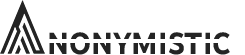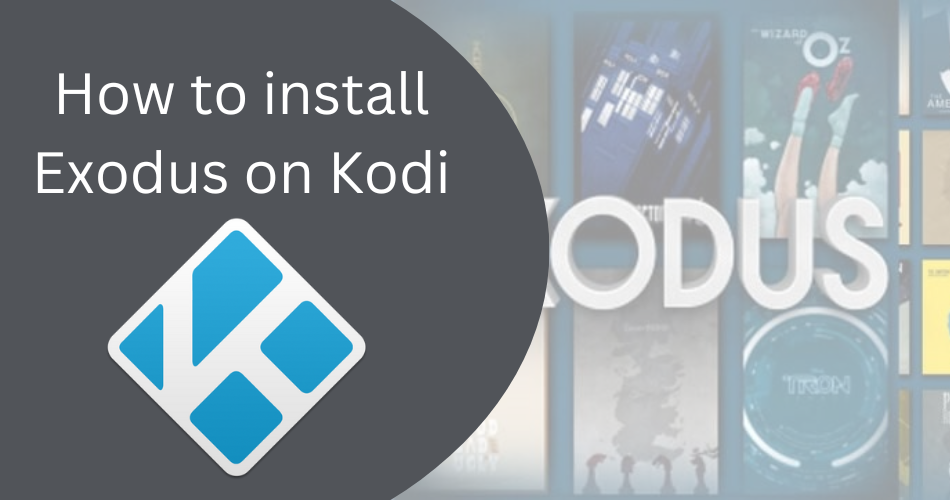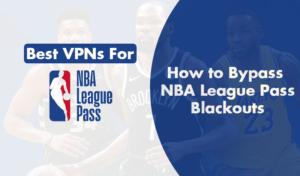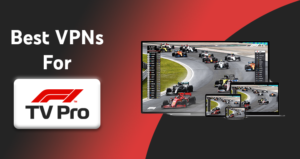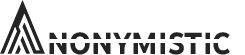As a beginner, getting started with Kodi can be overwhelming. Kodi is a popular open-source media player that allows you to stream content from various sources. However, to make the most of Kodi, you need to install addons that provide access to different content libraries. One of the most popular Kodi addons is Exodus Kodi 17 Krypton. In this tutorial, I will guide you through the process of installing Exodus Kodi 17 Krypton addon step-by-step.
Introduction to Kodi and Exodus addon
Kodi is an open-source media player that allows you to stream content from various sources. It is free to use and can be installed on multiple devices, including Windows, Mac, Android, and iOS. Kodi has a user-friendly interface and supports a wide range of media formats.
Exodus Kodi 17 Krypton addon is one of the most popular addons for Kodi. It provides access to a vast library of movies, TV shows, documentaries, and more. Exodus is easy to use, and its interface is well-designed, making it a popular choice among Kodi users.
Requirements for installing Exodus Kodi 17 Krypton addon
Before you can install Exodus Kodi 17 Krypton addon, there are a few requirements you need to meet. You will need a device that supports Kodi, such as a Windows PC, Mac, Android, or iOS device. You will also need a stable internet connection to download and install the addon.
Enabling unknown sources on Kodi
Before you can install Exodus Kodi 17 Krypton addon, you need to enable unknown sources on Kodi. This is because Exodus is a third-party addon and is not available on the official Kodi repository.
To enable unknown sources on Kodi, follow these steps:
- Open Kodi and click on the gear icon in the top-left corner of the screen to open the Settings menu.
- Click on System.
- Click on Add-ons.
- Toggle the Unknown sources option to the right to enable it. A warning message will appear. Click Yes to proceed.
Installing Kodi repository
To install Exodus Kodi 17 Krypton addon, you need to install the Kodi repository first. The repository is a collection of addons that can be installed on Kodi. Follow these steps to install the Kodi repository:
- Open Kodi and click on the gear icon in the top-left corner of the screen to open the Settings menu.
- Click on File manager.
- Click on Add source.
- Click on .
- Enter the following URL: http://kodiuk.tv/repo/
- Give the source a name, such as KodiUKTV Repo.
- Click OK.
- Go back to the Kodi home screen and click on Add-ons.
- Click on the open box icon in the top-left corner.
- Click on Install from zip file.
- Click on the KodiUKTV Repo source you just added.
- Click on repository.kodiuktv-x.x.x.zip.
- Wait for the repository to install.
Installing Exodus Kodi 17 Krypton addon
Now that you have installed the Kodi repository, you can install Exodus Kodi 17 Krypton addon. Follow these steps:
- Open Kodi and click on Add-ons.
- Click on the open box icon in the top-left corner.
- Click on Install from repository.
- Click on KodiUKTV Repo.
- Click on Video add-ons.
- Click on Exodus.
- Click on Install.
- Wait for Exodus to install.
Setting up Exodus Kodi 17 Krypton addon
Once you have installed Exodus Kodi 17 Krypton addon, you need to set it up. Follow these steps:
- Open Kodi and click on Add-ons.
- Click on Exodus.
- Click on Tools.
- Click on Exodus: Clear providers.
- Click on Exodus: Clear cache.
- Click on Exodus: Clear function cache.
- Click on Exodus: Clear search history.
- Click on Exodus: Clear settings providers.
- Go back to the Exodus home screen and click on Movies, TV shows, or any other category to start streaming content.
How to install Exodus on Kodi 17.1
Are you a fan of movies and TV shows? Do you often find yourself struggling to keep up with the latest releases? Well, worry no more! Installing Exodus on Kodi 17.1 is the solution to all your entertainment needs. Exodus is a popular add-on for Kodi that allows you to stream movies, TV shows, and more. And the best part? It’s completely free!
To get started, you’ll need to have Kodi 17.1 installed on your device. If you haven’t already done so, head to the official Kodi website and download the latest version. Once you have Kodi installed, it’s time to add the Exodus repository.
To do this, go to the Kodi home screen and click on the gear icon to access the settings. From there, select “File Manager” and then click on “Add Source.” In the box that appears, enter the following URL: http://kdil.co/repo/. Give the source a name, such as “Kodil,” and then click OK.
Next, return to the Kodi home screen and select “Add-ons” from the menu on the left-hand side. Click on the open box icon in the top-left corner, and then select “Install from zip file.” Choose the Kodil source you just added and then select “Kodil.zip.” Wait for the add-on to install, and then return to the previous screen.
Now, select “Install from repository” and then choose the “Kodil Repository.” Scroll down and select “Video add-ons,” and then find “Exodus.” Click on it, and then select “Install.” Wait for the installation to complete, and then return to the Kodi home screen.
Congratulations! You’ve successfully installed Exodus on Kodi 17.1. Now you can stream all the movies and TV shows you want, without ever having to leave your couch. Just make sure to keep your Kodi add-ons updated, so you always have access to the latest content. With Exodus on Kodi 17.1, your entertainment options are endless.
How to install Exodus on Kodi 17.3
Are you ready to experience the world of unlimited entertainment with Exodus on Kodi 17.3? Well, you are in the right place. Installing Exodus on Kodi 17.3 is not as complicated as it seems. It’s a straightforward process that anyone can follow with ease. In this guide, we will show you how to install Exodus on Kodi 17.3, step by step.
Firstly, you need to open Kodi 17.3 and navigate to the settings icon located at the top left corner of the screen. Click on the settings icon and select the ‘File Manager’ option. Once you are in the File Manager, click on ‘Add Source,’ then click on ‘None’ and type in the URL for the Exodus repository (http://kdil.co/repo/). After typing in the URL, give the repository a name, for example, ‘Exodus Repository.’
Next, go back to the Kodi home screen and select the ‘Add-ons’ option. Click on the ‘Package Installer’ icon located at the top left corner of the screen. Select the ‘Install from Zip file’ option and click on the ‘Exodus Repository’ that you just added.
After selecting the repository, click on the ‘repository.kodil-x.x.zip’ file and wait for the notification that says ‘Add-on installed.’ Once the notification appears, select ‘Install from repository’ and click on the ‘Kodil Repository.’ Select ‘Video add-ons’ and click on ‘Exodus.’ Finally, click on ‘Install’ and wait for the notification that says ‘Exodus Add-on installed.’
Now, you can enjoy unlimited access to movies, TV shows, and other forms of entertainment with Exodus on Kodi 17.3. It’s that simple! You can now sit back, relax, and enjoy your favorite content without any restrictions.
In conclusion, installing Exodus on Kodi 17.3 is a breeze. The steps outlined above are easy to follow and will have you up and running in no time. With Exodus on Kodi 17.3, you can access a plethora of entertainment options that will keep you glued to your screen for hours on end.
How to install Exodus on Kodi 17.4
Are you ready to take your Kodi experience to the next level? Look no further than installing Exodus on Kodi 17.4. This popular add-on offers access to a vast library of movies and TV shows, all at your fingertips. But how exactly do you install it? Don’t worry, it’s easier than you might think.
First, you’ll need to enable unknown sources in Kodi. This allows you to install add-ons from external sources. To do this, go to Settings > System Settings > Add-ons > Unknown Sources and toggle it on.
Next, you’ll need to add a repository source for Exodus. From the Kodi home screen, go to Settings > File Manager > Add Source. Here, you’ll enter the URL for the repository source. For Exodus, the source is http://kdil.co/repo/. Give it a name and hit OK.
Now, you’ll need to install the repository from the source you just added. Go back to the Kodi home screen and navigate to Add-ons > Add-on Browser (the icon that looks like an open box). Select Install from zip file and find the repository source you just added. Install the repository by selecting the zip file.
Finally, it’s time to install Exodus. From the same Add-on Browser menu, select Install from repository. Find the repository you just installed (it should be called something like “Kodil Repository”) and navigate to Video add-ons > Exodus. Hit Install and wait for the add-on to download and install.
Congratulations, you now have Exodus on Kodi 17.4! From here, you can explore the vast library of content and start streaming your favorite movies and TV shows. Just remember to use a VPN for privacy and security while using Kodi and its add-ons. Enjoy your new and improved Kodi experience!
How to install Exodus on Kodi 17.6
Are you tired of constantly searching for the latest movies and TV shows online? Look no further than Exodus on Kodi 17.6! Installing this add-on on your Kodi media player will give you access to a vast library of content, including the latest releases and classic favorites. And the best part? It’s completely free!
First, you’ll need to download the Kodi media player onto your device. Once that’s done, open Kodi and navigate to the “Settings” menu. From there, select “System Settings” and then “Add-ons.” Make sure the “Unknown Sources” option is enabled, as Exodus is a third-party add-on.
Next, return to the Kodi home screen and select “Add-ons.” Click on the “Package Installer” icon in the top-left corner, then choose “Install from Zip File.” Navigate to the folder where you downloaded the Exodus add-on and select it.
After a few moments, you’ll receive a notification that Exodus has been successfully installed. Return to the Kodi home screen and select “Add-ons” once again. You should see Exodus listed among your installed add-ons.
Now, it’s time to start enjoying all the amazing content available through Exodus on Kodi 17.6. Simply click on the add-on to browse through its vast library of movies and TV shows. You can even search for specific titles or browse by genre.
In conclusion, installing Exodus on Kodi 17.6 is a simple and straightforward process that will provide you with endless hours of entertainment.
How to install Exodus on Kodi 16.1 Jarvis
Are you an avid Kodi user who is always looking for new and exciting ways to enhance your streaming experience? Look no further than Exodus on Kodi 16.1 Jarvis! This popular add-on is a must-have for anyone who wants access to a wide variety of movies, TV shows, and other forms of entertainment. And the best part? It’s easy to install!
First, you’ll need to download the Exodus repository zip file from the official Kodi website. Once you’ve done that, navigate to the “Add-ons” section of your Kodi home screen and click on the “Package Installer” icon in the top left corner. From there, select “Install from Zip File” and navigate to the location where you saved the Exodus zip file.
After you’ve selected the zip file, Kodi will automatically install the Exodus repository. Once that’s done, you’ll need to install the Exodus add-on itself. To do this, go back to the “Add-ons” section of your Kodi home screen and click on “Install from Repository”. From there, select the “Exodus Repository” and then choose “Video Add-ons”. Finally, click on “Exodus” and then hit the “Install” button.
Congratulations! You’ve successfully installed Exodus on Kodi 16.1 Jarvis. Now, all that’s left to do is sit back, relax, and enjoy all of the amazing content that this add-on has to offer. Whether you’re in the mood for a classic movie or the latest episode of your favorite TV show, Exodus has got you covered. So what are you waiting for? Install Exodus on Kodi 16.1 Jarvis today and take your streaming experience to the next level!
How to set up a VPN for Kodi?
Are you an avid Kodi user looking for an extra layer of security and privacy? Then setting up a VPN for Kodi should be on your to-do list! VPN for Kodi allows you to access content that may be restricted in your region while keeping your online activities safe from prying eyes. Plus, VPNs help prevent ISP throttling, giving you a smoother streaming experience.
Setting up a VPN for Kodi is a relatively easy process. First, you need to choose a VPN service that suits your needs and budget. There are plenty of options available in the market, so it’s important to do some research before making a decision. Look for a VPN with fast servers, strong encryption, and a no-logs policy to ensure your privacy and security.
Once you have chosen a VPN service, download and install the VPN app on your device. Most VPN services have dedicated apps for different platforms, including Windows, Mac, Android, and iOS. Make sure to follow the installation instructions carefully.
After installing the VPN app, connect to a server location of your choice. For Kodi, it’s recommended to choose a server in a country where the content you want to access is available. For example, if you want to access US Netflix, connect to a US server.
In conclusion, setting up a VPN for Kodi is a simple process that can greatly enhance your streaming experience. With a VPN, you can unlock restricted content, prevent ISP throttling, and keep your online activities private and secure.
Common issues and troubleshooting
While installing and using Exodus Kodi 17 Krypton addon, you may encounter some common issues. The most common issues include:
- Exodus not working or not streaming content
- Exodus freezing or crashing
- Exodus not installing or updating
To troubleshoot these issues, try the following:
- Check your internet connection to ensure it is stable and fast enough to stream content.
- Clear the cache and providers in Exodus.
- Uninstall and reinstall Exodus.
- Update Kodi and Exodus to the latest version.
- Check the Kodi forums for solutions to common issues.
Alternatives to Exodus Kodi 17 Krypton addon
If you are unable to install or use Exodus Kodi 17 Krypton addon, there are several alternatives you can try. Some popular alternatives include:
Conclusion
Exodus Kodi 17 Krypton addon is an excellent addon for streaming movies and TV shows on Kodi. While it may seem overwhelming to install and set up, following this guide will make the process much easier. Remember to troubleshoot any issues you encounter, and if all else fails, try one of the many alternatives to Exodus Kodi 17 Krypton addon. Happy streaming!
Want to learn more about Kodi and addons? Check out our other Kodi tutorials and guides on our website!