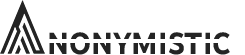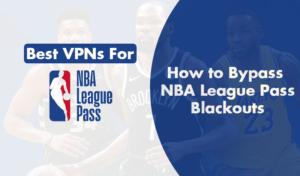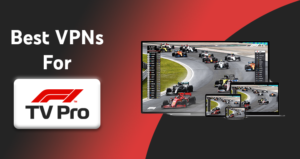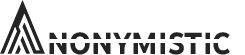Valorant is a popular game that many people enjoy playing. However, some players have been experiencing stuttering issues while playing the game. This can be frustrating and makes the game unplayable. In this blog post, we will be discussing what Valorant stuttering is, what causes it, and how to fix it.
Quick Troubleshooting Tips for Valorant Stuttering Issue
If you’re experiencing stuttering in Valorant, there are a few troubleshooting tips that may help fix the issue.
- First, check your graphics card drivers and make sure they’re up to date. If you’re using an integrated graphics card, you may also need to update your BIOS.
- Next, disable any unnecessary background programs that could be causing issues. This includes things like game boosters and chat programs.
- If you’re still experiencing stuttering, try verifying the game files. This can be done through the game’s client or through Steam.
- Last, if all else fails, you can try uninstalling and reinstalling the game.
How to fix Valorant Stuttering
If you are experiencing stuttering in Valorant, the first thing you should do is identify the cause. A variety of factors, from outdated hardware and software to inadequate bandwidth, can cause stuttering. To determine the cause of the stuttering, you should look at your hardware settings and your internet connection.
First, check your hardware. If your computer doesn’t meet the recommended system requirements for Valorant, it may be causing the stuttering. You can check your processor, graphics card, and RAM to make sure they meet the minimum requirements. You should also make sure your drivers are up to date, as outdated drivers can also cause stuttering.
If your hardware is up to date, another potential cause of stuttering in Valorant is an inadequate internet connection. In case you’re using a wireless connection, try connecting via ethernet and see if that helps. If you’re already using ethernet, you may need to upgrade your internet plan to get faster speeds. Additionally, if you’re sharing your connection with other people, you may need to limit their bandwidth usage or upgrade your plan to get a better connection.
Finally, if you’re still experiencing Valorant stuttering, you can try disabling or lowering some of the in-game graphics settings. Lowering the resolution, texture quality, shadow quality, and anti-aliasing can help improve performance and reduce stuttering. You may also want to try disabling V-sync, as this can cause stuttering in some cases.
We’ve compiled a list of potential fixes you can try, it’s really simple just follow along and you’ll most likely be able to fix your Valorant stuttering issues.
Install The Latest Windows Updates
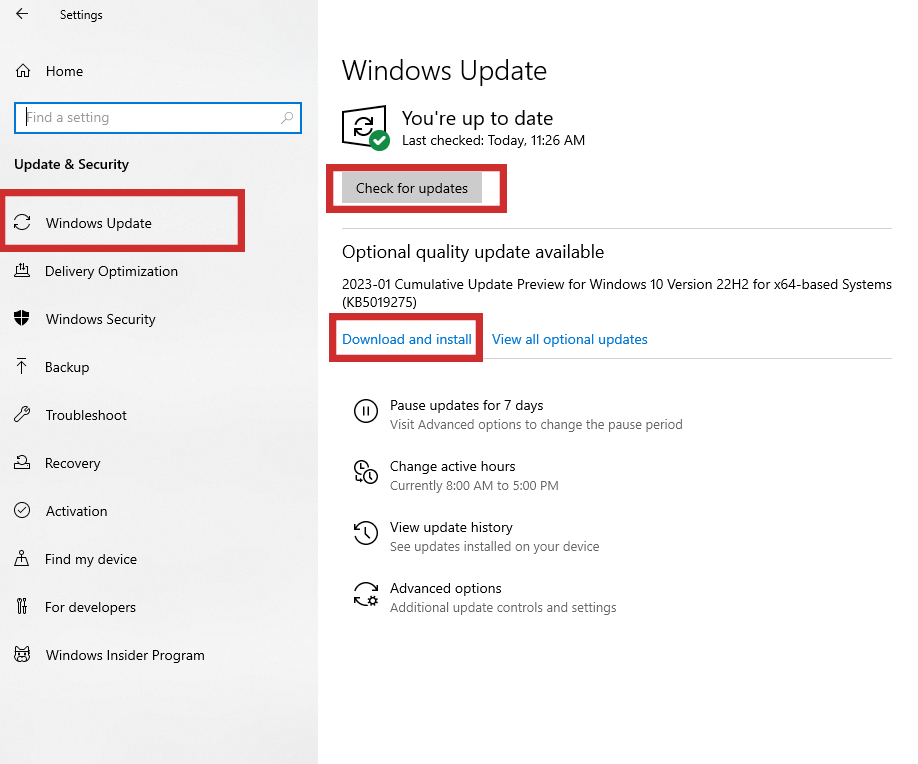
Updating Windows is essential for keeping your system secure and running smoothly. It is essential to stay up-to-date with the latest security patches, bug fixes, and feature updates to get the optimal performance out of your system. Here are the steps you need to follow to update Windows as a fix for Valorant Stuttering.
First, you need to check for updates. You can do this by going to the Windows Update section of the Control Panel. Click on the “Check for Updates” button, and the system will scan for any available updates. Once it finishes scanning, it will show you a list of available updates.
Next, you need to select the updates you want to install. You can either select all the available updates or just select the ones you want. If you select the “Install Now” option, the system will automatically install all the updates. If you select the “Review and Install Updates” option, you can manually review the updates before installing them.
Once you have selected the updates you want to install, the system will start downloading them. Depending on the size of the updates and your internet connection speed, it might take some time for the downloads to finish. After the downloads have finished, the system will start installing the updates. During this time, the system might restart several times to complete the installation process.
Once you complete the installation, your system will prompt you to restart to finish the installation process. After restarting your system, you will need to check for any additional updates that might be available. You can do this by going back to the Windows Update section of the Control Panel and repeating the steps mentioned above.
By following these steps, you can easily update Windows and keep your system secure and running smoothly. Updating Windows regularly is one of the most important steps you can take to ensure your system is running optimally. So make sure to update Windows regularly to avoid issues like stuttering in Valorant.
Switch Your Windows Power Plan to “High Performance”
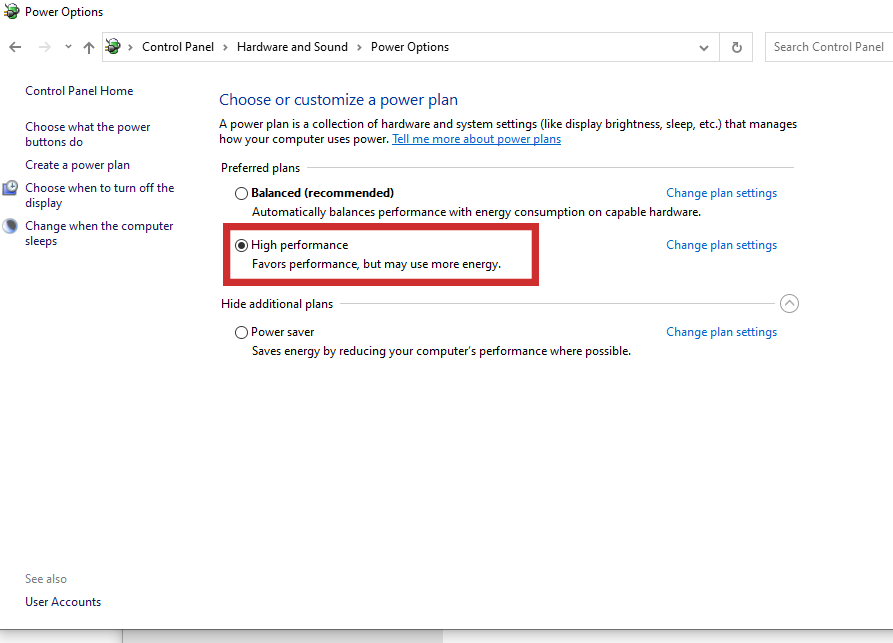
Windows power plan is a feature of Windows 10 that helps you to manage the settings that control the way your PC uses power. It allows you to customize the settings to get the most out of your PC. You can change the Windows power plan to “High Performance” mode for maximum performance and reliability while using your PC. Which is why it might be a fix for Valorant stuttering.
To change the Windows power plan to “High Performance”, first open the settings app by pressing the Windows key+I. Then, click on System and select Power & sleep from the left pane. On the right side, click on Additional Power settings and select Ultimate Performance from the list of power plans. This will change the power plan to “Ultimate Performance”.
The “High Performance” power plan makes Windows 10 run in a very high-performance mode. It gives the highest possible performance by disabling some services, such as Windows search and Windows Defender. It also disables power-saving options such as adaptive brightness, USB selective suspend, and core parking. However, these features can be enabled later if needed.
The “High Performance” power plan also makes sure that Windows 10 gets the best performance without any distractions. It increases the priority of processor cores to ensure that they are not underutilized. It also increases the clock speed of the processor to ensure that it runs at its full potential. This helps to increase the overall performance of the system.
Using the “High Performance” power plan can help you solve stuttering in Valorant. It ensures that you get the best performance and reliability while using your PC. It also provides better battery life and helps to maximize the performance of your PC. Windows power plan is a great way to customize the settings of your PC and get the most out of it.
Install Any Available Updates for Your Graphics Drivers
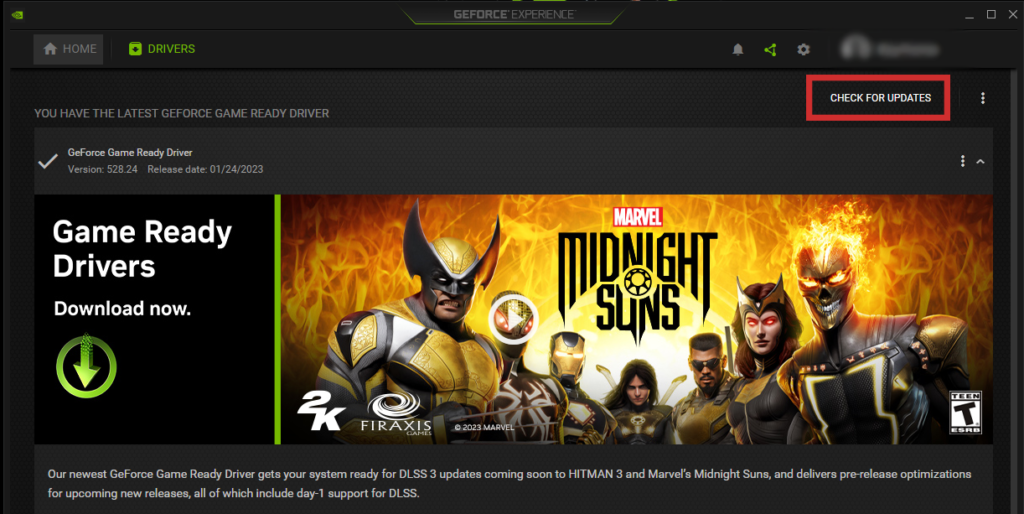
The first step in updating your graphics driver is to identify what type of graphics card you have. You can do this by going to your Device Manager and checking for the details of your graphics card. You can also use a third-party tool like GPU-Z to get more detailed information.
Once you know the type of graphics card you have, you can then download the latest driver from your graphics card manufacturer’s website. Make sure to choose the correct version for your system. You can also use the automatic driver update tool to download the latest driver.
After you have downloaded the driver, you can then install it by double-clicking on the downloaded file and following the on-screen instructions. Make sure to read all the instructions before proceeding with the installation process. After the installation is complete, you may need to restart your computer for the changes to take effect.
Updating your graphics driver is an important step in keeping your computer running smoothly. It can help improve the performance of your computer and ensure that you get the best possible graphics experience. This is why it’s another possible fix for Valorant stuttering issues.
Fix Your Mouse Settings
It is important to know how to lower your mouse report rate as it can make a huge difference to your gaming experience and could potentially solve your pesky Valorant Stuttering issues. The mouse report rate, also known as the polling rate, is the number of times the mouse sends data to the computer in a second. The higher the mouse report rate, the more accurate your mouse movement will be. However, this also means that your mouse will consume more power, which causes a strain on your system and therefore results in unbearable stuttering while playing games like Valorant.
To lower your mouse report rate, you will need to access your mouse settings. In most cases, this can be done by right-clicking on the mouse icon in your system tray and selecting “Mouse Properties”.
Once you have opened the mouse settings, you should look for the “Polling Rate” option. This will allow you to choose the mouse report rate. Generally, you should set it to 500 Hz or lower. This will give you the best balance between accuracy and battery life. However, if you want to get the most accuracy, you can set it to 1000 Hz.
It is important to remember that the mouse report rate is highly dependent on the type of mouse you are using. Some gaming mice are capable of higher mouse report rates, while others are limited to lower rates. So, it is important to check your mouse manual before changing the mouse report rate. Additionally, if you are using a wireless mouse, you may need to lower the mouse report rate to reduce power consumption and prolong the battery life.
Make Sure VSync is On
VSync, or Vertical Synchronization, is a technology used to synchronize a graphics card’s frame rates with a monitor’s refresh rate. It helps eliminate screen tearing and minimize input lag, resulting in smoother and more responsive gaming. In this section, we’ll show you how to turn on VSync to solve the Valorant stuttering issue.
First, you’ll need to open your graphics card’s control panel. This is usually done by right-clicking on your desktop and selecting the “Graphics Properties” option. Once in the control panel, you’ll need to locate the “VSync” setting. Depending on your graphics card, this may be located in the “Performance” or “Advanced” tab.
Once you’ve found the VSync setting, you’ll need to enable it. Depending on your graphics card, you may have to enable it manually by checking a box or selecting the “On” option. In some cases, you may also have to specify the refresh rate you want VSync to be enabled at.
Once VSync is enabled, you’ll want to test it out to make sure it’s working properly. To do this, you’ll need to launch a game that is known to cause screen tearing. Then, move the camera or character around quickly to see if the screen is tearing. If it is, then VSync is not working properly and you may have to adjust the settings.
Finally, you’ll want to adjust the VSync settings to get the best performance. You may want to experiment with different settings to see which gives you the best results. In some cases, turning VSync off may give you better performance. However, it’s best to keep VSync on if you want to prevent screen tearing and minimize input lag.
VSync is a great technology for improving your gaming experience. By following the steps outlined above, you can easily turn on VSync and enjoy smoother gameplay. So, if you’re looking for a fix for your Valorant stuttering issues, we definitely recommend this fix.
Clear Your Standby Memory
Clearing standby memory in Windows is a great way to make the most out of your computer’s resources. It ensures that your system is running at peak performance and can help prevent crashes and errors. Which is why it might fix stuttering in Valorant. You can finish the process in just a few simple steps.
First, you need to open the Task Manager. This can be done by pressing Ctrl + Alt + Del on your keyboard or right-clicking on the taskbar to open the Task Manager. Once the Task Manager has opened, select the Performance tab. This will show you the memory usage of your computer.
If you see that the Standby Memory usage is high, it’s time to clear it. To do this, you need to use the Empty Standby List option in the Task Manager. This will remove any unnecessary data from the memory, freeing it up for other tasks.
Once you’ve cleared the Standby Memory, you should notice an immediate difference in performance. Your computer will run more efficiently and free up resources for other tasks. You can also use the Clear Standby Memory option in the Task Manager to periodically clear the memory to keep your system running at peak performance and avoid any stuttering when you play Valorant.
Change Game Settings
One potential fix for stuttering in Valorant is to disable Fullscreen Optimizations. To do this, go to the game’s installation folder, right-click on the Valorant exe file, and select Properties. Then, navigate to the Compatibility tab and check the box next to “Disable Fullscreen Optimizations”. After doing this, restart your computer and launch Valorant to see if you have resolved the issue.
Another potential fix is to set the process priority of Valorant to HIGH. This can be done by opening Task Manager (press Ctrl+Shift+Esc to open it), selecting the Details tab, right-clicking on Valorant.exe, and selecting Set Priority > High. If you are still experiencing stuttering after doing this, try setting the process priority to real-time. Keep in mind that setting a process to Realtime priority can cause issues with other programs on your computer, so only do this if you are comfortable with it.
If you are still experiencing stuttering in Valorant after trying these two fixes, you may need to lower your in-game graphics settings. To do this, open the game’s settings menu and navigate to the Graphics tab. Here, you will need to experiment with different settings until you find a combination that works for you. Some things you can try include lowering the resolution, setting the frame rate cap to 60 FPS or lower, disabling anti-aliasing, and reducing post-processing effects.
If you have tried all of these fixes and are still experiencing stuttering in Valorant, your last resort is to uninstall and reinstall the game. To do this, go to Control Panel->Programs-> Uninstall a program and select Valorant from the list of installed programs. Once you uninstall it, restart your computer and then re-download and install the game from scratch. This should hopefully fix any lingering issues you may have been having.
What causes stuttering in Valorant?
Stuttering in Valorant can be caused by a variety of factors, including issues with the game’s engine, graphics settings, sound settings, and network settings.
One possible cause of stuttering is an issue with the game’s engine. The engine is responsible for rendering the game world and providing smooth gameplay. If there are any issues with the engine, it can cause stuttering.
Another possible cause of stuttering is incorrect graphics settingsSetting the game to too high of a graphical setting can strain the computer and cause stuttering. Conversely, if the game is set to use too low of a graphical setting, it can also cause stuttering as the computer will not be able to render the game properly.
Sound settings can also cause stuttering. Setting the sound quality too high can put a strain on the computer and cause stuttering. Conversely, if the sound quality is set too low, it can also cause stuttering as the sound will not be synced properly with the game.
Finally, network issues can also lead to stuttering. If there is lag or poor connection between the player’s computer and the game server, it can result in hitches and pauses during gameplay. If this is the case, then using a VPN for Valorant is your best bet. Going through a gaming-optimized VPN server instead of connecting directly to Valorant’s servers could help you establish a more stable connection with less lag.
Conclusion
In conclusion, following the steps in this guide can help fix Valorant stuttering. If you’re still experiencing stuttering issues, try troubleshooting by updating your graphics drivers, disabling background programs, or verifying the game files. You can also prevent stuttering in Valorant by making sure your system meets the minimum requirements for the game and by lowering the graphics settings.