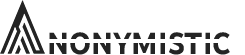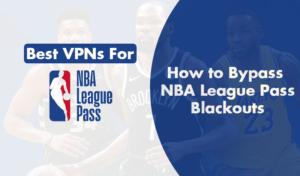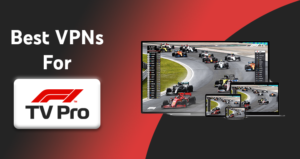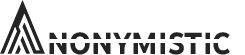Are you experiencing an interruption in your sports streaming due to the DAZN error code 65-804-403? If yes, you’re not alone. In this guide, we’ll delve into the nitty-gritty of this error, its potential triggers, and the strategies to resolve it for an uninterrupted sports streaming experience.
Understanding DAZN Error Code 65-804-403
DAZN error code 65-804-403 often pops up when viewers attempt to stream sports content. It can occur on various devices, including smartphones, gaming consoles, and smart TVs. The error message typically reads, “Our Apologies, We are unable to play your video at this time, Please try again in a few minutes, If the problem persists, Please contact Customer Services at www.dazn.com/help.”
While DAZN hasn’t officially addressed this error, user experiences suggest that the error can occur under different circumstances. For some, it surfaces when attempting to watch DAZN on two different devices simultaneously, while others encounter it on their Xbox consoles.
Potential Causes of DAZN Error Code 65-804-403
The DAZN Error Code 65-804-403 can be a frustrating obstacle for any sports enthusiast trying to enjoy their favorite game on the DAZN streaming platform. However, it’s important to remember that these issues are often temporary and can be resolved with a little bit of troubleshooting. The error code often indicates an issue with the device, the network connection, or the application itself. Below are some potential causes for the error:
- Poor Internet Connection: One of the most common causes of DAZN Error Code 65-804-403 is an unstable or weak internet connection. Streaming platforms like DAZN require a strong and stable connection to stream content without any interruptions. If your internet connection is weak or keeps dropping, it could lead to this error.
- Outdated DAZN App: If your DAZN application is not updated to the latest version, it might cause this error. Developers regularly update their apps to fix bugs and improve performance. Thus, always ensure your app is updated to the latest version.
- Device Compatibility Issue: DAZN supports a wide range of devices, including smart TVs, smartphones, tablets, and gaming consoles. However, if your device is older or not compatible with the app, it might result in the DAZN Error Code 65-804-403.
- Server Issues: Sometimes, the problem isn’t from your end but from the server side. If DAZN servers are down or undergoing maintenance, it could lead to streaming errors.
- Browser Issues: If you’re accessing DAZN through a web browser and encountering this error, it could be due to issues with your browser. This could include outdated browser software or incompatibility issues between your browser and the DAZN platform.
- VPN or Proxy Use: DAZN uses geographical restrictions for its content. If you’re using a VPN or proxy server to access content that isn’t available in your region, DAZN might detect it and show the error code. Check out our NordVPN DAZN test, it’s one of the very few VPNs that actually work!
- Cache and Cookies: Accumulated cache and cookies in your device can also cause this error. Over time, these can slow down the app and cause issues like the DAZN Error Code 65-804-403.
While encountering the DAZN Error Code 65-804-403 can be frustrating, it’s essential not to lose hope. By identifying the potential causes of this error, you’re already one step closer to resolving the problem. You can troubleshoot these issues one by one, starting with checking your internet connection and ensuring your app is updated. Remember, temporary technical glitches shouldn’t come in the way of your enjoyment of your favorite sports.
Step-By-Step Guide to Fix DAZN Error Code 65-804-403
If you’re confronted with the DAZN error code 65-804-403, don’t fret. Here are some tried-and-tested strategies to help you resolve the issue:
Restart DAZN App
The first and simplest solution is to restart the DAZN app. Log out from the app, close it, wait for a few seconds, and then relaunch it. Check if the error persists.
How to Restart DAZN App
There’s no need to fret if you’re experiencing challenges with your DAZN app. It’s absolutely normal for apps to have occasional hiccups, and the good news is, most of these issues can be resolved by simply restarting the app. So, if you’ve encountered the DAZN Error Code 65-804-403 or any other glitches, you’re at the right place! Follow these simple steps to restart DAZN app and get back to enjoying your favorite sports in no time.
- Firstly, close the DAZN app completely. If you’re using a mobile device, make sure it’s not running in the background. On most devices, you can do this by accessing the ‘Recent Apps’ or ‘App Overview’ screen and swiping the DAZN app off the screen or clicking the ‘X’ to close it.
- Now, it’s always a good idea to clear your device’s cache after closing the app. The process varies depending on your device, but generally, you can find this in your device’s ‘Settings’ under ‘Storage’ or ‘Apps’. Look for an option that says ‘Clear Cache’ or ‘Clear Data’, and select it.
- After clearing the cache, power off your device. This isn’t just a regular sleep mode or screen lock, but a complete shutdown. Leave it off for about a minute or two.
- Power your device back on and wait for all systems to fully load before proceeding.
- Now, open the DAZN app again. The issues that you were previously experiencing should now be resolved.
- If you’re still encountering problems, like receiving the DAZN Error Code 65-804-403, it may be time to uninstall and reinstall the DAZN app. This can often fix any underlying issues that a restart might not catch.
- To uninstall, navigate to your device’s app settings, locate the DAZN app, and choose the ‘Uninstall’ option.
- Once uninstalled, you can reinstall the DAZN app from your device’s app store. Just search for ‘DAZN’ in the search bar, select it from the search results, and click on ‘Install’.
- After reinstalling, open the DAZN app and log in with your credentials. You should now be able to stream your favourite sports without any hitches!
Remember, technology is here to serve us, not to frustrate us. So don’t let a minor hiccup like an app error affect your mood or ruin your day. These steps to restart DAZN app are not just easy to follow but are also extremely effective. So go on, give them a shot and reclaim your seamless sports streaming experience!
Reboot Your Device
If restarting the app doesn’t work, consider rebooting your device. Log out from the DAZN app, close it, power off your device, and wait for 2 to 3 minutes. Then, restart the device, launch DAZN, and log into your account. Check if the error still occurs.
Update the DAZN App
Check for any missed updates for DAZN on the App Store or Play Store. DAZN frequently updates its software to enhance the user experience and fix technical issues. Update the app if necessary, and check if the error is resolved.
How to Update the DAZN App
If you’re a sports lover, keeping your DAZN app updated is crucial to ensure you get the best streaming experience. An updated app offers improved features, bug fixes, and a smoother user experience. If you’re facing issues like the DAZN Error Code 65-804-403, it could be due to an outdated app version. But no worries, updating your DAZN app is a fairly easy task that can be done in a few simple steps. Here is a step-by-step guide to help you:
- Locate the DAZN app on your device: The first step in updating your DAZN app is to find it on your device. Whether you’re using a smartphone, tablet or smart TV, navigate to your list of installed apps and find the DAZN app.
- Open your device’s app store: Once you’ve found the DAZN app, the next step is to open your device’s app store. For Android devices, this will be Google Play Store, and for Apple devices, it will be App Store.
- Search for the DAZN app: In the search bar of your app store, type in ‘DAZN’ and press enter. This should bring up the DAZN app in the search results.
- Check for updates: When you click on the DAZN app from the search results, you’ll be taken to the app’s page within the store. If an update is available, there will be an ‘Update’ button next to the app instead of ‘Open’. If there isn’t an update available, it means your app is in its most current version.
- Update the DAZN app: If an update is available, simply click on ‘Update’. Your device will then download and install the update. Make sure you have a stable internet connection during this process to ensure a successful update.
- Open the updated DAZN app: Once the update is complete, open the DAZN app. You should now be able to enjoy the latest features and improvements.
Remember, keeping your apps updated is not just about having the latest features. It’s also about ensuring your apps run smoothly and securely. So, don’t ignore those update notifications; they’re there to help you get the best out of your apps. Now that you know how to update your DAZN app, those DAZN Error Code 65-804-403 issues will be a thing of the past. Enjoy your favorite sports with no interruptions and a better streaming experience!
Check Other Apps or Websites
If the error persists, try using other apps or websites to see if they’re also experiencing issues. If they are, it might indicate an internet problem. Ensure your internet connection is working properly.
Switch Internet Connection
Try connecting to a different internet connection. You can either connect to a different Wi-Fi network or use a mobile hotspot. If this fixes the issue, consider contacting your Internet Service Provider (ISP) to report the problem.
Clear DAZN App’s Cache
Consider clearing the cache of the DAZN app. If you’re using a browser to access DAZN, switch to incognito/private mode. If the issue is resolved in this mode, it’s probably a cache-related issue. Clear your browser cache in this case.
How to Clear Your Browser and App Cache for DAZN
Clearing your browser and app cache can greatly improve the performance of your device, and it’s easier than you might think! This process is particularly helpful when you encounter issues like the DAZN Error Code 65-804-403, which can often be resolved by simply clearing the DAZN cache. So, let’s dive right into it and take a look at the step-by-step guide to clearing your browser and app cache:
Clearing Browser Cache:
- On Google Chrome: Go to the three-dot menu in the top right corner of the browser, then select ‘More Tools’ and click on ‘Clear Browsing Data’. You can choose how much data you want to delete by selecting a time range.
- On Firefox: Click on the menu button (three horizontal lines), choose ‘Options’, select ‘Privacy & Security’, scroll down to ‘Cookies and Site Data’ and then click on ‘Clear Data’.
- On Safari: Go to the ‘Safari’ menu, select ‘Clear History’, then choose how far back you want your browsing history cleared.
Clearing App Cache:
For Android Users:
- Go to ‘Settings’, then select ‘Apps’.
- Find the app whose cache you want to clear, then tap on it.
- Click on ‘Storage’ and then tap on ‘Clear Cache’.
For iOS Users:
- iOS doesn’t provide a direct way to clear specific app caches. However, you can clear space by deleting and reinstalling an app. To do this, go to ‘Settings’, then ‘General’, then ‘iPhone Storage’.
- From here, find the app you want to clear, tap on it, and select ‘Delete App’.
- After this, go to the App Store and reinstall the app.
Remember, clearing your browser and app cache can free up space and resolve issues like the DAZN Error Code 65-804-403. It’s a simple way to keep your device running smoothly. So, take a moment to clear out that clutter and let your device breathe!
Contact DAZN Support
If none of the above solutions work, it’s best to contact DAZN support. Explain the error in detail and ask for their assistance in resolving it. You can contact DAZN Customer Service here.
FAQs
DAZN is a sports streaming service that broadcasts high-quality matches in extreme sports like boxing, mixed martial arts, wrestling, and women’s football.
A poor network connection may be responsible for this issue. Please choose a different video and then return to the video you want to view. Please also double-check the DAZN application and/or device version.
In conclusion, the DAZN error code 65-804-403 can be a nuisance, but it’s usually fixable. Don’t let this temporary glitch hamper your sports streaming experience. Try these fixes and enjoy an uninterrupted streaming experience on DAZN!
Need a VPN for DAZN? Check Our Top Recommendations (Only These VPNs Work)
Choosing the best VPN for DAZN can significantly enhance your streaming experience. Start by considering a VPN that offers high-speed connections, as this ensures smooth and uninterrupted streaming. Look out for a DAZN VPN with a large network of servers, particularly in regions where DAZN is accessible.
This will give you a variety of options to connect to, reducing the risk of server overload and slow speeds. Lastly, choose a VPN that values your privacy and security, keeping your data safe from prying eyes. With these aspects in mind, you’re on your way to enjoying your favorite sports on DAZN with no limits!