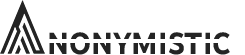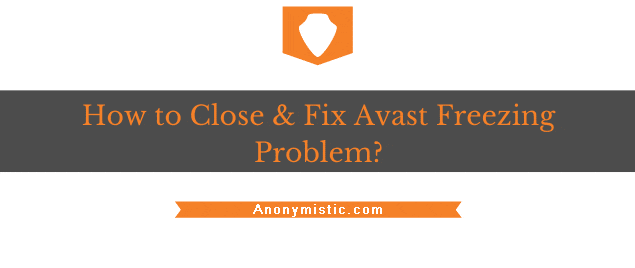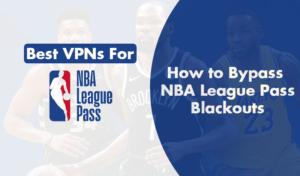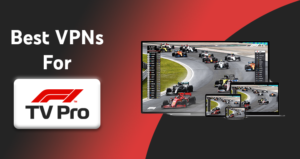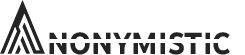Avast, like any other antivirus, can freeze your system. There can be many reasons that could lead to Avast freezing problems.
Avast strives to provide all the possible support to your system; however, it sometimes leads to such problems that can be very annoying and frustrating.
If you are one of those users, who are continually facing such issues, then you are at the right place. You need to follow the article carefully and apply it to solve your problem.
These troubleshooting methods are easy and pretty straightforward. The following are the methods to solve Avast freezing problems
Quick Tips for Instant Help
- Use You task manager to close Avast Program
- Restart Your Computer
- Check the Number of start up Programs using Msconfig Command in run Box.
- cut Down any Unnecessary start up Programs that may Slow down your computer.
Uninstall & Re-install the Avast Antivirus
There can be many reasons that can cause an “Avast freezing problem,” but there is this one easy solution to fix the issue. You can choose to Uninstall and then reinstall the software to fix Avast and ultimately stop the software from freezing.
The following are the steps to uninstall and reinstall the software.
Press “windows key+R” to open the Run tab.
- Type “control panel” in the Run tab.
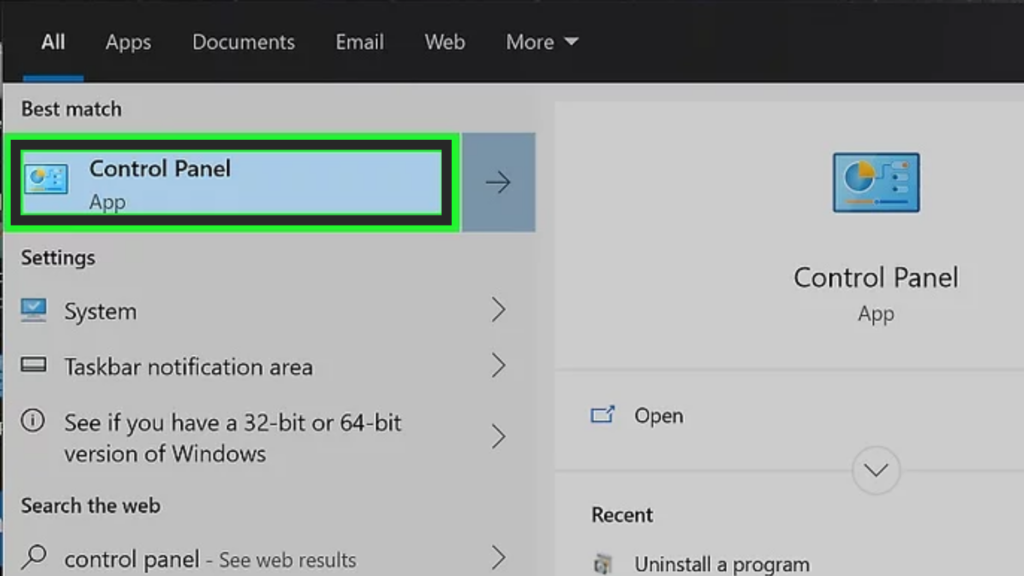
- Click on programs and then to programs & features.
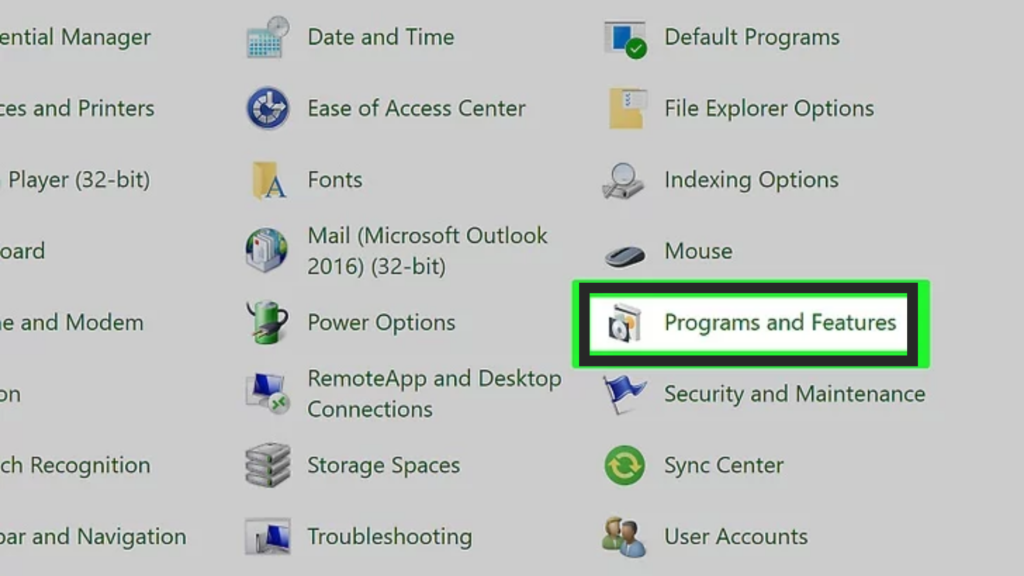
- Click on ‘Uninstall’.
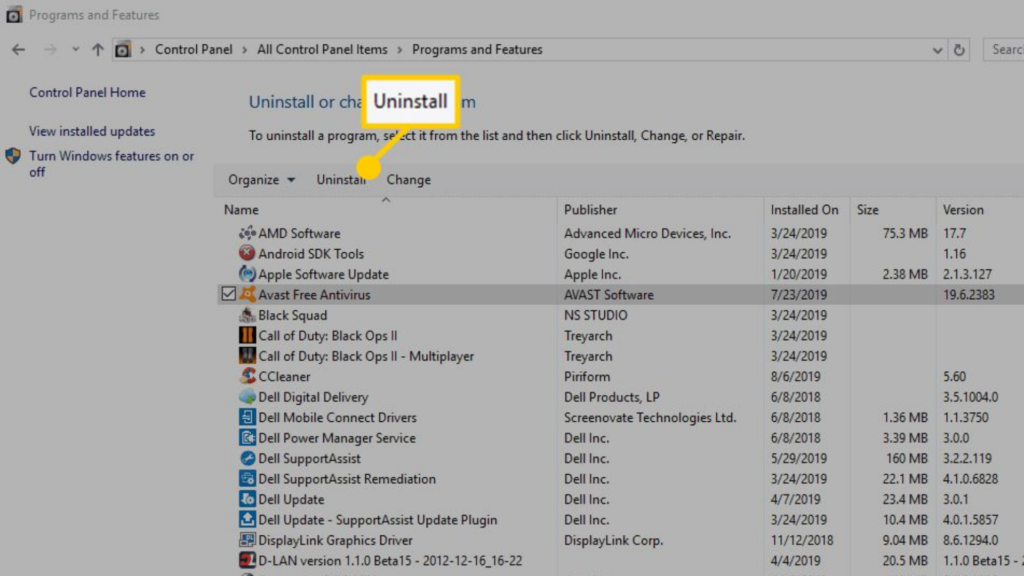
- A list of programs will appear, search for the option named Avast software.
- Tap on it.
- An option will pop on your screen to uninstall the software.
- Click on confirm and uninstall the software
After the uninstall, follow the procedure given below to re-install the Avast antivirus software. anytime you feel in need of more help with a tool use the guide to uninstall avast antivirus for a clean installation.
Restart your system in normal mode.
- Download Avast software file from the official website of Avast.
- Install the Avast antivirus application.
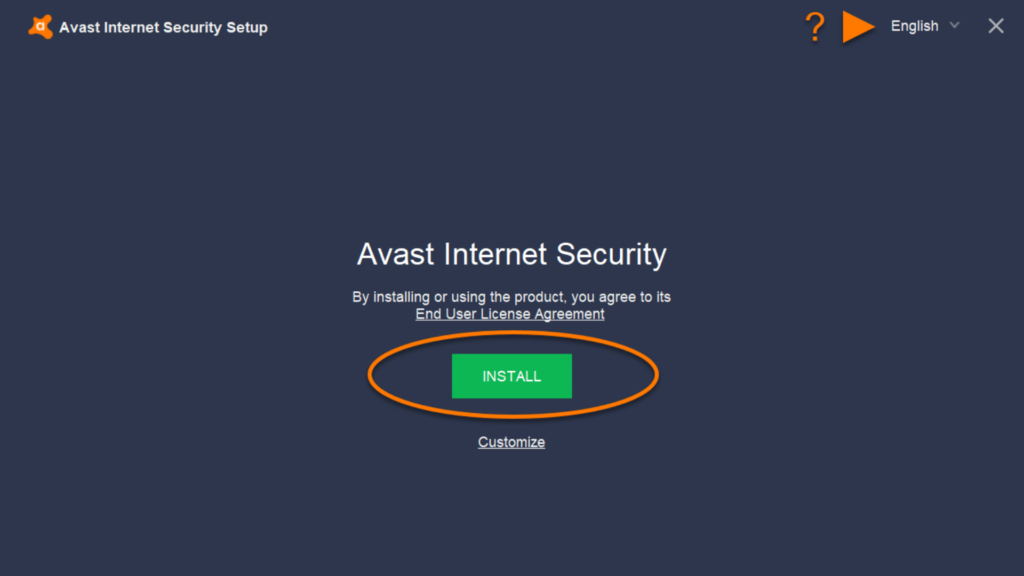
- Restart your system before launching the Avast antivirus software.
- When your system starts, wait for some time and launch the software
after you finish with avast uninstall the software will work fine. Following the procedure will enable you to solve the freezing problem of Avast. you can use likewise steps to uninstall the avast from iPad or Android device
Remove other protection software
There is a high chance that two protection software in one system can seriously damage the system. It can cause Avast freezing problems, generate high CPU usage, and various corrupt settings. In total, using two protection software is sincerely not recommended.
If you are using any other antivirus, anti-malware, or spyware, then the best option to recover from the issue, is to remove the other application and utilize your primary software completely.
We recommend to remove or uninstall any other application than Avast. The following are the ways to uninstall other applications.
- Press “windows key+R” together to open the Run tab.
- Type “control panel”.
- Click on programs and then to programs & features.
- Click on the ‘Uninstall’ option.
- A list of programs will appear, search for the other protection software (for example – AVG antivirus software).
- Click on it.
- An option will appear on your screen to uninstall the software.
- Click on confirm and uninstall the software.
Following the procedure will ensure that the other application is removed or uninstalled from your system.
Resolving Setup Crash
While installing the Avast software, due to some lousy connectivity or some internal Avast issues, the installation process freezes or crashes in between leading to Avast freeze and black windows screen with no icons.
Many users have claimed to solve their problem by using the built-in Avast Debugger.
Follow the instructions properly to get the program installed and work efficiently.
- Open Avast interface.
- Click on the Settings option.
- View system red entries.
- Click any of the red listings to select View setup log.
- Select debug and tap on it.
- Now, try re-installing the software.
- Exit back to the desktop.
- Restart your computer.
Following the process will lead you to install the crashed software setup. If, for some reason, the procedure didn’t work out for you, then copy and paste the setup log and send this setup to the Avast technical support via email.
you can always turn off & disable avast antivirus for the time being while trying to clean the system.
Frequently Asked Questions?
Q.1. Can online activity be the cause of the Avast freezing problem?
A.1. Avast, like any other antivirus suite, always strives to improve the virus definition for your system. Some reasons can lead to the freezing of your system.
Avast tries to update the virus definition, and to upgrade the definition, Avast communicates with its primary server that provides your Avast software necessary details to protect your system efficiently. But, because of the lousy internet connection, the server and Avast communication get interrupted, causing your system and Avast to freeze throughout.
Q.2. What happens when you delay the Avast subscription.
A.2. Avast software requires a regular subscription to keep your system safe from various threats and unwanted activities. The Avast software regularly requires to update the Avast virus library to keep you safe from malware or trojans attack.
If, somehow, your subscription is expired. Avast will stall to connect with the primary server to update the latest virus definition to secure your system. But, without a subscription, your system becomes more vulnerable to threats and malware attacks. you can always cancel avast 60 days free trial anytime you wish.
We recommend never to delay Avast subscription.
The Conclusion
Avast antivirus provides everything to the user but has the potential to fail sometime. Rather than getting irritated and annoyed because of the issue, try to fix the problem. Utilize the procedure mentioned above to solve your problem.
If you come across any queries, leave a comment in the comment section, and we’d be happy to help you.
I hope the information was helpful to you.