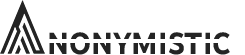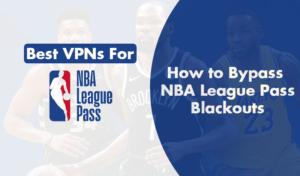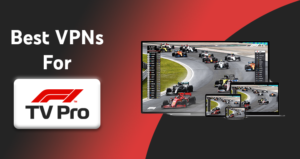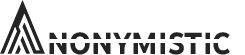As an ardent sports enthusiast, there’s nothing more frustrating than being interrupted by a streaming error while watching your favorite event on DAZN. One such error is the DAZN Error Code 10-00-00. This guide will provide you with comprehensive insights into this error and offer you a step-by-step solution to fix it.
What is DAZN Error Code 10-00-00?
DAZN Error Code 10-00-00 is a common issue that users encounter when using the DAZN sports streaming service. This error code signals a problem on the DAZN platform itself, and not on the user’s end. In layman terms, it simply means, “DAZN isn’t working as it should.”
When this error pops up, users are unable to stream content, causing considerable frustration, especially during live events. Unfortunately, there isn’t much users can do on their end to rectify this issue, as it’s a problem with DAZN’s servers. It’s somewhat akin to your favorite toy ceasing to function, and only the manufacturer can fix it.
Potential Causes of DAZN Error Code 10-00-00
While the DAZN Error Code 10-00-00 is primarily due to issues on DAZN’s end, it’s important to understand the potential triggers for this error to better comprehend the problem. Here are some reasons why this error might occur:
- Server Issues: The most common reason is server-related problems on DAZN’s side. This could result from maintenance, technical hitches, or excessive server loads.
- Internet Connection: A weak or unstable internet connection may trigger this error. A reliable and speedy internet connection is vital for uninterrupted streaming.
- Outdated App or Browser: Using an outdated DAZN app or web browser may lead to compatibility issues, resulting in Error Code 10-00-00.
- Cache and Cookies: Sometimes, accumulated cache and cookies in your browser or app can conflict with DAZN’s services, causing errors.
- Device Compatibility: If you’re using a device or platform not supported by DAZN, it might cause this error.
- Geographic Restrictions: DAZN’s content availability varies by region. If you’re trying to access content not available in your location, it could trigger this error.
- Account Issues: Problems with your DAZN account, such as billing or subscription-related issues, can also lead to this error.
- Third-Party Interference: Some third-party plugins or extensions in your browser might interfere with DAZN’s streaming services and cause errors.
How to Resolve DAZN Error Code 10-00-00
Here are some potential solutions you can try to resolve the DAZN Error Code 10-00-00:
Refresh or Reload
At times, the error may be temporary and can be resolved by simply refreshing or reloading the DAZN website or app. This is the quickest and easiest troubleshooting step you can take.
Check Internet Connection
Ensure that you have a stable and robust internet connection. A slow or erratic connection can lead to streaming errors. If you’re experiencing issues, consider resetting your router or switching to a different network.
Clear Cache and Cookies
Accumulated cache and cookies can interfere with DAZN’s functionality. Clear your browser’s cache and cookies, or if you’re using the DAZN app, clear its data and cache. This can often resolve the issue.
Update the Application
If you’re accessing DAZN using a mobile or smart TV app, ensure it’s updated to the latest version. Outdated apps can cause errors, so keeping your app updated can help prevent such issues.
Switch Devices or Browsers
Try accessing DAZN from a different device or browser to see if the issue persists. If the error occurs on one device or browser but not on another, it may indicate a problem specific to your initial device or browser.
Contact DAZN Support
If none of the above steps work, it’s best to reach out to DAZN’s customer support. They can provide specific assistance based on your situation and may be aware of any ongoing service issues.
How to Clear Cache and Cookies to Resolve the DAZN Error Code 10-00-00
If you’re an avid user of the DAZN streaming platform, you might have encountered the DAZN Error Code 10-00-00. This error code typically appears when there’s a problem with your device’s cache or cookies. For those unfamiliar with these terms, a cache is a software component that stores data so future requests for that data can be served faster, while cookies are small files that are stored on your computer by websites you visit. These elements help enhance your browsing experience by loading web pages faster and remembering your preferences. However, over time, they can accumulate and cause issues like the DAZN Error Code 10-00-00.
Clearing your cache and cookies can often resolve this issue. Here is a step-by-step guide on how to do it for various browsers:
In Google Chrome: Click on the three vertical dots in the top right corner of the browser, then go to ‘More tools’ and select ‘Clear browsing data’. In the ‘Time range’ dropdown, select ‘All time’. Then check ‘Cookies and other site data’ and ‘Cached images and files’, and click ‘Clear data’.
In Mozilla Firefox: Click on the menu button (three horizontal lines) and select ‘Options’. Then, click on ‘Privacy & Security’. Scroll down to ‘Cookies and Site Data’, then click ‘Clear Data’. Check the boxes for ‘Cookies and Site Data’ and ‘Cached Web Content’, then click ‘Clear’.
In Safari: Click on ‘Safari’ in the top menu bar, then select ‘Preferences’. Go to the ‘Privacy’ tab, then click on ‘Manage Website Data’. Here, you can either choose to remove data from individual sites or click ‘Remove All’ to clear everything.
In Internet Explorer: Click on the cog icon in the top right corner, then select ‘Internet options’. Under the ‘General’ tab, find ‘Browsing history’ and click ‘Delete’. Check the boxes for ‘Temporary Internet files and website files’ and ‘Cookies and website data’, then click ‘Delete’.
Remember to close and reopen your browser after clearing the cache and cookies for the changes to take effect. Then, try streaming on DAZN again to see if the DAZN Error Code 10-00-00 has been resolved.
It’s important to note that clearing your cache and cookies will log you out of most websites and may also reset some of your browsing settings. Therefore, make sure to save any important data or settings before proceeding with this step. If you continue to experience the DAZN Error Code 10-00-00 after clearing your cache and cookies, it may be worth contacting DAZN support for further assistance.
How to Uninstall and Reinstall the DAZN App
Like any other streaming service, it too is prone to occasional technical glitches. One such problem that users often encounter is the DAZN Error Code 10-00-00. This error code typically indicates a problem with the app itself or with your device’s connection to the DAZN servers. If you’re facing this issue, one of the most effective solutions is to uninstall and then reinstall the DAZN app. Here are step-by-step instructions on how to do this:
- Begin by identifying the device on which you are experiencing the DAZN Error Code 10-00-00. This could be a smart TV, a gaming console, a smartphone, or a tablet. The process for uninstalling and reinstalling apps may vary slightly depending on the type of device.
- Navigate to the main settings menu on your device. Look for the option that allows you to manage applications or software.
- Scroll through the list of installed applications until you find the DAZN app. Click on it.
- You should now see an option to uninstall or remove the app. Select this option and confirm your decision if prompted.
- Once you have successfully uninstalled the DAZN app, you will need to reinstall it. If you are using a smart TV or gaming console, go to the app store and search for DAZN. If you are using a smartphone or tablet, open your device’s app store (Google Play Store for Android devices and Apple App Store for iOS devices) and search for DAZN.
- Click on the DAZN app in the search results and select ‘Install’. Wait for the installation process to complete.
- After reinstalling the app, you will need to log back into your DAZN account. Make sure to enter your login credentials correctly.
- Once you are logged in, try streaming content again. If the DAZN Error Code 10-00-00 was related to a problem with the app, uninstalling and reinstalling the app should resolve this issue.
Remember, if you continue to see the DAZN Error Code 10-00-00 even after reinstalling the app, there might be other issues at play. These could range from network connectivity problems to issues with your specific device. In such cases, it might be beneficial to reach out to DAZN’s customer support for further assistance.
In conclusion, while the DAZN Error Code 10-00-00 can be frustrating for users eager to stream their favorite sports content, it is typically straightforward to resolve. By simply uninstalling and reinstalling the DAZN app, most users will be able to overcome this hurdle and get back to enjoying their preferred sports programming.
How to Update the DAZN App
One common issue faced by users is the DAZN Error Code 10-00-00. This error typically occurs when there is an issue with the app’s current version, and it can be resolved by updating the app to the latest version. Here is a step-by-step guide on how to do so:
- Close the DAZN app: Before you start updating the app, ensure that it is not running in the background. You can do this by closing all active apps on your device.
- Check your internet connection: A stable internet connection is crucial for updating any app. Check if your Wi-Fi or data connection is working properly. If not, reconnect to your network or restart your router.
- Open your device’s app store: Depending on whether you’re using an Android or iOS device, open Google Play Store or App Store respectively.
- Search for DAZN: In the search bar of the app store, type in ‘DAZN’ and hit enter.
- Click on ‘Update’: If there is an update available for the DAZN app, you’ll see an ‘Update’ button next to the app in the search results. Click on this button to start the update process.
- Wait for the update to complete: The time taken for the update to complete will depend on your internet speed and the size of the update. Wait patiently until the update process is finished.
- Open the updated DAZN app: Once the update is complete, open the DAZN app and log in using your credentials.
- Check if the error persists: Try streaming a video on DAZN to check if the Error Code 10-00-00 still appears. If the error is resolved, you should be able to stream content without any issues.
Updating the DAZN app is a simple and effective solution to resolve the DAZN Error Code 10-00-00. However, if the error still persists after the update, it might be due to other technical issues. In such cases, reaching out to DAZN’s customer support for further assistance would be advisable. Keep in mind that maintaining your apps updated not only helps in resolving errors but also enhances your overall user experience by providing access to new features and improvements.
How to Test Your Internet Connection
DAZN Error Code 10-00-00 is a common issue that users encounter, typically when there’s a problem with the internet connection. This code signifies an internet connectivity problem that prevents the streaming service from functioning optimally. To resolve this, you can test your internet connection following the steps below:
- First, ensure that your device is connected to the internet. You can check this by trying to open a website or an online application. If it doesn’t load, then you are likely not connected to the internet.
- If you are connected to the internet but still experiencing the DAZN Error Code 10-00-00, you should perform a speed test. There are numerous free tools available online for this purpose such as Speedtest by Ookla. This will help you determine if your internet speed is sufficient for streaming DAZN content, which requires a minimum of 8 Mbps for a single stream.
- Next, if your speed test results are satisfactory but you’re still experiencing problems, try resetting your modem or router. To do this, simply unplug your device from its power source, wait for about 30 seconds, and then plug it back in. Allow it some time to reboot fully before trying again.
- If the issue persists after rebooting your router or modem, you should try connecting your device directly to the modem using an Ethernet cable. This will help you determine if the problem is with your Wi-Fi connection.
- Another way to troubleshoot the issue is to try streaming content from another service or website. If other services work fine, then the problem may be specifically related to DAZN.
- You may also want to check if there are any updates available for your DAZN app or the device you’re using it on. If an update is available, install it and restart your device before trying again.
- Lastly, if all else fails, contact DAZN’s customer service for further assistance. They can help you troubleshoot the issue and guide you through any additional steps needed to resolve the DAZN Error Code 10-00-00.
In conclusion, problems with your internet connection can often lead to the DAZN Error Code 10-00-00. By following these steps, you can test your internet connection and hopefully resolve the error. Remember, a stable and fast internet connection is vital for a smooth streaming experience on DAZN.
Do You Need a VPN for DAZN that Actually Works? Check out our Extensive Guide
Yes, a DAZN VPN is crucial for anyone looking to enjoy their favorite sports programming from anywhere in the world. DAZN is a popular sports streaming platform, but it is not accessible in every country due to geographical restrictions. With the right VPN, these barriers can be bypassed, allowing users to access DAZN from any location.
A VPN that works seamlessly with DAZN ensures you don’t miss out on any action, regardless of where you are. For a comprehensive guide on using a DAZN VPN, including setup and troubleshooting tips, check out our extensive guide.
Wrapping Up
DAZN Error Code 10-00-00 can be a significant roadblock when you’re eager to watch your favorite sports event. However, with the steps outlined in this guide, you can try to resolve the issue and get back to enjoying your content as soon as possible. Remember, the problem is usually not on your end, so if the error persists, don’t hesitate to contact DAZN’s customer support for further assistance.