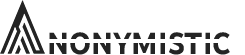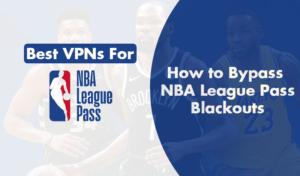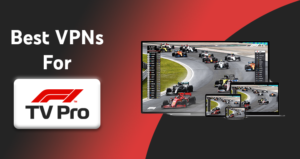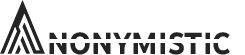If you’re an avid PC user, you know that Avast is the most popular and one of the best free antivirus software, especially for Windows. In 2017, it became the antivirus vendor with the most market share amongst antivirus applications. Currently, Avast Antivirus has 430 million users worldwide.
Avast is used in 186 countries in over 40 languages. It’s free for scanning your device for security issues and performance problems. It’s a useful software program, but sometimes it can meddle with other applications installed on your system. This interference, along with the unnecessary installation of this software’s bundle, can be the reasons why someone would want to uninstall this antivirus program.
Let’s look at the ways you can completely uninstall Avast.
How to Disable Avast’s Self-Defense Mode
First, you’ll need to disable Avast’s self-defense mode as it’s embedded in the program to avoid malicious software from removing Avast.
- Go to the ‘hidden’ tab in the settings.
- Open the Avast user interface and click on the “Menu” tab on top.
- Select “Settings” when the drop-down menu appears.
- When the “Settings” window opens, select “General” from the left navigation pane and then click on “Troubleshooting” from the sub-menu.
- Click on the checkbox next to the “Enable Self-Defense” option to deselect and turn off the Self-Defense mode.
- When a pop-up window appears, click on “OK” to confirm your change.

Uninstalling Using the Avast Uninstall Utility
- First, you’ll need to download the Avast Uninstall Utility file, which has the uninstallation setup. Once it’s saved and downloaded, click on it and select “Run as administrator” from the menu that appears.
- If a prompt asking for permission appears, click “Yes”.
- Restart Windows in Safe Mode.
- When it restarts, select the location of the Avast program files on your PC.
- Select “Avast Free Antivirus” in the drop-down menu and then click “Uninstall”.
- Wait until all the Avast Free Antivirus files are removed from your system.
- Restart your computer to complete the uninstallation process.
Uninstall via the Windows 10 Start Menu
- Right-click on the Windows start button and then select “Apps and Features” from the menu that appears.
- Make sure that the “Apps & Features” is selected in the left pane, and then click on “Avast Free Antivirus”.
- Select “Uninstall”. If a permission prompt appears, then click on “Yes”.
- Once the Avast Free Antivirus set up appears, click on “Uninstall” again.
- Click “Yes” to confirm, and then wait until the setup completely uninstalls Avast from your PC.
- Restart your PC to finish the process.
Check out our blog Anonymistic for more antivirus software reviews and VPN Guides on Streaming Services. We can help you get your hands on the best-quality VPN services, including Warzone VPN, and you can also find the VPN guide for your device and operating system. We currently have a massive sale with a 72% off on Nord VPN along with a three-month free trial. Head over to our website to check it out, or get in touch with us to learn more today!