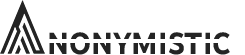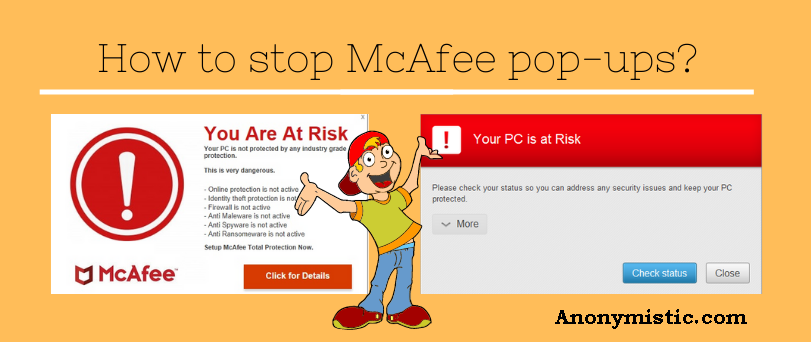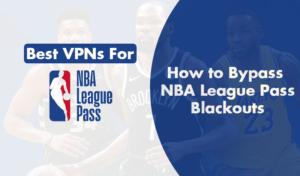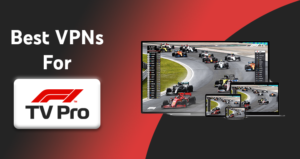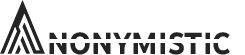Every McAfee software that you are using on your PC will show you pop-ups regarding the threats your device might have. Whenever McAfee antivirus detects some threat on your PC it will show a popup message. The alert message or the popup will appear at the bottom right corner of the software. The alert will address, any update notification, any virus detected, or access to an unsecured site.
It gets annoying when the antivirus shows such pop-ups quite frequently. Not only you might receive these alerts on your desktop, but your browser might also show these pop-ups if the extension for the McAfee antivirus is installed on your browser. However, you can manually disable these pop-ups to start disappearing again and again. In this article, we will be discussing how to stop McAfee pop-ups.
Removing Browser Extension
McAfee has a dedicated browser extension known as McAfee WebAdvisor, which protects your computer from any threats online. The extension does real-time monitor all the online activity and warns you about any malicious download, malicious sites you visit, and much more. Apart from the antivirus software that scans your PC, this dedicated extension does the work of protecting your PC from online threats. To remove the web extension, follow the steps given below.
- Open your browsers and then click on settings.
- Open the extensions section of your browser.
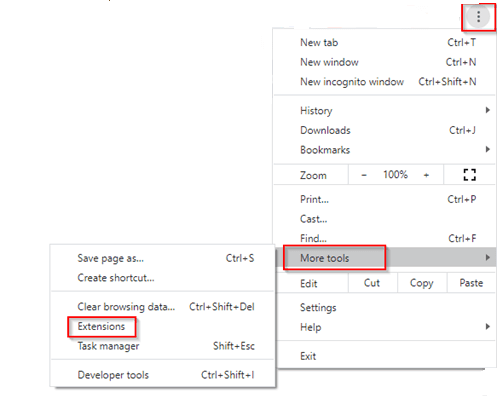
- In the extension section, search for the McAfee WebAdvisor.
- Then select the extension and delete it.
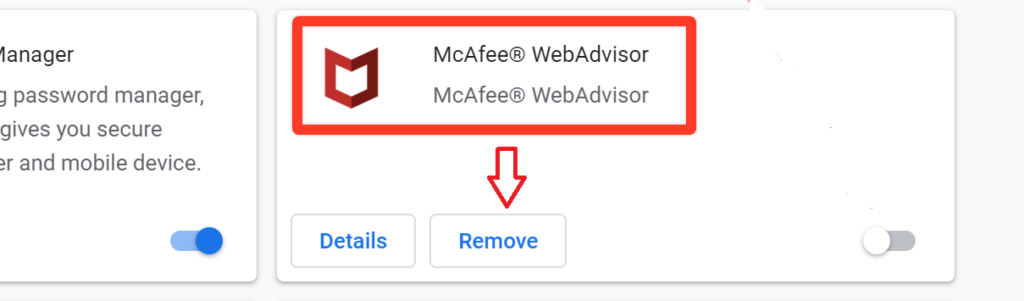
Once you have deleted the browser extension of McAfee from your browser, you will no longer receive updates about the online threats that you might face. Read further steps on how to stop McAfee pop-ups
Disabling The Alerts
With McAfee, you get the option to disable a few alerts. There might be some alerts that might be important for maintaining the health of your computer, and you must not disable those alerts. In McAfee, you can choose what alerts to disable and what to continue with.
- Open the McAfee antivirus program.
- In the dashboard of the McAfee Antivirus, go to the top-right corner and then click on navigation options.
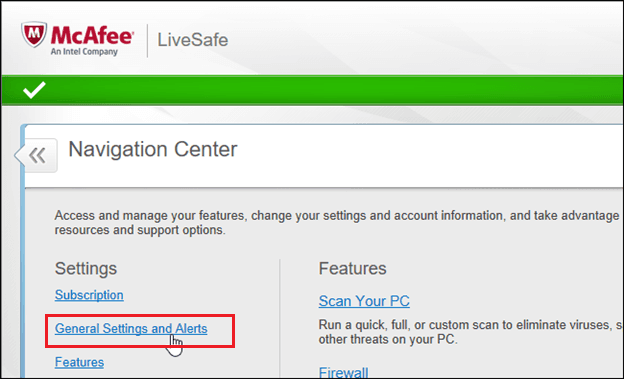
- Then in the navigation center click on general settings and alerts.
- Then select the informational alerts and protection alerts to manually turn off pop-ups.
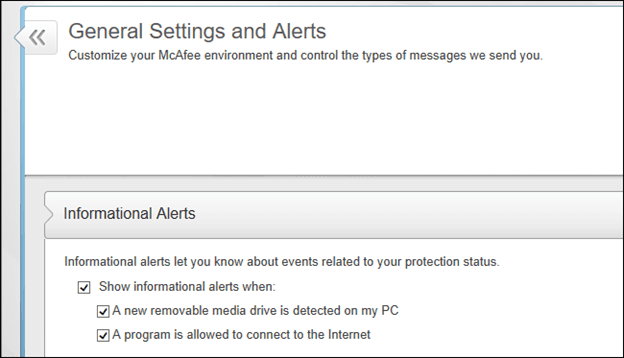
- Checking the box will turn on alerts, and unchecking the box will turn off the alerts.
- Once done, click OK to save your changes.
- Read further steps on how to stop McAfee pop-ups
Hiding Firewall Prompts
You can customize the settings for your firewall prompts in McAfee. You can choose what firewall alert message to receive and what not. The firewall offered by McAfee does not have advanced features, it is just an add-on to the Windows firewall. If you want to customize the firewall prompts that you visit in McAfee, follow the steps given below.
- Open the McAfee antivirus program.
- In the home section, visit the manage security option.
- Then under the manage security option, click on Web and email protection.
- In Web and email protection, click on the firewall.
- You will see an additional settings menu. Click on the expand button to expand the settings menu.
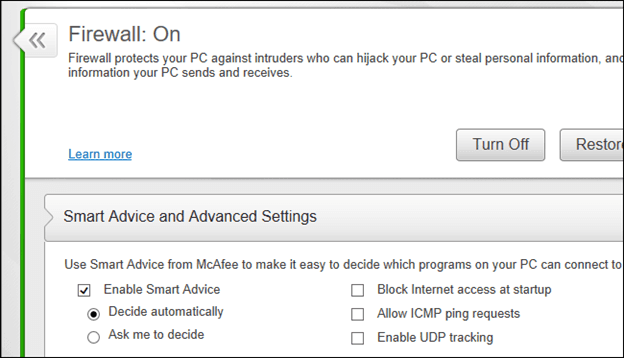
- You can select ‘Enable smart advice’ to stop firewall notifications permanently.
It will block all the unnecessary firewall prompts.
Uninstalling The Program
If you no longer want to use the McAfee antivirus program, you can uninstall it. If you feel that the notifications you receive are quite frequent even after you have followed the above steps, and if you are getting disturbed by the frequent notifications that you receive while you are working on your computer, the only possible fix will be to uninstall the program. In case you don’t need it any longer and want to get rid of the notification, then it would be the safest bet to uninstall the antivirus program. Visit the uninstall option in the control panel of your device, and uninstall the antivirus from there. You can either visit the settings of your PC and then in the apps section select the antivirus program and uninstall it from there.
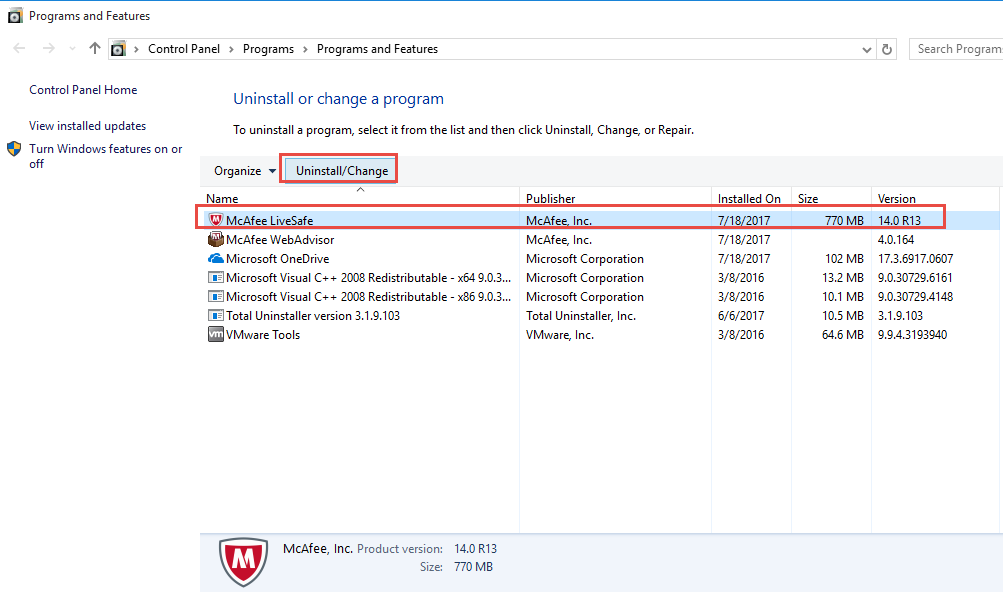
Many times, McAfee antivirus comes bundled with the device you are using, and it might get difficult to remove it. Usually, McAfee LiveSafe comes bundled with most of the devices, and you cannot uninstall it from the settings or the control panel. In case you are not able to uninstall the program using the regular methods, then you can prefer using the McAfee Removal Tool. Using this tool, you can remove all the files of the antivirus from the computer.
See also: Fix The McAfee Installation Error Code 0
Final Words
These were some methods that can help you in stopping McAfee pop-ups. However, you can try uninstalling the software only if you don’t need it, and the pop-ups are quite frequent and won’t stop easily. If that is the case, then the ideal option will be to uninstall the program. Before that, you must try going for other methods mentioned in this article. Hope that works for you.