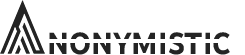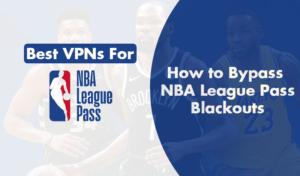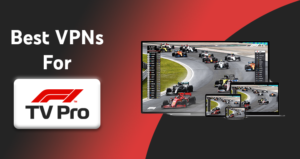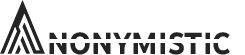The Semper Media Center is an open-source media player that resembles Kodi. Both media players act as a way to connect watchers with media content. However, SPMC has various features that include better accessibility on Android devices and Firestick.
Hence, streaming media and live TV on this software is a facilitated and simple experience. Furthermore, this application allows voice-search and 3D file viewing. These options are unique to this application and offer a beneficial experience.
When it comes to legal issues, both Kodi and SPMC are legal and free to use. These applications, however, use third-party applications to get their media content and make it available for everyone.
Also, in order to install SPMC on Firestick, you need to go through some steps. This is because the SPMC application is not available on the Amazon app store. The process is easy enough; all you have to do is install an application that can grab SPMC for you!
SPMC on Firestick Pre-Installation Steps
In order to get SPMC on Firestick, you need to:
- Connect your Firestick to your TV via the HDMI slot. Make sure to connect it to your internet network.
- Launch Firestick [icon name=”arrow-right” prefix=”fas”] Settings [icon name=”arrow-right” prefix=”fas”] Device.
- Click on Developer Options and then select Apps from Unknown Sources.
- Turn that option on and exit the warning pop-up.
These 4 steps will then enable you to download SPMC on your Firestick using a third-party application.
How to Download SPMC on Firestick
After enabling unknown sources, you now need to install an application called Downloaded onto your device. This application will then allow you to download whatever you need on Firestick. To do so:
- Launch your Firestick device and type ‘downloader‘ in the search icon.
- Select the downloader app that appears and click on ‘install’.
- Once the download is complete, launch the downloader application on Firestick.
- Go to Settings [icon name=”arrow-right” prefix=”fas”] Enable Javascript and click on Yes.
- Return to the home menu of Downloader and type in the SPMC source url in the address bar: https://bit.ly/2uoa679
- This will then download the SPMC apk file on your Downloader app. Wait for the installation to finish and then click on the file.
- Click ‘install’ and wait for the SPMC application to install on your Firestick device.
- Once the download is complete, you can launch SPMC on your Firestick TV and enjoy all of its options and media content.
Another way to download SPMC on Firestick
If you don’t want to go through the above process, there is an alternative way to install SPMC on your Firestick.
The second way to install SPMC is to use the common ES File Explorer that is popular on Firestick. This application acts as a side-loader app that can easily install third-party applications for you.
To use ES File Explorer for SPMC, you have to:
- Launch your Firestick device and go to the home screen.
- Click on the search icon and type in ‘Es File explorer‘.
- Select the application and click ‘download’.
- Launch Es File Explorer after the download is complete.
- Click on the Downloader option and type in https://bit.ly/2uoa679 in the Pathway section. Name it ‘SPMC’.
- Hit ‘install’ and wait for the download to finish.
- You have now downloaded the SPMC apk file, and all you have to do is click on that file and install it.
- Once the installation is done, launch your SPMC application on your Firestick.
And that’s it. This is how you install the SPMC application in order to enjoy the best that media has to offer.
How to Configure SPMC
Now that you installed SPMC on Firestick, you need to make sure it is working properly. In order to do so, we will focus on two things: audio and video settings.
Launch SPMC on your Firestick, go to Settings and then scroll down the Settings options until you find Expert.
Click on Expert and select the Audio Settings. From there, go to the Audio Input settings and change it to “Android, RAW Passthrough”. The number of channels is 7.1 so that you can enjoy an appropriate surround system.
With the Audio Output settings, just select the Best Match to ensure that you get matched with the best option.
Now with Video…
Go back to the home page, click on Settings [icon name=”arrow-right” prefix=”fas”] Expert and select Playback. Then, click on Adjust display refresh rate and set it to “On start/stop”. This facilitates your watching experience and gives you the best possible quality.
VPNs with SPMC
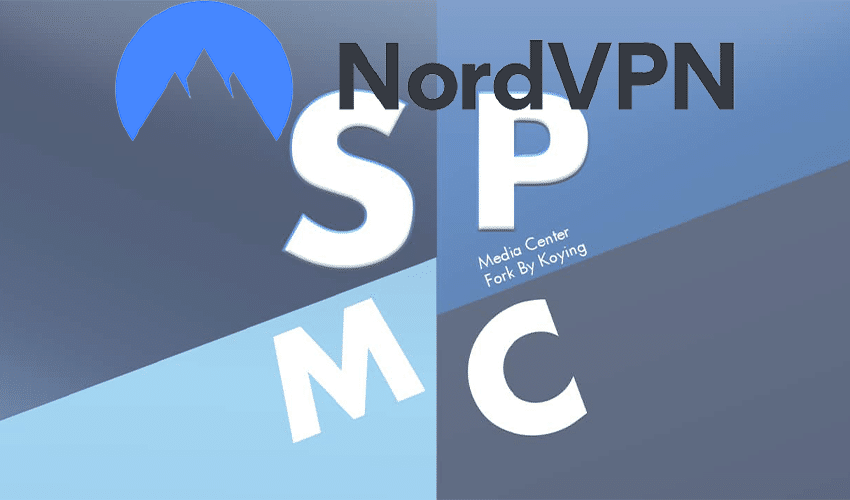
Even though SPMC is legal to use, streaming content from third-party sources is dangerous. That is because most of the media content on these third-party links are not legally obtained. Therefore, we advise you to always use a VPN service while streaming on SPMC.
A VPN service will change your IP address to a different one and therefore, your online activity is not visible to your Internet Service Provider or even to the authorities.
A suitable VPN has no logs and subsequently, your information is safe from lurking eyes. A VPN service also protects you from malware that may latch onto your device because of untrusted links.
SPMC on Firestick – In Conclusion
In order to install SPMC on your Firestick device, some steps are in order. You can either choose the ES File Explorer option and install it on your device or you can go for the Downloader application option. Both options allow you to download the SPMC apk file and then install it on Firestick. Also, in order to enjoy the best experience with SPMC, you need to configure it to the appropriate video and audio settings.
Finally, one last thing to ensure your experience goes well, is to install a VPN service that changes your IP address and hence hides you from any lurking eyes. In conclusion, SPMC is a suitable option to stream all of the media content that you like including live TV channels. Just make sure to secure your connection beforehand!