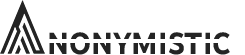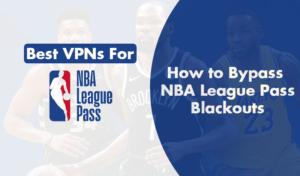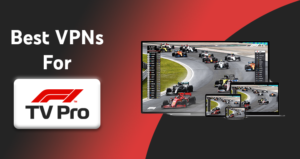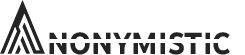Kodi is an open-source media player which also acts as an entertainment center for all sorts of media. From TV shows, films, podcasts to sports and live TV, Kodi has it all. It also offers third-party addons and builds. Builds are a variety of addons, skins and options in one package.
The addons and builds scrape links from outside sources. This means that you are free to choose the quality of the media you want to watch. Kodi also has a variety of streaming services like Hulu, Amazong Prime and Netflix. Kodi also encourages feedback and uses it to further enhance its performance. You can send your feedback on Twitter, Facebook, Youtube and more.
Furthermore, Kodi is compatible on most devices including Android platforms, MAC, Smart TVs, Linux, Firestick and Windows. To install Kodi on Windows, you just have to download the .exe file from the main Kodi website.
This guide will show you how to install Kodi on Windows using step-by-step instructions.
How to Install Kodi on Windows
To set up Kodi on Windows PC XP, 7, 8, or 10 follow these steps:
- As mentioned before, you have to download the .exe file. To do so, go to the official Kodi website here. Download the Windows installation file.
- Wait for the download to finish and double click on the file. It will open up a set-up window. If your PC shows you a security notification, click on YES.
- Run the installation window and follow the instructions.
- Click ‘I Agree’ on the Kodi license agreement.
- Click on ‘Next’ when the ‘Choose Components’ page shows up. It is important to leave the ‘type of install’ set to ‘full’ because of the Microsoft Visual C++ packages. That is because Kodi needs the Visual C Runtime in order to run.
- Choose your install location and click next.
- Wait for the installation to end, hit ‘finish’ and run the Kodi application on your PC. Your desktop will have the Kodi application.
Addons on Kodi
To fully enjoy your Kodi experience, addons are a must. Some of the best addons on Kodi are:
- Youtube
- Crunchyroll
- USTVNow
- PopcornFlix
- Fox Sports Go
- iPlayer WWW
- NHL.TV
- Plex
To install Kodi addons on PC, follow these instructions:
- Launch your Kodi application and select SYSTEM. You can find this in the top left corner of your home screen.
- Select System Settings and then click on Addons.
- Click on ‘Unknown Sources’ to turn the option on.
- To enable the Unknown Sources option, click on YES.
- Go back to the SYSTEM option on your Kodi home screen page.
- Select File Manager.
- Select Add Source.
- Click on ‘None.’
- Enter the following: http://fusion.tvaddons.co/ and hit OK.
- Click on the box that says “Enter a name for this media source” and enter ‘.fusion.’ After that, click on OK and then OK again to save your changes.
- Go back to the Kodi home screen page.
- Click on Addons and select Package Installer.
- Select ‘install from zip file’.
- Then choose the source you just added ‘.fusion’.
- Click on the “kodi-repos” button.
- Select the English menu on your screen.
- Click on the “repository.xbmchub-3.0.0.zip” file and wait for it to install.
- Hit ‘TVADDONS.CO Add-on Repository’ and select ‘Video Addons’.
- Choose your preferred addon from the list.
- Simply click install on your chosen addon.
- You will know the installation was successful when you see ‘Add-on enabled’.
- Go back to the Kodi home screen.
- Select Addons once again.
- Choose your now-downloaded addon and launch it.
After following these steps, you can now enjoy Kodi on your PC. You can also stream whatever you want using the addons!
Using a VPN with Kodi
A VPN service offers many benefits especially when you are using an entertainment center like Kodi. There are many causes for concern because Kodi scrapes links from outer sources and these sources may not be legal. Therefore, your IP address can get flagged by the government.
Moreover, even your ISP can track your online activity and send you a warning letter or DMCA. To avoid these issues, simply use a VPN with Kodi. A VPN changes your IP address so that your activity stays safe from lurking eyes. Even your ISP cannot view your internet activity if you use a VPN.
Moreover, streaming online media files comes with its own dangers. You might face a variety of cyber threats like malware and viruses. A VPN usually comes with an anti-malware feature to block malware and ads.
Also, using a VPN with Kodi prevents lagging because a VPN reroutes your data through its own servers. This allows your connection to speed up and you wouldn’t face any latency in the network.
And if you want to watch content from all around the globe despite your location, a VPN is a must. A VPN bypasses geo-restrictions by changing your IP address and connecting you to servers in your desired locations. This is especially useful on Kodi because you can unblock geo-restrictions on streaming websites like Hulu. Unlocking these restrictions allows you to enjoy a vast library of TV and film.
All these benefits are a good reason to invest in a VPN. A VPN will encrypt your data securing your information and also unlocking all the content you want to enjoy.
Conclusion – Kodi on Windows
There is nothing more practical and comfortable than an accessible media player. A media player like Kodi works in a facilitated and easy manner to ensure constant improvement. It provides thousands of hours of media content no matter what your taste is.
Therefore, it is a good idea to install Kodi on your PC and enjoy its many advantages. Kodi also has a variety of addons that you can install from the official repository or from outside sources. These addons allow you to stream from official streaming websites or even unofficial ones. Therefore, you need a VPN while using Kodi. A VPN encrypts your online traffic and secures your identity. Therefore, you will not face any legal consequences for copyright laws.
Moreover, a VPN also connects you to servers all around the world. These servers help you bypass geo-restrictions and watch content from everywhere. If you want to enjoy US Netflix, you can do so with a VPN. And finally, a VPN secures your connection from malware and viruses especially when you’re streaming online. To fully enjoy Kodi, follow the above guide and download the app on your PC.
Don’t forget to also invest in a VPN subscription to ensure your security.