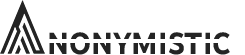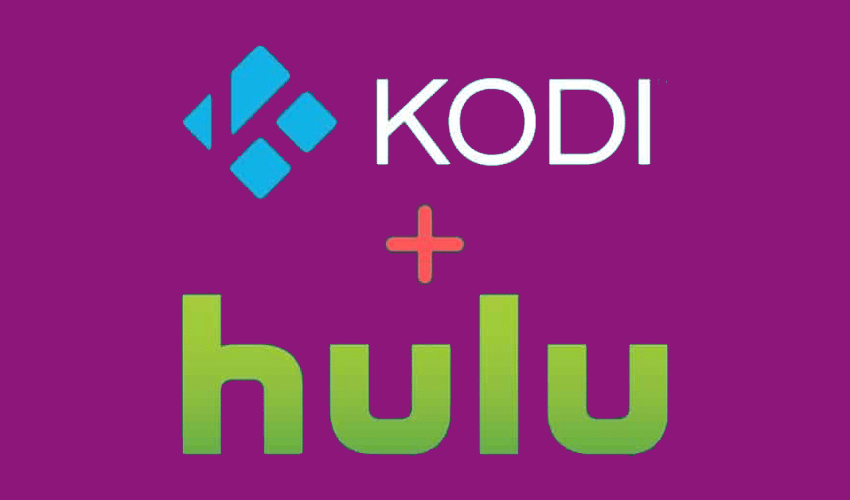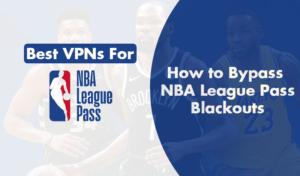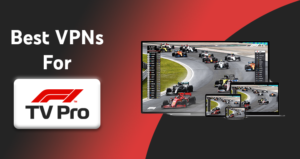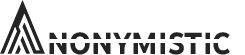Kodi is a free and open-source media player application that unites all streaming media services together into one entertainment center. It is available on most devices including Mac, Windows, Raspberry Pi, Linux, Android platforms, Smart TVs and lately DVRs. Kodi offers accessibility to all kinds of media like podcasts, videos, music and streaming websites.
Once you join Kodi, it directs you to its entertainment center. This center merges with Control Home Automation System which allows constant feedback. Therefore, Kodi guarantees continuous improvement and enhancement in performance. You can give your feedback about this software application on Facebook, YouTube, Twitter and Google+.
Furthermore, Kodi is customizable so you can change its skin with the variety of options available. Kodi also has plug-ins that help you stream from online streaming services like Hulu and Amazon Prime. This means that you have plenty of media to consume. All you have to do is install the streaming services on Kodi.
What is Hulu?
Hulu is an online streaming service with multiple award-winning originals including The Handmaid’s Tale. This streaming service launched in 2007 and recorded $4.4 billion revenue in 2020. By subscribing to Hulu premium, you can access several networks like HBO, SHOWTIME, STARZ and Cinemax.
Hulu offers a variety of famous and popular TV shows and movies like Veronica Mars, Castle Rock, The Act and Normal People. Furthermore, Hulu subscription plans start from $5.99 for Hulu to $64.99 for Hulu + Live TV.
The Hulu Live TV subscription offers all of the breaking news on live air. Other than Hulu on Kodi, there are also add-ons available. They are Hulu Box and Hulu Movie TV.
Why Get Hulu on Kodi?
Installing Hulu on Kodi is completely free of charge and has several benefits. We will list them down below:
- Kodi on Hulu provides a live library integration system because of its IP-based communications systems. This allows you to have a playback option which facilitates your enjoyment.
- Kodi integrates the TV shows available on Hulu which makes things easier to access.
- If you need to integrate your video and media files, Kodi does the best job.
- Kodi maintains the aforementioned Hulu add-ons as a video add-on integration method.
- If you are more interested in music, music add-ons are also available. This means that you can enjoy your music using the music files system.
- In addition to the previous add-ons, Youtube and VEVO add-ons integrations are also available.
- You can completely rely on your Hulu add-on plugin.
How to Get the Hulu Add-on on Kodi?
Seeing as the Hulu Kodi add-on is reliable and useful, many people wonder how to install it.
We will show you how with the following steps:
- To start, open Kodi.
- Go to ‘Settings’ and then access ‘Systems’. From there, open ‘File Manager’.
- The next step is to click on ‘Add Source’ and then select ‘None’.
- Type in the following: http://fusion.tvaddons.org and then click ‘Done’.
- Go to ‘Enter the name of media source’.
- Write, ‘Fusion’ then hit the Done button.
- Click on ‘OK’ and go to Kodi’s home page.
- Go back to Kodi’s settings, select ‘Systems’ and click on ‘Addons’.
- You will see the following option ‘Install from zipping file’. Click on that.
- Select ‘Fusion’ once again
- When you do, click on ‘xmbc-reports’< ‘English’ < ‘entertainmentrepo.backup-1.1.4.zip’.
- This takes some time to load. After that, the Entertainment Repo alert message will pop up on your screen.
- Load Kodi’s home screen page.
- Once again go to Settings à Systems à Addons.
- Next, choose ‘Install from repository’ à ‘Entertainment Repo’ à ‘Video Addons’.
- Click on Hulu Movie TV and then hit ‘Install’.
- Once again go to Kodi’s home screen.
- Select ‘Videos’ à ‘Addons’. There you will see the Hulu Kodi addon.
- Launch Hulu Movie TV.
How to Install Hulu on Kodi
After seeing how to install Hulu Addons on Kodi, we will now see how you can install the streaming service.
Follow these steps to download Hulu on Kodi:
- First off, open your Kodi application.
- Go to Kodi’s Settings à Systems à File Manager.
- Click on ‘Add Source’ and then click on ‘None.’
- Type in http://Kodi.metalkettle.co/ in the search box.
- Click ‘Done.’
- Type in the ‘name of media source’, click on ‘MK’ then select ‘Done’.
- Go back to Kodi’s home screen page.
- Once again go to settings à systems à add-ons.
- Click on ‘install from zip file’.
- Choose ‘MK.’
- The next step is clicking on ‘xmbc-reports’ à ‘English’ à ‘metalkettle-1.7.1.zip’.
- Go to your Kodi home screen page.
- Click on Settings à Systems à Addons.
- Select ‘Install from repository’ à ‘Metal Kettles Addon Repository’ à ‘Video Addons’
- Install Hulu Box.
- Select ‘Videos’ and then click on ‘Addons’. These are available on your home screen page.
- Launch Hulu Box.
How to Watch Hulu on Kodi after Installation?
Hulu on xbmc is the source address that allows you to access other entertainment links. Therefore, you cannot start watching Hulu right away. You have to follow the next steps:
- After you finish installing Hulu on Kodi, click on the green icon on your screen.
- Click on the ‘free’ button on display. This will then install it.
- Select the green H+ logo. This is the Hulu plus service that offers advanced options.
- Enter your log-in ID and password.
- Type in your Hulu subscription information.
- A pop-up message will ask you to log into the Hulu plus app.
- Go to the Hulu plus app and log-in.
- You will then have access to Hulu on Kodi through your iOS device.
This will finally allow you to watch and enjoy the variety of Hulu movies and TV shows on Kodi.
Conclusion – Hulu on Kodi
If you are a consumer of media in all its types, Kodi is the way to go. It offers a large number of videos, streaming websites, music and podcasts. You can find anything that suits your tastes and your binging moods. However, if you want to fully enjoy Kodi, you should install the streaming services on it.
Streaming services like Hulu have a wide selection of media to watch. The hulu library is contains many TV shows and hence Kodi helps integrate it. Furthermore, Kodi also helps by offering addons that facilitate your watching experience.
The process above is long but it also helps you install Hulu and the Hulu Addon. Plus, Hulu is completely free on Kodi and hence you can have fun with binging all it has to offer! All you have to do is follow the guide.